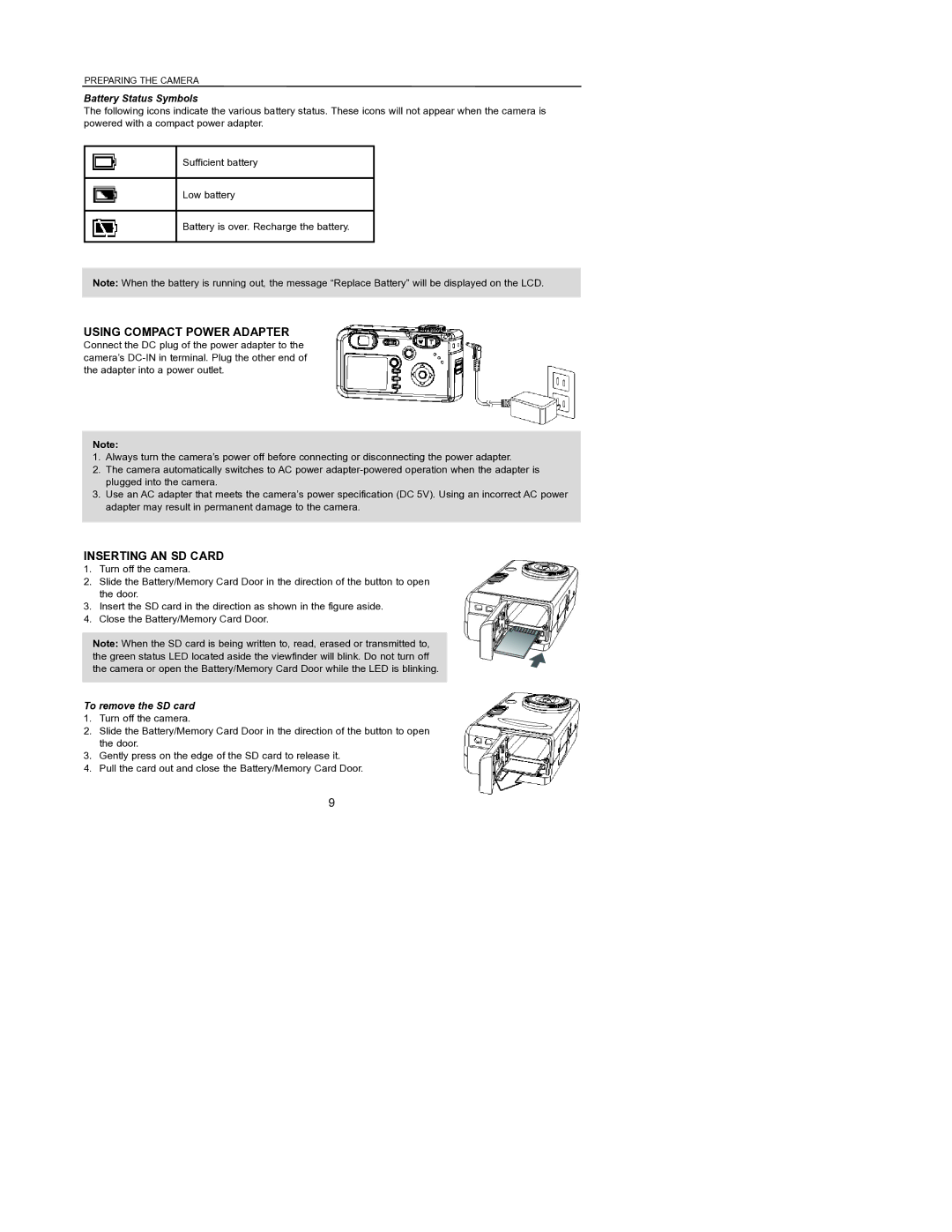PREPARING THE CAMERA
Battery Status Symbols
The following icons indicate the various battery status. These icons will not appear when the camera is powered with a compact power adapter.
Sufficient battery
Low battery
Battery is over. Recharge the battery.
Note: When the battery is running out, the message “Replace Battery” will be displayed on the LCD.
USING COMPACT POWER ADAPTER
Connect the DC plug of the power adapter to the camera’s
Note:
1.Always turn the camera’s power off before connecting or disconnecting the power adapter.
2.The camera automatically switches to AC power
3.Use an AC adapter that meets the camera’s power specification (DC 5V). Using an incorrect AC power adapter may result in permanent damage to the camera.
INSERTING AN SD CARD
1.Turn off the camera.
2.Slide the Battery/Memory Card Door in the direction of the button to open the door.
3.Insert the SD card in the direction as shown in the figure aside.
4.Close the Battery/Memory Card Door.
Note: When the SD card is being written to, read, erased or transmitted to, the green status LED located aside the viewfinder will blink. Do not turn off the camera or open the Battery/Memory Card Door while the LED is blinking.
To remove the SD card
1.Turn off the camera.
2.Slide the Battery/Memory Card Door in the direction of the button to open the door.
3.Gently press on the edge of the SD card to release it.
4.Pull the card out and close the Battery/Memory Card Door.
9