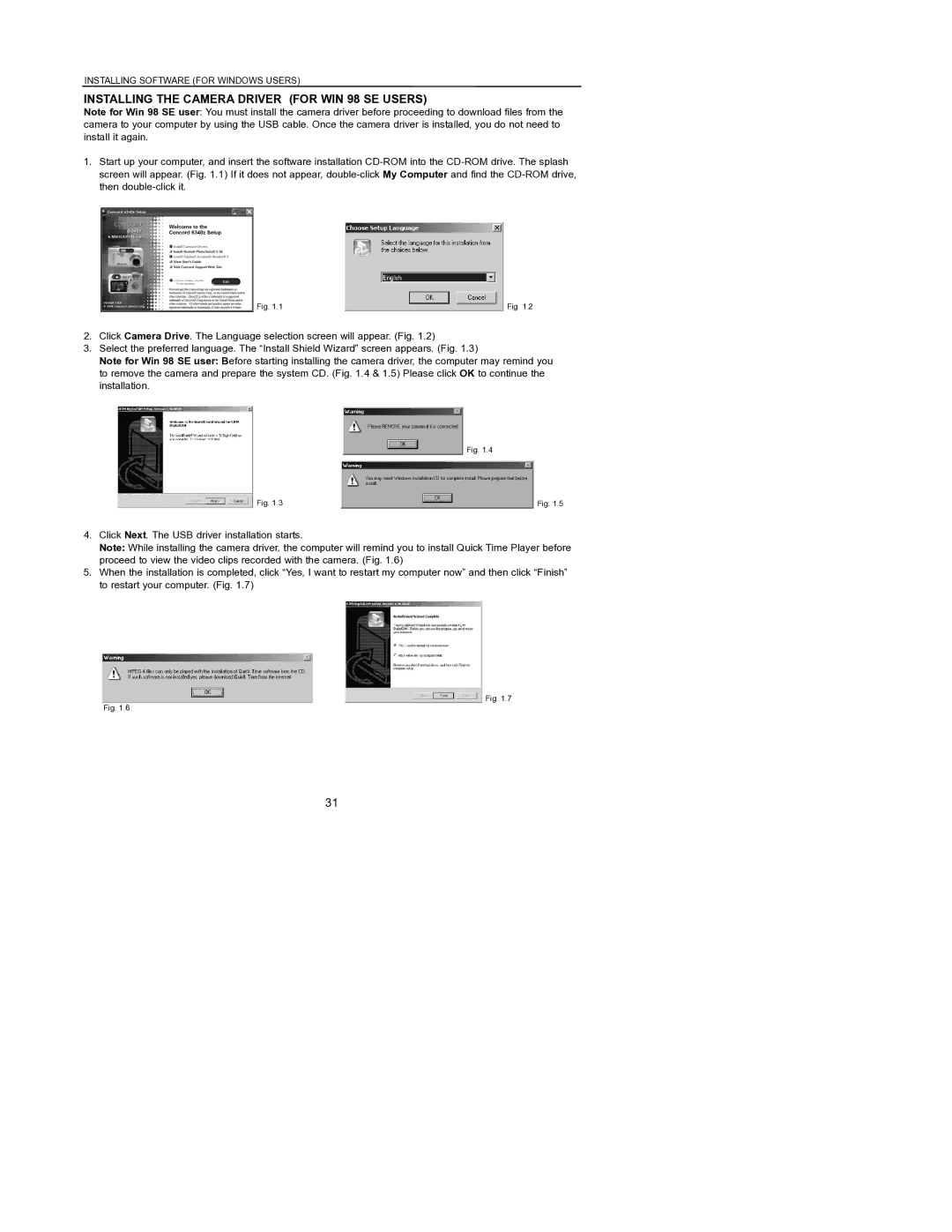INSTALLING SOFTWARE (FOR WINDOWS USERS)
INSTALLING THE CAMERA DRIVER (FOR WIN 98 SE USERS)
Note for Win 98 SE user: You must install the camera driver before proceeding to download files from the camera to your computer by using the USB cable. Once the camera driver is installed, you do not need to install it again.
1.Start up your computer, and insert the software installation
Fig. 1.1 | Fig. 1.2 |
2.Click Camera Drive. The Language selection screen will appear. (Fig. 1.2)
3.Select the preferred language. The “Install Shield Wizard” screen appears. (Fig. 1.3)
Note for Win 98 SE user: Before starting installing the camera driver, the computer may remind you to remove the camera and prepare the system CD. (Fig. 1.4 & 1.5) Please click OK to continue the installation.
Fig. 1.4
Fig. 1.3 | Fig. 1.5 |
4.Click Next. The USB driver installation starts.
Note: While installing the camera driver, the computer will remind you to install Quick Time Player before proceed to view the video clips recorded with the camera. (Fig. 1.6)
5.When the installation is completed, click “Yes, I want to restart my computer now” and then click “Finish” to restart your computer. (Fig. 1.7)
Fig. 1.7
Fig. 1.6
31