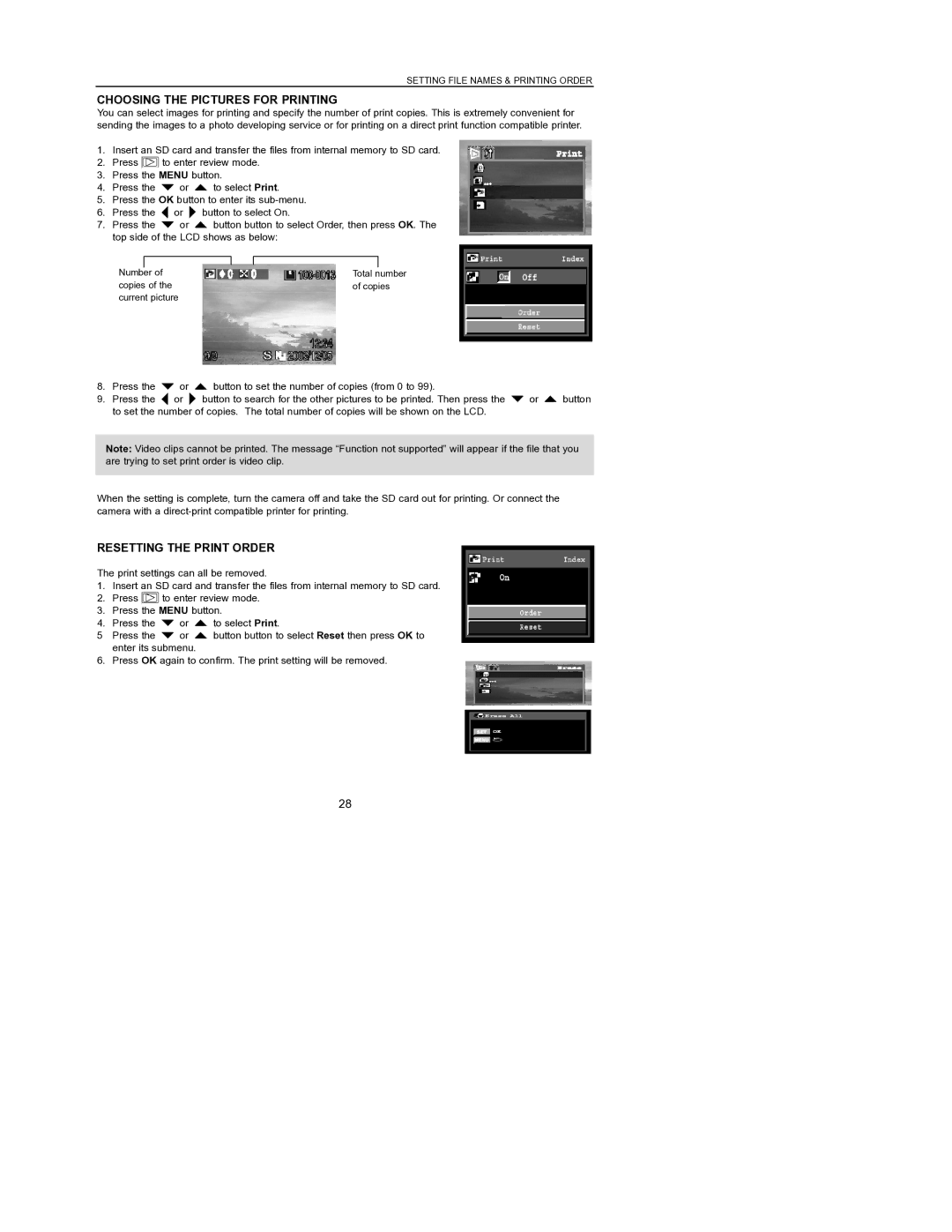SETTING FILE NAMES & PRINTING ORDER
CHOOSING THE PICTURES FOR PRINTING
You can select images for printing and specify the number of print copies. This is extremely convenient for sending the images to a photo developing service or for printing on a direct print function compatible printer.
1.Insert an SD card and transfer the files from internal memory to SD card.
2.Press ![]() to enter review mode.
to enter review mode.
3.Press the MENU button.
4.Press the ![]() or
or ![]() to select Print.
to select Print.
5.Press the OK button to enter its
6.Press the ![]() or
or ![]() button to select On.
button to select On.
7.Press the ![]() or
or ![]() button button to select Order, then press OK. The top side of the LCD shows as below:
button button to select Order, then press OK. The top side of the LCD shows as below:
|
|
|
|
|
Number | of |
| Total number | |
copies of the |
| of copies | ||
current picture |
|
|
| |
8.Press the ![]() or
or ![]() button to set the number of copies (from 0 to 99).
button to set the number of copies (from 0 to 99).
9.Press the ![]() or
or ![]() button to search for the other pictures to be printed. Then press the
button to search for the other pictures to be printed. Then press the ![]() or
or ![]() button to set the number of copies. The total number of copies will be shown on the LCD.
button to set the number of copies. The total number of copies will be shown on the LCD.
Note: Video clips cannot be printed. The message “Function not supported” will appear if the file that you are trying to set print order is video clip.
When the setting is complete, turn the camera off and take the SD card out for printing. Or connect the camera with a
RESETTING THE PRINT ORDER
The print settings can all be removed.
1.Insert an SD card and transfer the files from internal memory to SD card.
2.Press ![]() to enter review mode.
to enter review mode.
3.Press the MENU button.
4.Press the ![]() or
or ![]() to select Print.
to select Print.
5Press the ![]() or
or ![]() button button to select Reset then press OK to enter its submenu.
button button to select Reset then press OK to enter its submenu.
6. Press OK again to confirm. The print setting will be removed.
28