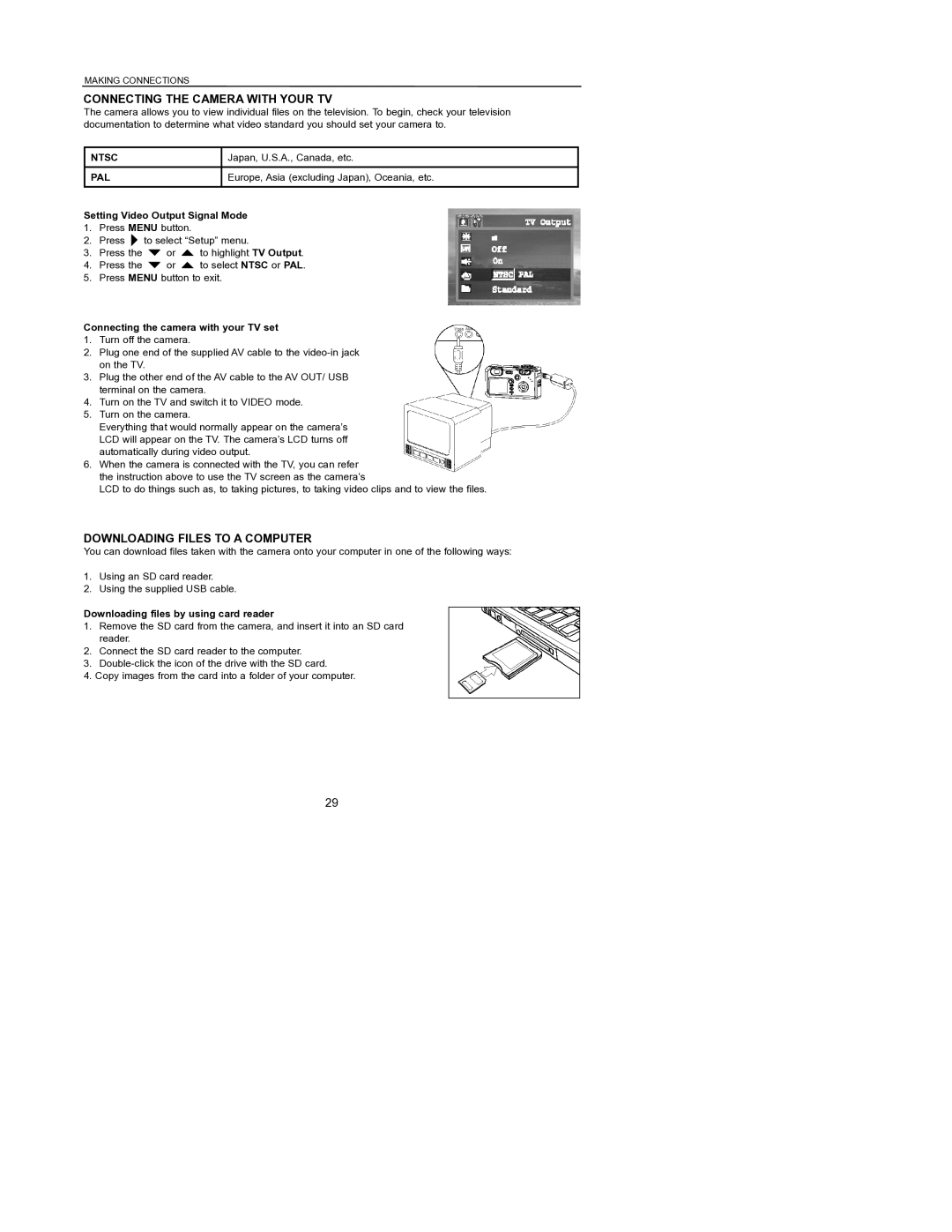MAKING CONNECTIONS
CONNECTING THE CAMERA WITH YOUR TV
The camera allows you to view individual files on the television. To begin, check your television documentation to determine what video standard you should set your camera to.
NTSC
PAL
Japan, U.S.A., Canada, etc.
Europe, Asia (excluding Japan), Oceania, etc.
Setting Video Output Signal Mode
1.Press MENU button.
2.Press ![]() to select “Setup” menu.
to select “Setup” menu.
3.Press the ![]() or
or ![]() to highlight TV Output.
to highlight TV Output.
4.Press the ![]() or
or ![]() to select NTSC or PAL.
to select NTSC or PAL.
5.Press MENU button to exit.
Connecting the camera with your TV set
1.Turn off the camera.
2.Plug one end of the supplied AV cable to the
3.Plug the other end of the AV cable to the AV OUT/ USB terminal on the camera.
4.Turn on the TV and switch it to VIDEO mode.
5.Turn on the camera.
Everything that would normally appear on the camera’s LCD will appear on the TV. The camera’s LCD turns off automatically during video output.
6.When the camera is connected with the TV, you can refer the instruction above to use the TV screen as the camera’s
LCD to do things such as, to taking pictures, to taking video clips and to view the files.
DOWNLOADING FILES TO A COMPUTER
You can download files taken with the camera onto your computer in one of the following ways:
1.Using an SD card reader.
2.Using the supplied USB cable.
Downloading files by using card reader
1.Remove the SD card from the camera, and insert it into an SD card reader.
2.Connect the SD card reader to the computer.
3.
4.Copy images from the card into a folder of your computer.
29