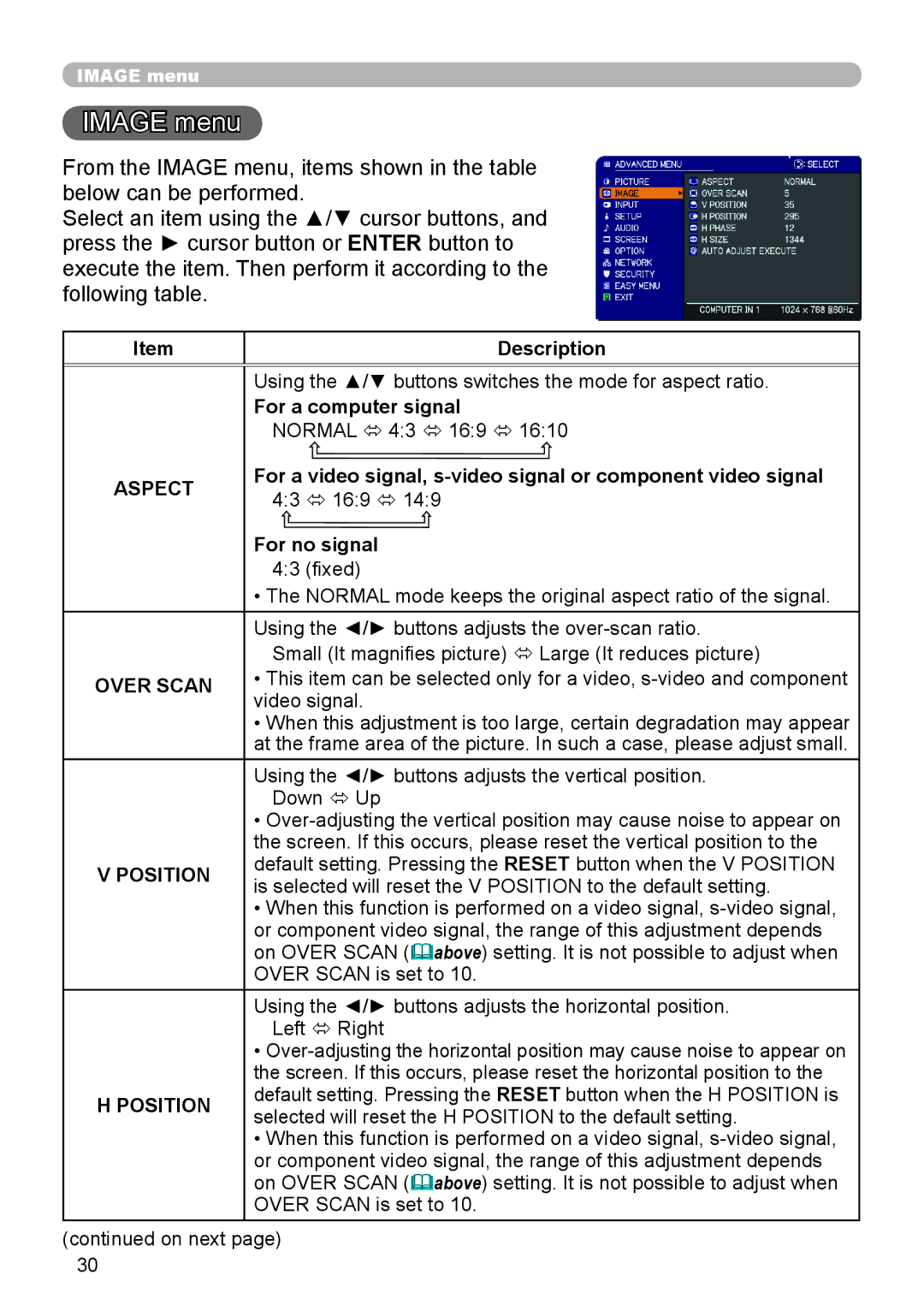IMAGE menu
IMAGE
 menu
menu
From the IMAGE menu, items shown in the table below can be performed.
Select an item using the ▲/▼ cursor buttons, and press the ► cursor button or ENTER button to execute the item. Then perform it according to the following table.
Item | Description | |
|
| |
| Using the ▲/▼ buttons switches the mode for aspect ratio. | |
| For a computer signal | |
| NORMAL ó 4:3 ó 16:9 ó 16:10 | |
ASPECT | For a video signal, | |
4:3 ó 16:9 ó 14:9 | ||
| ||
| For no signal | |
| 4:3 (fixed) | |
| • The NORMAL mode keeps the original aspect ratio of the signal. | |
| Using the ◄/► buttons adjusts the | |
| Small (It magnifies picture) ó Large (It reduces picture) | |
OVER SCAN | • This item can be selected only for a video, | |
video signal. | ||
| ||
| • When this adjustment is too large, certain degradation may appear | |
| at the frame area of the picture. In such a case, please adjust small. | |
| Using the ◄/► buttons adjusts the vertical position. | |
| Down ó Up | |
| • | |
| the screen. If this occurs, please reset the vertical position to the | |
V POSITION | default setting. Pressing the RESET button when the V POSITION | |
is selected will reset the V POSITION to the default setting. | ||
| ||
| • When this function is performed on a video signal, | |
| or component video signal, the range of this adjustment depends | |
| on OVER SCAN (above) setting. It is not possible to adjust when | |
| OVER SCAN is set to 10. | |
| Using the ◄/► buttons adjusts the horizontal position. | |
| Left ó Right | |
| • | |
| the screen. If this occurs, please reset the horizontal position to the | |
H POSITION | default setting. Pressing the RESET button when the H POSITION is | |
selected will reset the H POSITION to the default setting. | ||
| ||
| • When this function is performed on a video signal, | |
| or component video signal, the range of this adjustment depends | |
| on OVER SCAN (above) setting. It is not possible to adjust when | |
| OVER SCAN is set to 10. |
(continued on next page)
30