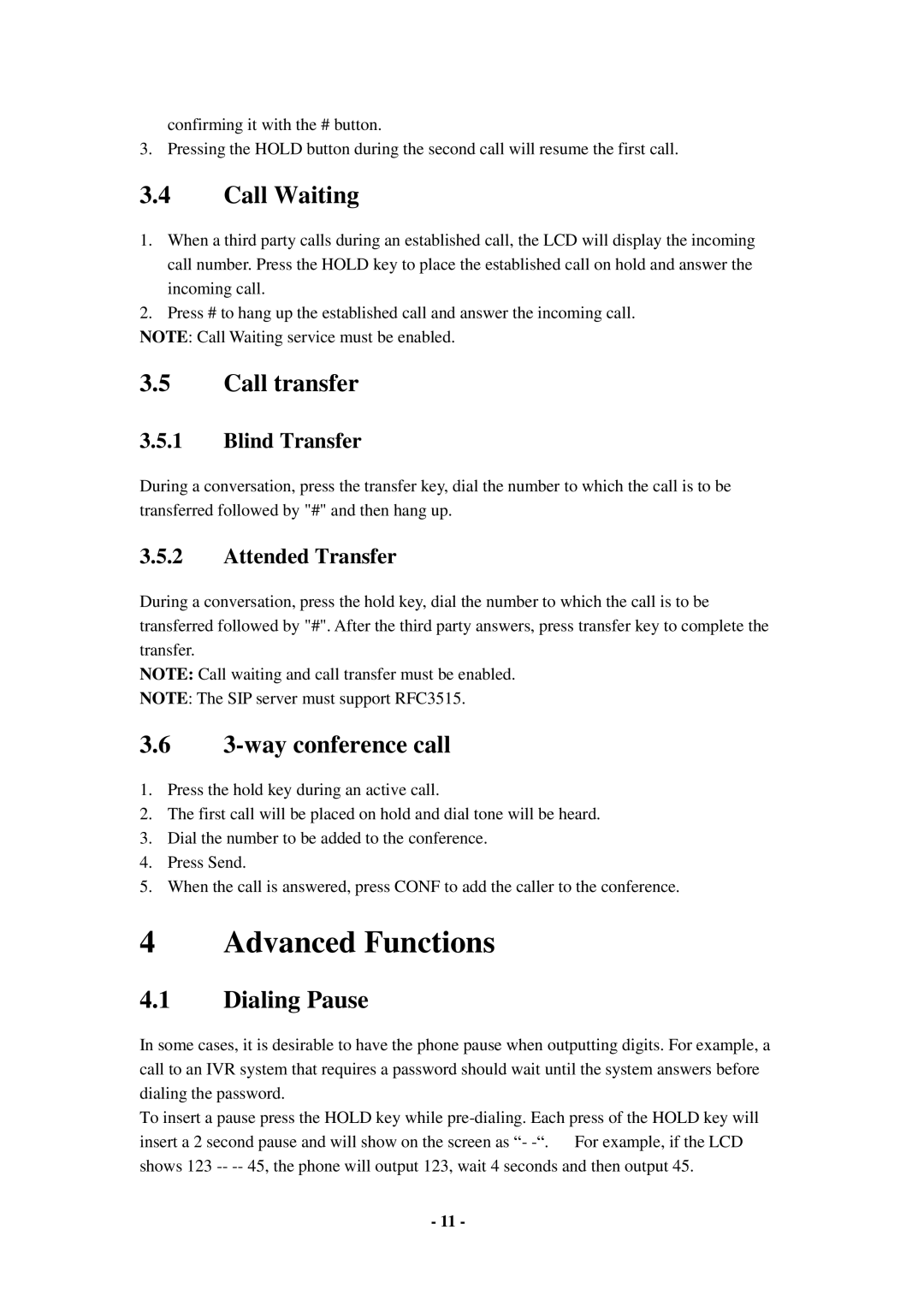confirming it with the # button.
3. Pressing the HOLD button during the second call will resume the first call.
3.4Call Waiting
1.When a third party calls during an established call, the LCD will display the incoming call number. Press the HOLD key to place the established call on hold and answer the incoming call.
2.Press # to hang up the established call and answer the incoming call.
NOTE: Call Waiting service must be enabled.
3.5Call transfer
3.5.1Blind Transfer
During a conversation, press the transfer key, dial the number to which the call is to be transferred followed by "#" and then hang up.
3.5.2Attended Transfer
During a conversation, press the hold key, dial the number to which the call is to be transferred followed by "#". After the third party answers, press transfer key to complete the transfer.
NOTE: Call waiting and call transfer must be enabled.
NOTE: The SIP server must support RFC3515.
3.63-way conference call
1.Press the hold key during an active call.
2.The first call will be placed on hold and dial tone will be heard.
3.Dial the number to be added to the conference.
4.Press Send.
5.When the call is answered, press CONF to add the caller to the conference.
4 Advanced Functions
4.1Dialing Pause
In some cases, it is desirable to have the phone pause when outputting digits. For example, a call to an IVR system that requires a password should wait until the system answers before dialing the password.
To insert a pause press the HOLD key while
- 11 -