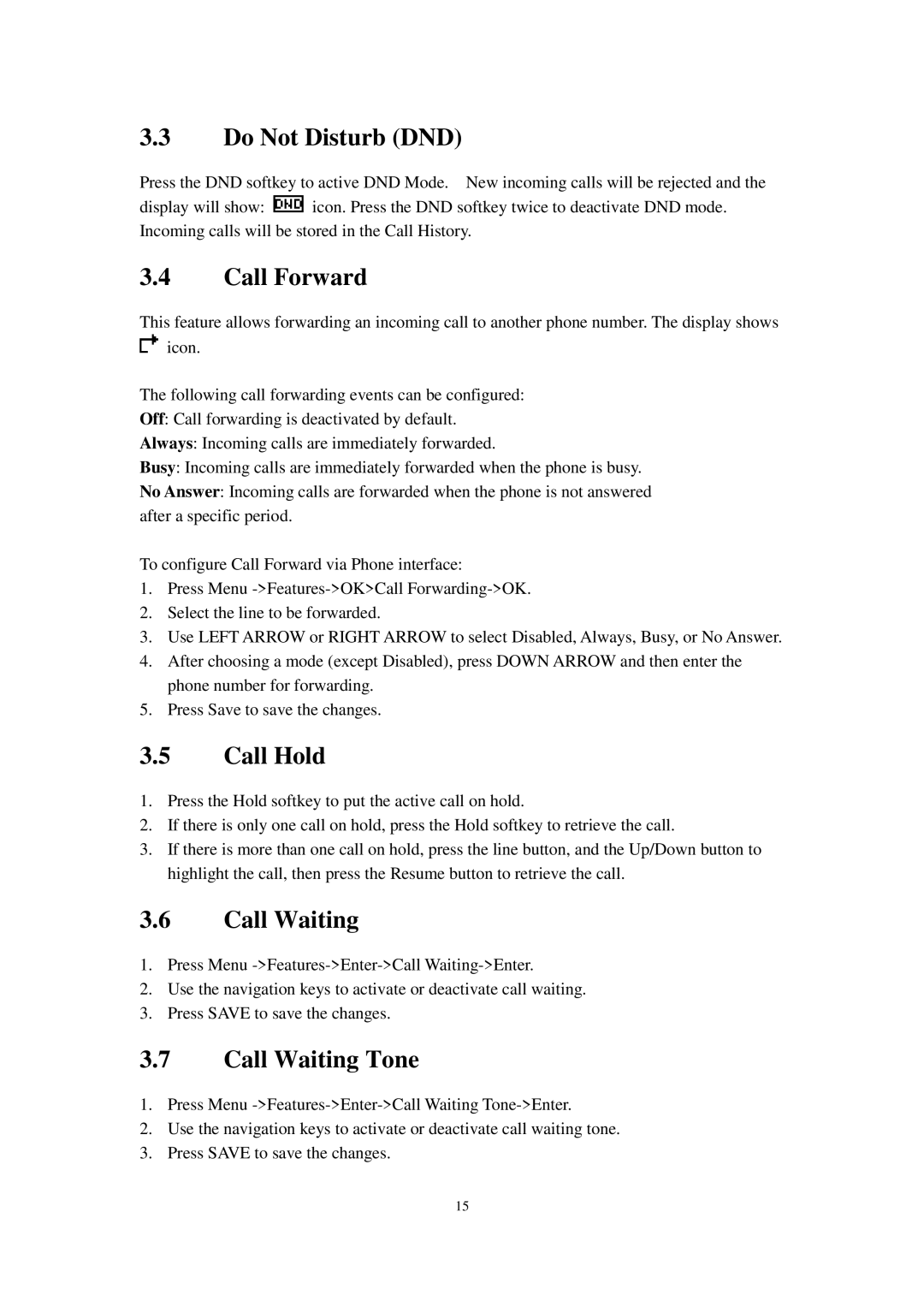3.3Do Not Disturb (DND)
Press the DND softkey to active DND Mode. New incoming calls will be rejected and the
display will show: ![]() icon. Press the DND softkey twice to deactivate DND mode. Incoming calls will be stored in the Call History.
icon. Press the DND softkey twice to deactivate DND mode. Incoming calls will be stored in the Call History.
3.4Call Forward
This feature allows forwarding an incoming call to another phone number. The display shows ![]() icon.
icon.
The following call forwarding events can be configured: Off: Call forwarding is deactivated by default.
Always: Incoming calls are immediately forwarded.
Busy: Incoming calls are immediately forwarded when the phone is busy.
No Answer: Incoming calls are forwarded when the phone is not answered after a specific period.
To configure Call Forward via Phone interface:
1.Press Menu
2.Select the line to be forwarded.
3.Use LEFT ARROW or RIGHT ARROW to select Disabled, Always, Busy, or No Answer.
4.After choosing a mode (except Disabled), press DOWN ARROW and then enter the phone number for forwarding.
5.Press Save to save the changes.
3.5Call Hold
1.Press the Hold softkey to put the active call on hold.
2.If there is only one call on hold, press the Hold softkey to retrieve the call.
3.If there is more than one call on hold, press the line button, and the Up/Down button to highlight the call, then press the Resume button to retrieve the call.
3.6Call Waiting
1.Press Menu
2.Use the navigation keys to activate or deactivate call waiting.
3.Press SAVE to save the changes.
3.7Call Waiting Tone
1.Press Menu
2.Use the navigation keys to activate or deactivate call waiting tone.
3.Press SAVE to save the changes.
15