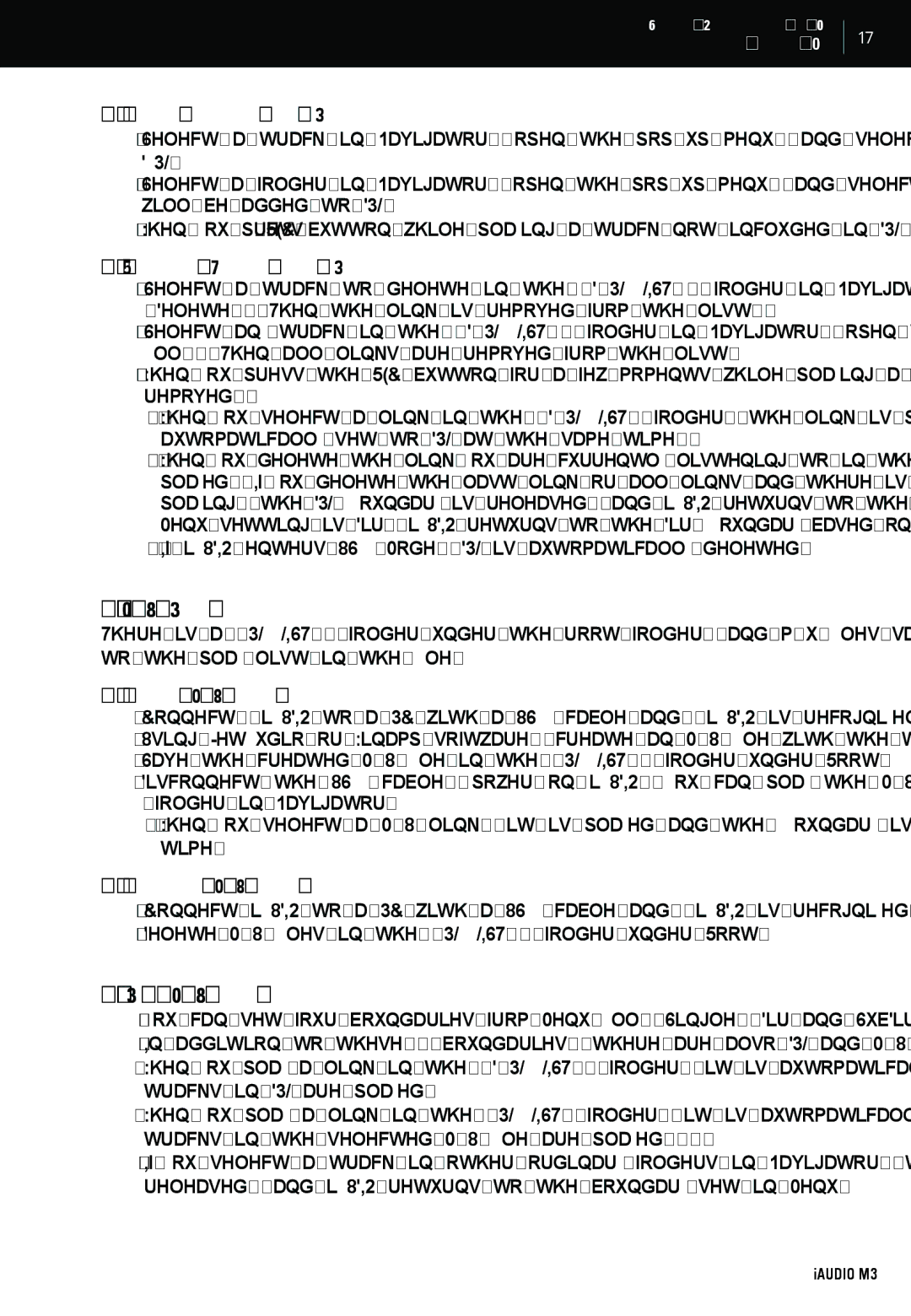Simple Operations by Mode
Digital Audio Mode
17
■Adding tracks to DPL
•Select a track in Navigator, open the
•Select a folder in Navigator, open the
•When you press REC button while playing a track not included in DPL, it is added to DPL.
■Removing Tracks from DPL
•Select a track to delete in the
•Select any track in the
•When you press the REC button for a few moments while playing a track in DPL, the link for the track is removed.
-When you select a link in the
-When you delete the link you are currently listening to in the DPL Boundary, the next link is automatically played. If you delete the last link or all links and there is no link to play next, the current track keeps playing, the DPL Boundary is released, and iAUDIO returns to the boundary set in Menu. (E.g., if the Menu setting is Dir, iAUDIO returns to the Dir Boundary based on the currently playing track.)
-If iAUDIO enters USB Mode, DPL is automatically deleted.
6. M3U Play-List
There is a "PLAYLIST " folder under the root folder, and m3u files saved in this folder can be played according to the play list in the file.
■Adding M3U files
•Connect iAUDIO to a PC with a USB cable and iAUDIO is recognized as a portable disk.
•Using JetAudio or Winamp software, create an M3U file with the tracks in the HDD of iAUDIO M3.
•Save the created M3U file in the "PLAYLIST " folder under Root.
•Disconnect the USB cable, power on iAUDIO. You can play the M3U file saved in the "PLAYLIST "folder in Navigator.
-When you select a M3U link, it is played and the Boundary is automatically set to M3U at the same time.
■Deleting M3U files
•Connect iAUDIO to a PC with a USB cable and iAUDIO is recognized as a portable disk.
•Delete M3U files in the "PLAYLIST " folder under Root.
7.DPL, M3U and Boundary
•You can set four boundaries from Menu: All, Single, Dir and SubDir.
•In addition to these 4 boundaries, there are also DPL and M3U Boundaries.
•When you play a link in the
•When you play a link in the "PLAYLIST" folder, it is automatically set to M3U Boundary, and only the tracks in the selected M3U file are played.
•If you select a track in other ordinary folders in Navigator, the DPL or M3U Boundary is automatically released, and iAUDIO returns to the boundary set in Menu.
iAUDIO M3