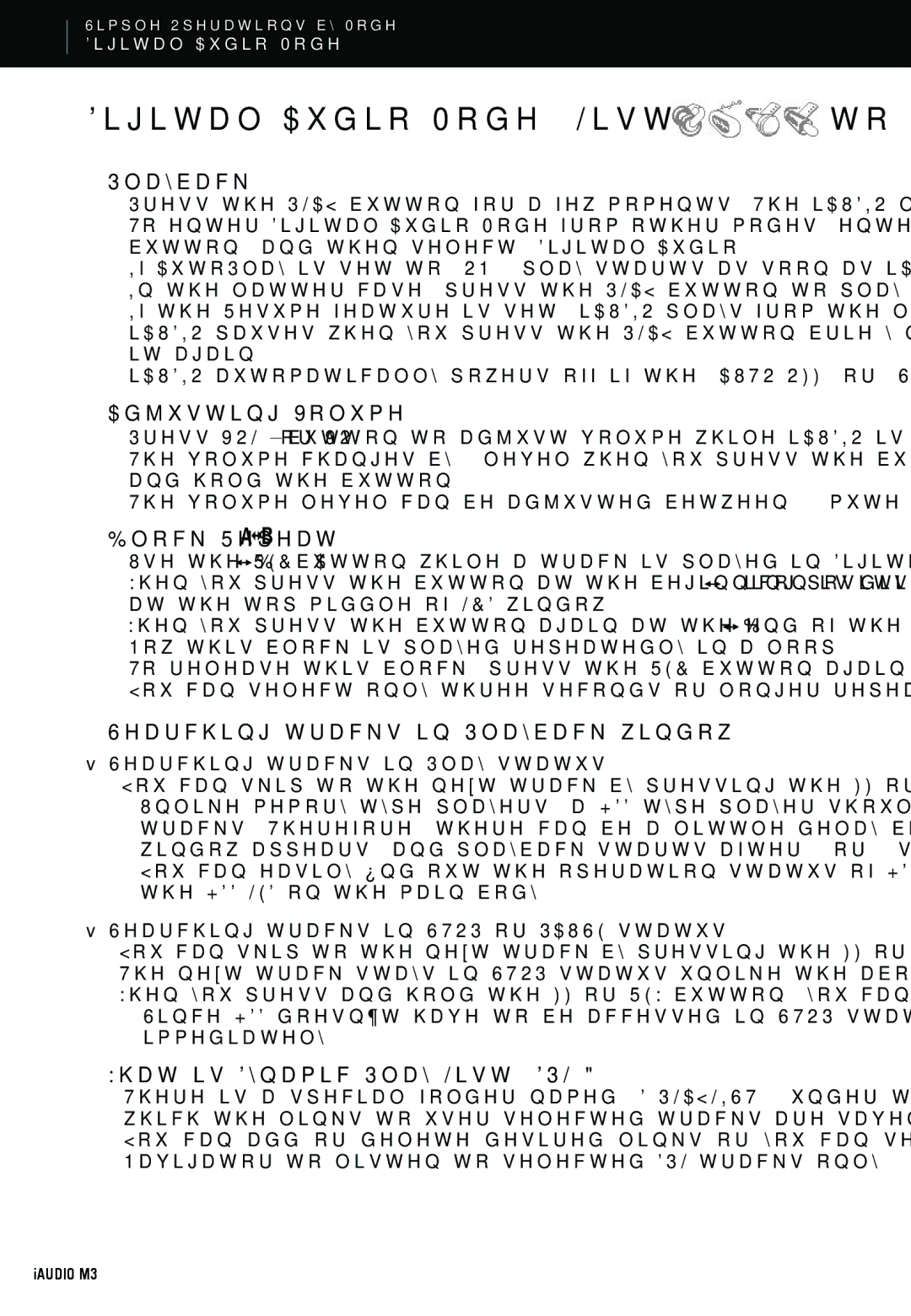16
Simple Operations by Mode
Digital Audio Mode
Digital Audio Mode (Listening to music file) 
1.Playback
•Press the PLAY button for a few moments. The iAUDIO logo appears and the power turns on.
•To enter Digital Audio Mode from other modes, enter the Mode Switching window by pressing the Mode button, and then select "Digital Audio".
•If AutoPlay is set to "ON", play starts as soon as iAUDIO powers on. Otherwise, iAUDIO is on standby. In the latter case, press the PLAY button to play music.
•If the Resume feature is set, iAUDIO plays from the last stopped position.
•iAUDIO pauses when you press the PLAY button briefly during playback, and resumes when you press it again.
•iAUDIO automatically powers off if the "AUTO OFF" or "SLEEP" setting is preset.
2.Adjusting Volume
•Press VOL+ or VOL-button to adjust volume while iAUDIO is playing.
•The volume changes by 1 level when you press the button briefly, and it changes rapidly when you press and hold the button.
•The volume level can be adjusted between 0 (mute) and 40.
3.Block Repeat: 

•Use the REC (A![]()
![]() B) button while a track is played in Digital Audio Mode.
B) button while a track is played in Digital Audio Mode.
•When you press the button at the beginning position of the desired block of music, (A![]()
![]() ) icon is displayed at the top middle of LCD window.
) icon is displayed at the top middle of LCD window.
When you press the button again at the end of the desired block, the icon changes to (A![]()
![]() B).
B).
•Now this block is played repeatedly in a loop.
•To release this block, press the REC button again.
•You can select only three seconds or longer repeat blocks.
4.Searching tracks in Playback window
■Searching tracks in Play status
•You can skip to the next track by pressing the FF or REW button briefly in Play status.
-Unlike
-You can easily find out the operation status of HDD from the HDD icon at the top of LCD window and the HDD LED on the main body.
■Searching tracks in STOP or PAUSE status
•You can skip to the next track by pressing the FF or REW button briefly in STOP or PAUSE status as well.
•The next track stays in STOP status unlike the above case, where you skipped it in PLAY status.
•When you press and hold the FF or REW button, you can skip through consecutive tracks.
-Since HDD doesn’t have to be accessed in STOP status, previous and next tracks can be searched for immediately.
5.What is Dynamic Play-List (DPL)?
•There is a special folder named
•You can add or delete desired links or you can select the
iAUDIO M3