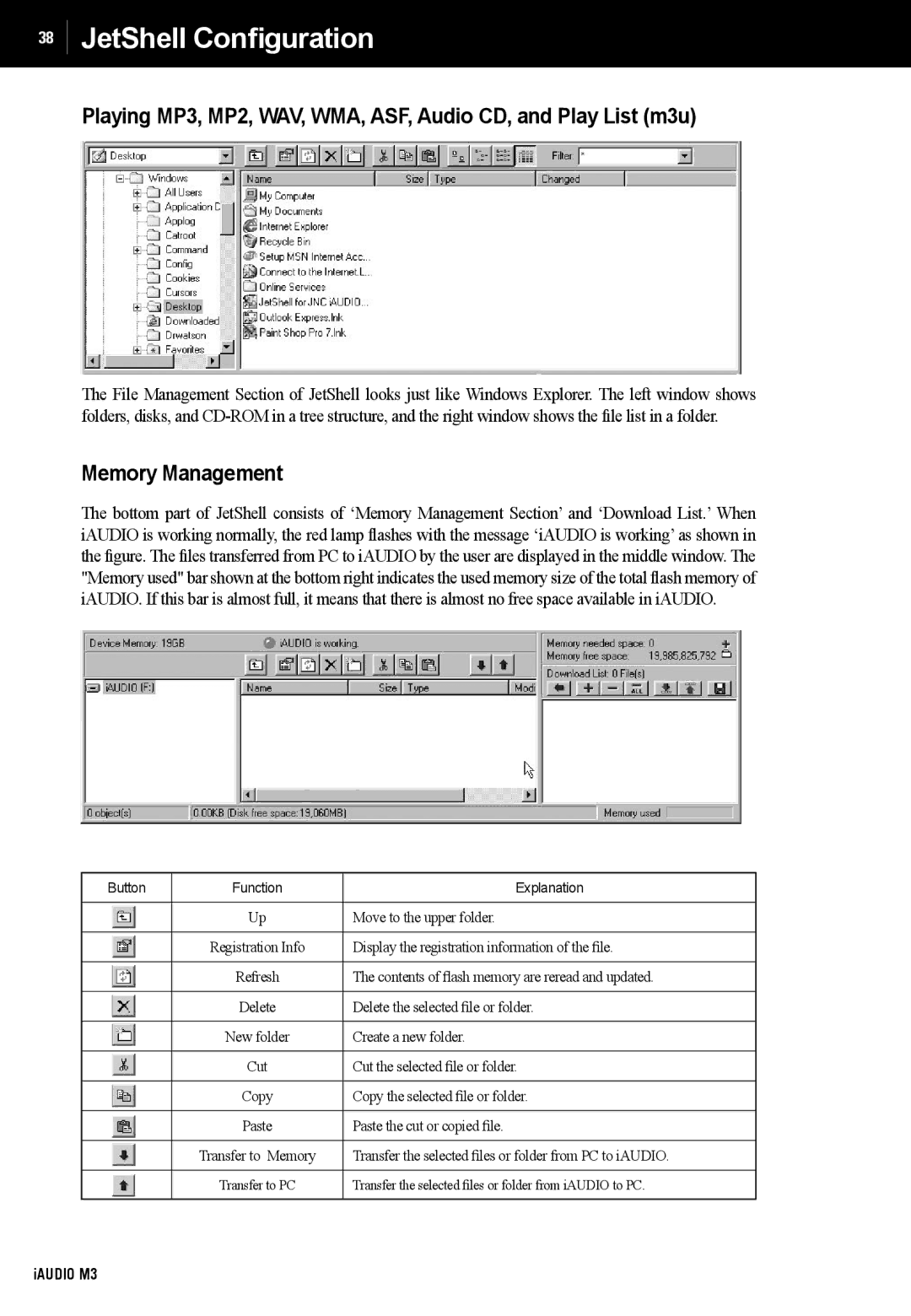38
JetShell Configuration
Playing MP3, MP2, WAV, WMA, ASF, Audio CD, and Play List (m3u)
The File Management Section of JetShell looks just like Windows Explorer. The left window shows folders, disks, and
Memory Management
The bottom part of JetShell consists of ‘Memory Management Section’ and ‘Download List.’ When iAUDIO is working normally, the red lamp flashes with the message ‘iAUDIO is working’ as shown in the figure. The files transferred from PC to iAUDIO by the user are displayed in the middle window. The "Memory used" bar shown at the bottom right indicates the used memory size of the total flash memory of iAUDIO. If this bar is almost full, it means that there is almost no free space available in iAUDIO.
Button | Function | Explanation |
|
|
|
| Up | Move to the upper folder. |
|
|
|
| Registration Info | Display the registration information of the file. |
|
|
|
| Refresh | The contents of flash memory are reread and updated. |
|
|
|
| Delete | Delete the selected file or folder. |
|
|
|
| New folder | Create a new folder. |
|
|
|
| Cut | Cut the selected file or folder. |
|
|
|
| Copy | Copy the selected file or folder. |
|
|
|
| Paste | Paste the cut or copied file. |
|
|
|
| Transfer to Memory | Transfer the selected files or folder from PC to iAUDIO. |
|
|
|
| Transfer to PC | Transfer the selected files or folder from iAUDIO to PC. |
|
|
|
iAUDIO M3