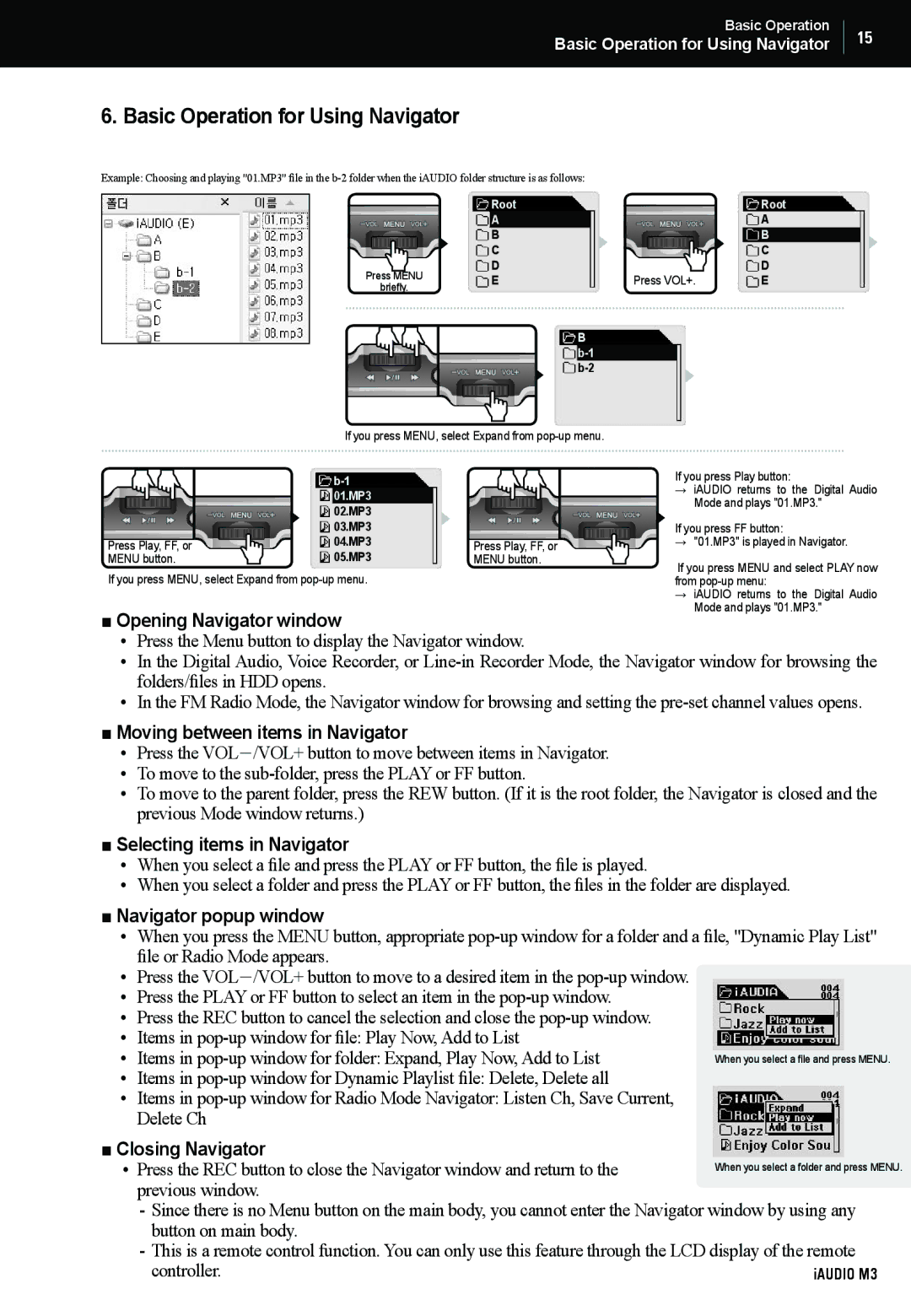Basic Operation
Basic Operation for Using Navigator
6. Basic Operation for Using Navigator
Example: Choosing and playing "01.MP3" file in the
| Root |
| Root | |
| A |
| A | |
| B |
| B | |
| C |
| C | |
Press MENU | D |
| D | |
E | Press VOL+. | E | ||
briefly. | ||||
|
|
|
B b-1 b-2
15
If you press MENU, select Expand from
|
| If you press Play button: | ||
|
| → | iAUDIO returns to the Digital Audio | |
| 01.MP3 |
| ||
|
|
| Mode and plays "01.MP3." | |
| 02.MP3 |
|
| |
|
|
|
| |
| 03.MP3 |
| If you press FF button: | |
Press Play, FF, or | 04.MP3 | Press Play, FF, or | → | "01.MP3" is played in Navigator. |
MENU button. | 05.MP3 | MENU button. | If you press MENU and select PLAY now | |
If you press MENU, select Expand from |
| |||
| from | |||
|
|
| → | iAUDIO returns to the Digital Audio |
■ Opening Navigator window |
|
| Mode and plays "01.MP3." | |
|
|
| ||
• Press the Menu button to display the Navigator window. |
|
| ||
• In the Digital Audio, Voice Recorder, or
• In the FM Radio Mode, the Navigator window for browsing and setting the
■ Moving between items in Navigator
• Press the VOL-/VOL+ button to move between items in Navigator.
• To move to the
• To move to the parent folder, press the REW button. (If it is the root folder, the Navigator is closed and the previous Mode window returns.)
■ Selecting items in Navigator
• When you select a file and press the PLAY or FF button, the file is played.
• When you select a folder and press the PLAY or FF button, the files in the folder are displayed.
■ Navigator popup window
• When you press the MENU button, appropriate
• Press the VOL-/VOL+ button to move to a desired item in the
• Press the PLAY or FF button to select an item in the
• Press the REC button to cancel the selection and close the
• Items in
• Items in
•Items in
•Items in
■Closing Navigator
• Press the REC button to close the Navigator window and return to the previous window.
-Since there is no Menu button on the main body, you cannot enter the Navigator window by using any button on main body.
-This is a remote control function. You can only use this feature through the LCD display of the remote
controller.