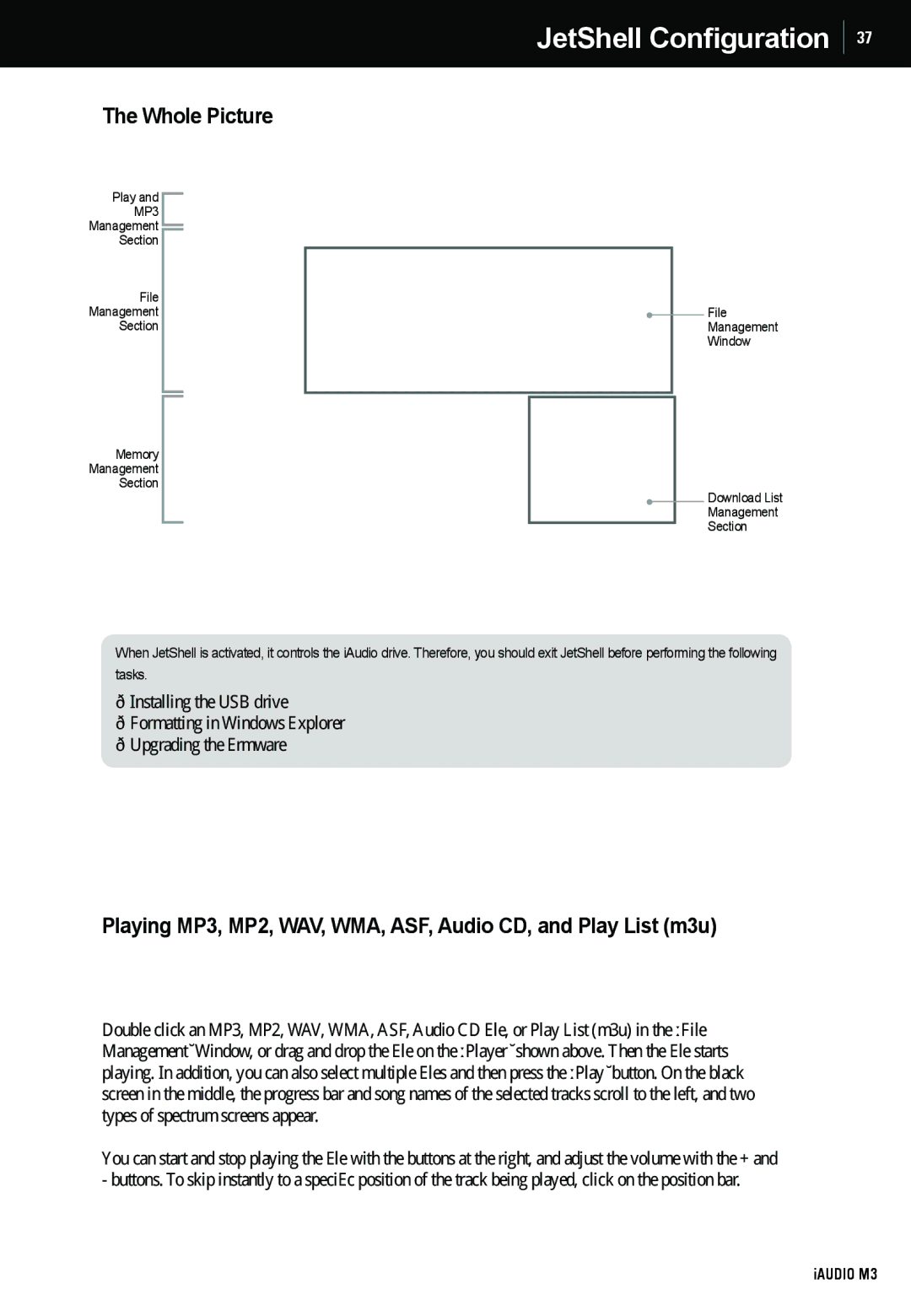The Whole Picture
Play and
MP3
Management ![]()
Section
File
Management
Section
Memory
Management
Section
JetShell Configuration 37
File
Management
Window
Download List
Management
Section
When JetShell is activated, it controls the iAudio drive. Therefore, you should exit JetShell before performing the following tasks.
•Installing the USB drive
•Formatting in Windows Explorer
•Upgrading the firmware
Playing MP3, MP2, WAV, WMA, ASF, Audio CD, and Play List (m3u)
Double click an MP3, MP2, WAV, WMA, ASF, Audio CD file, or Play List (m3u) in the ‘File Management’ Window, or drag and drop the file on the ‘Player’ shown above. Then the file starts playing. In addition, you can also select multiple files and then press the ‘Play’ button. On the black screen in the middle, the progress bar and song names of the selected tracks scroll to the left, and two types of spectrum screens appear.
You can start and stop playing the file with the buttons at the right, and adjust the volume with the + and - buttons. To skip instantly to a specific position of the track being played, click on the position bar.
iAUDIO M3