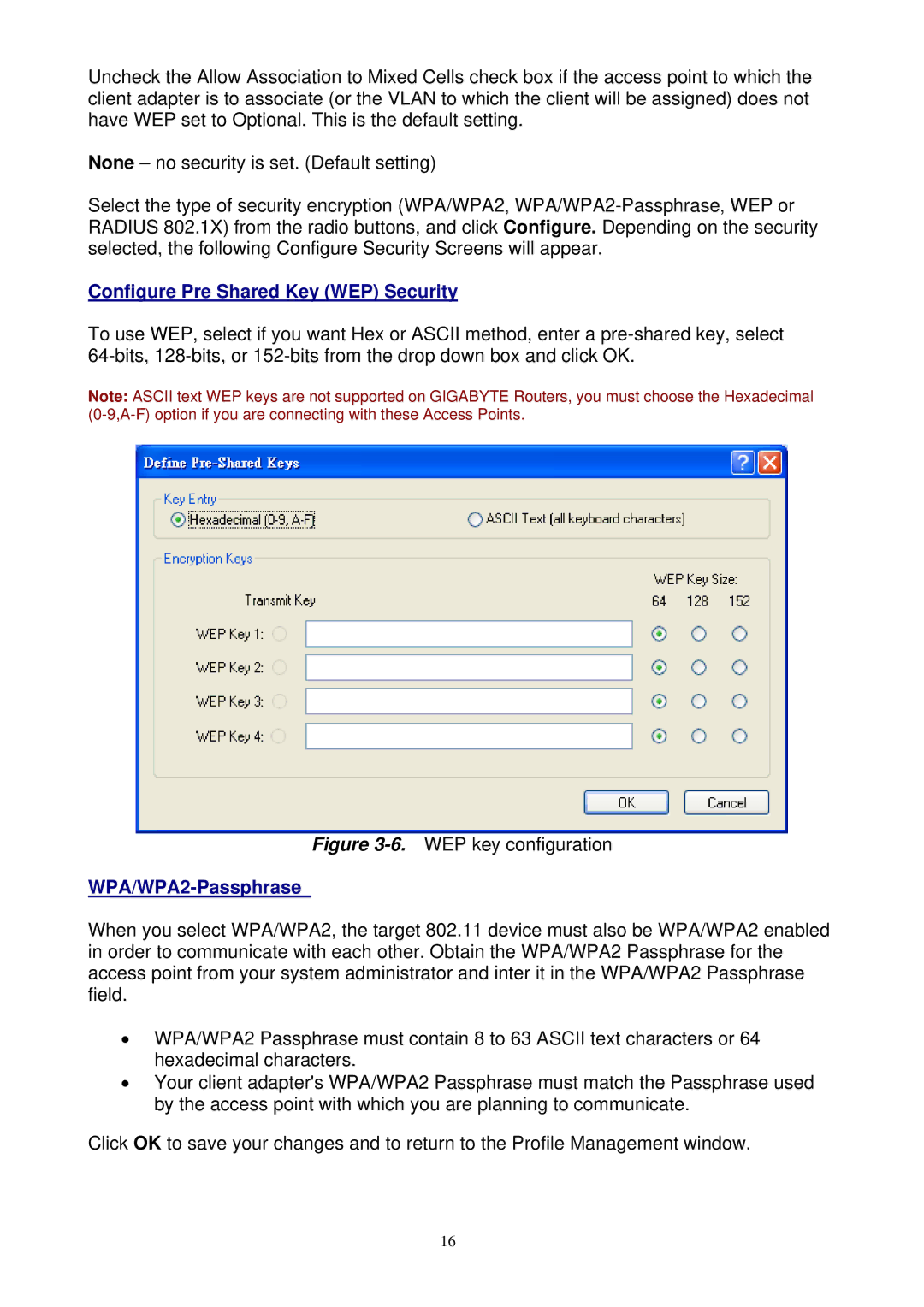Uncheck the Allow Association to Mixed Cells check box if the access point to which the client adapter is to associate (or the VLAN to which the client will be assigned) does not have WEP set to Optional. This is the default setting.
None – no security is set. (Default setting)
Select the type of security encryption (WPA/WPA2,
Configure Pre Shared Key (WEP) Security
To use WEP, select if you want Hex or ASCII method, enter a
Note: ASCII text WEP keys are not supported on GIGABYTE Routers, you must choose the Hexadecimal
Figure 3-6. WEP key configuration
WPA/WPA2-Passphrase
When you select WPA/WPA2, the target 802.11 device must also be WPA/WPA2 enabled in order to communicate with each other. Obtain the WPA/WPA2 Passphrase for the access point from your system administrator and inter it in the WPA/WPA2 Passphrase field.
•WPA/WPA2 Passphrase must contain 8 to 63 ASCII text characters or 64 hexadecimal characters.
•Your client adapter's WPA/WPA2 Passphrase must match the Passphrase used by the access point with which you are planning to communicate.
Click OK to save your changes and to return to the Profile Management window.
16