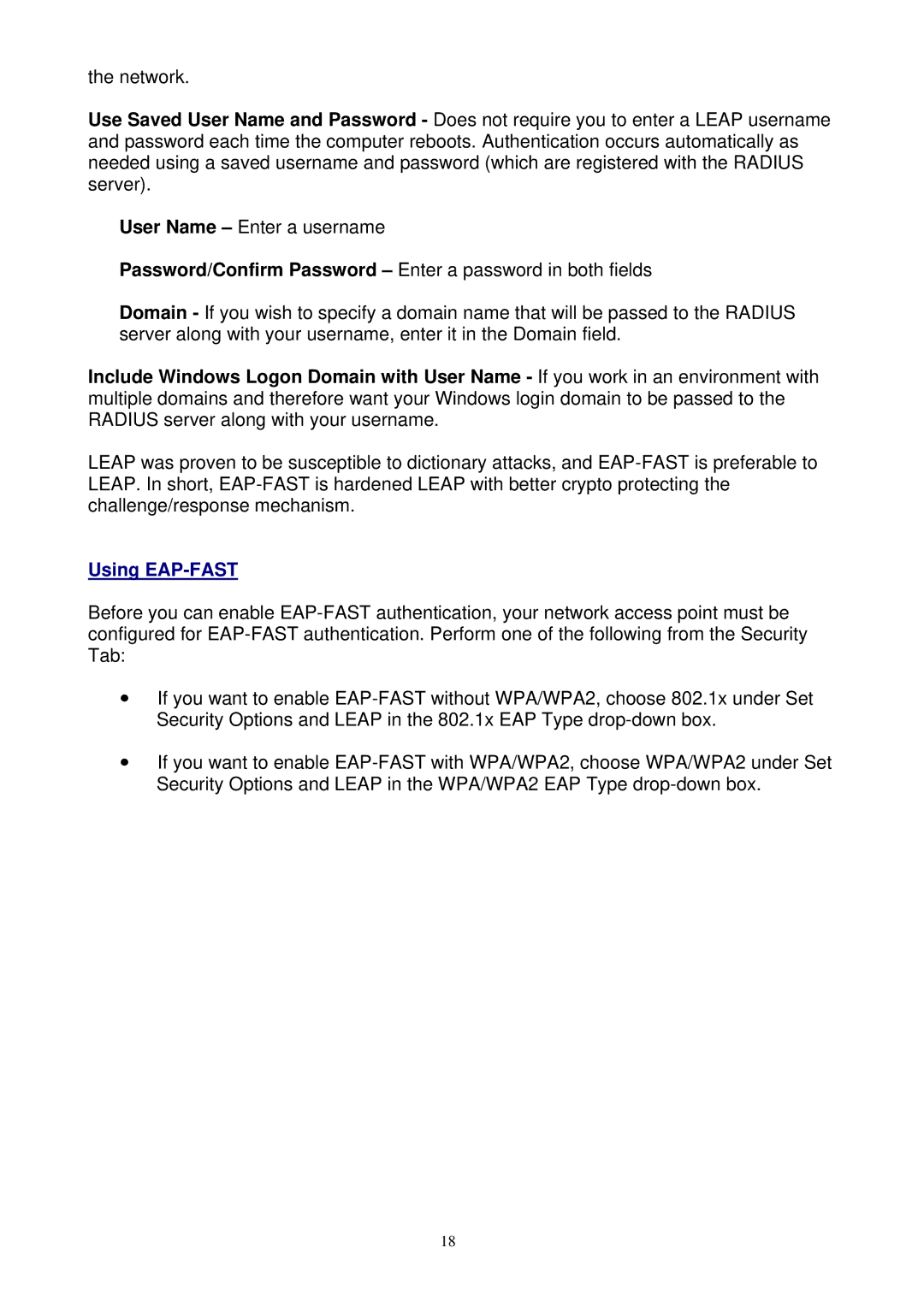the network.
Use Saved User Name and Password - Does not require you to enter a LEAP username and password each time the computer reboots. Authentication occurs automatically as needed using a saved username and password (which are registered with the RADIUS server).
User Name – Enter a username
Password/Confirm Password – Enter a password in both fields
Domain - If you wish to specify a domain name that will be passed to the RADIUS server along with your username, enter it in the Domain field.
Include Windows Logon Domain with User Name - If you work in an environment with multiple domains and therefore want your Windows login domain to be passed to the RADIUS server along with your username.
LEAP was proven to be susceptible to dictionary attacks, and
Using EAP-FAST
Before you can enable
yIf you want to enable
yIf you want to enable
18