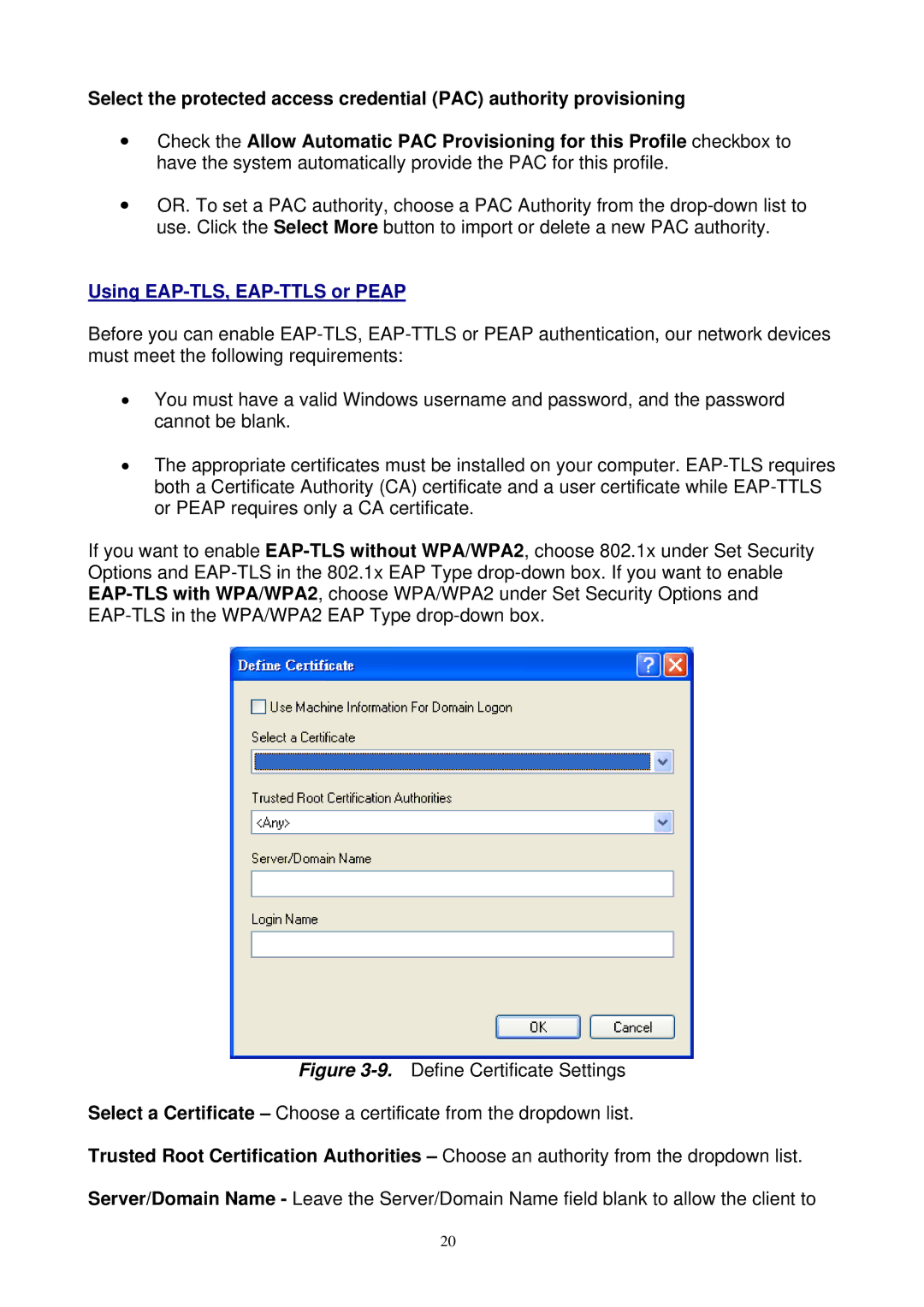Select the protected access credential (PAC) authority provisioning
yCheck the Allow Automatic PAC Provisioning for this Profile checkbox to have the system automatically provide the PAC for this profile.
yOR. To set a PAC authority, choose a PAC Authority from the
Using EAP-TLS, EAP-TTLS or PEAP
Before you can enable
•You must have a valid Windows username and password, and the password cannot be blank.
•The appropriate certificates must be installed on your computer.
If you want to enable
Figure 3-9. Define Certificate Settings
Select a Certificate – Choose a certificate from the dropdown list.
Trusted Root Certification Authorities – Choose an authority from the dropdown list.
Server/Domain Name - Leave the Server/Domain Name field blank to allow the client to
20