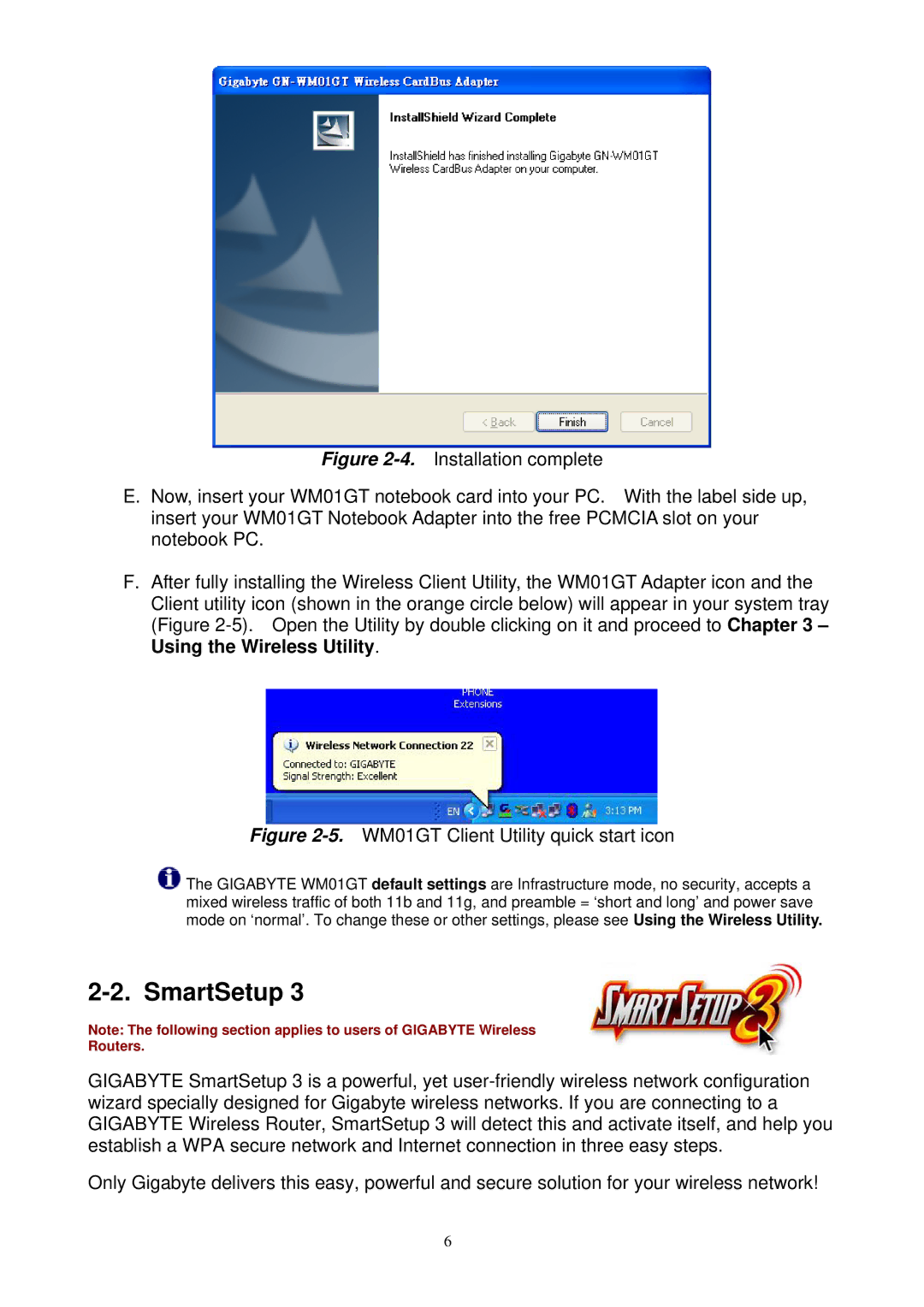Figure 2-4. Installation complete
E.Now, insert your WM01GT notebook card into your PC. With the label side up, insert your WM01GT Notebook Adapter into the free PCMCIA slot on your notebook PC.
F.After fully installing the Wireless Client Utility, the WM01GT Adapter icon and the Client utility icon (shown in the orange circle below) will appear in your system tray (Figure 2-5). Open the Utility by double clicking on it and proceed to Chapter 3 – Using the Wireless Utility.
Figure 2-5. WM01GT Client Utility quick start icon
![]() The GIGABYTE WM01GT default settings are Infrastructure mode, no security, accepts a mixed wireless traffic of both 11b and 11g, and preamble = ‘short and long’ and power save mode on ‘normal’. To change these or other settings, please see Using the Wireless Utility.
The GIGABYTE WM01GT default settings are Infrastructure mode, no security, accepts a mixed wireless traffic of both 11b and 11g, and preamble = ‘short and long’ and power save mode on ‘normal’. To change these or other settings, please see Using the Wireless Utility.
2-2. SmartSetup 3
Note: The following section applies to users of GIGABYTE Wireless
Routers.
GIGABYTE SmartSetup 3 is a powerful, yet
Only Gigabyte delivers this easy, powerful and secure solution for your wireless network!
6