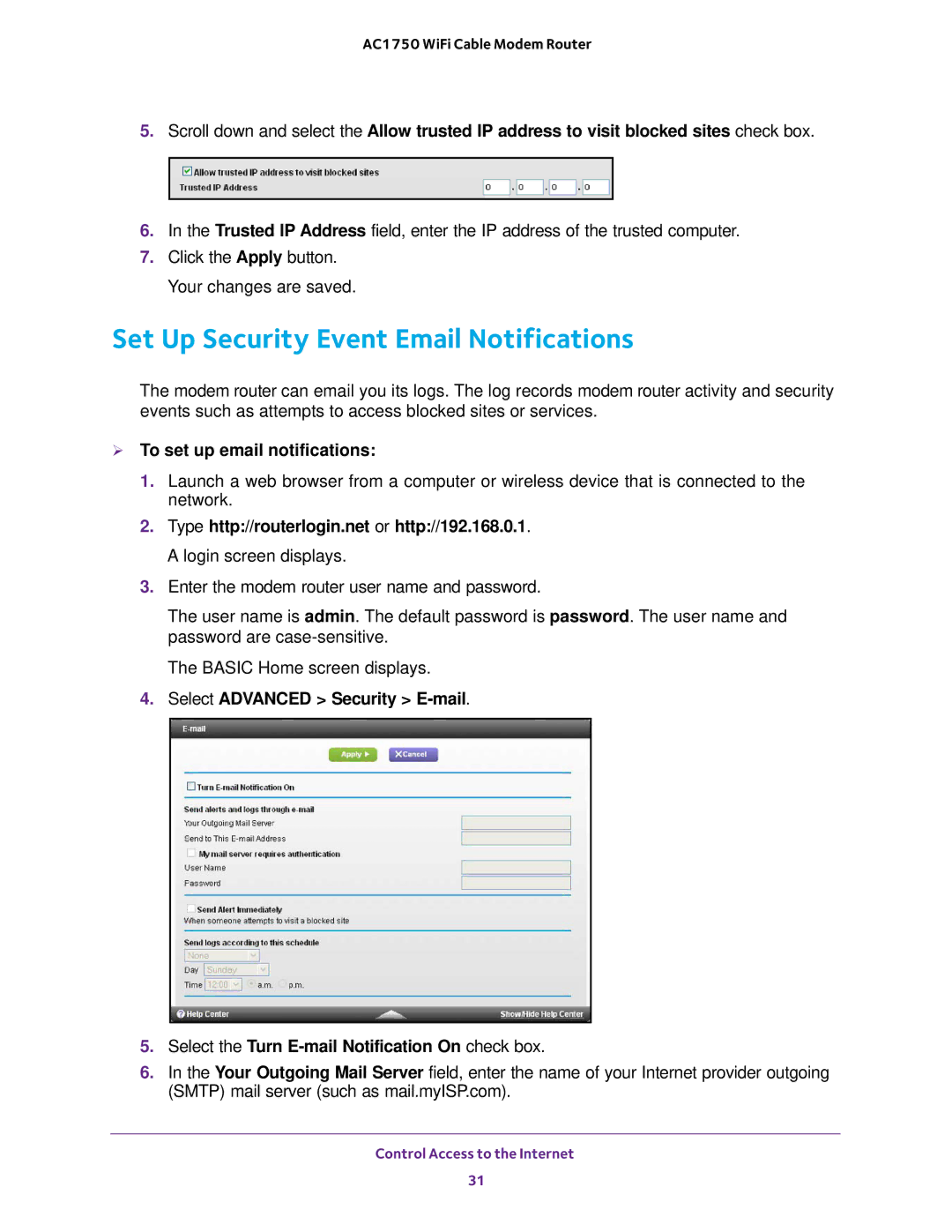AC1750 WiFi Cable Modem Router
5.Scroll down and select the Allow trusted IP address to visit blocked sites check box.
6.In the Trusted IP Address field, enter the IP address of the trusted computer.
7.Click the Apply button. Your changes are saved.
Set Up Security Event Email Notifications
The modem router can email you its logs. The log records modem router activity and security events such as attempts to access blocked sites or services.
To set up email notifications:
1.Launch a web browser from a computer or wireless device that is connected to the network.
2.Type http://routerlogin.net or http://192.168.0.1. A login screen displays.
3.Enter the modem router user name and password.
The user name is admin. The default password is password. The user name and password are
The BASIC Home screen displays.
4.Select ADVANCED > Security >
5.Select the Turn
6.In the Your Outgoing Mail Server field, enter the name of your Internet provider outgoing (SMTP) mail server (such as mail.myISP.com).
Control Access to the Internet
31