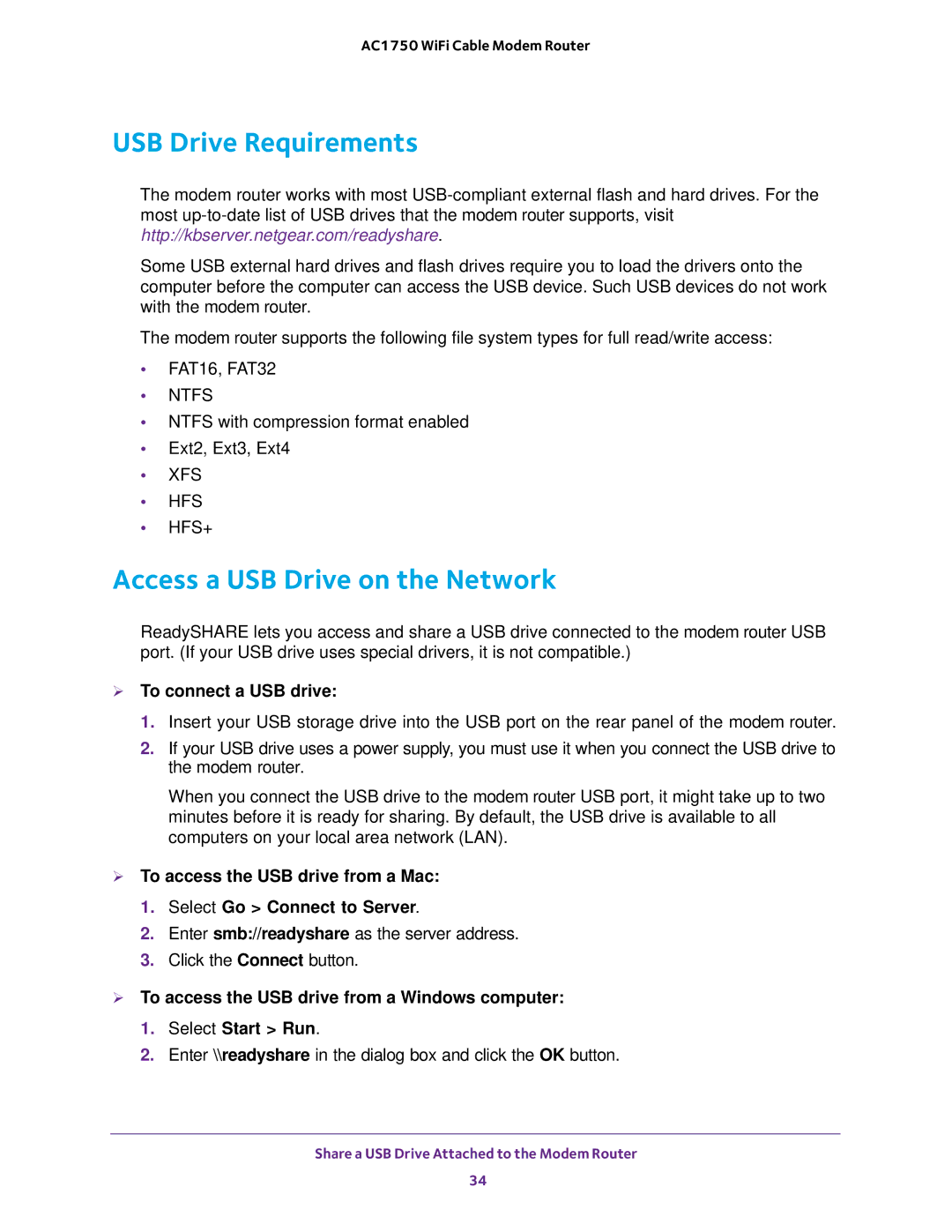AC1750 WiFi Cable Modem Router
USB Drive Requirements
The modem router works with most
Some USB external hard drives and flash drives require you to load the drivers onto the computer before the computer can access the USB device. Such USB devices do not work with the modem router.
The modem router supports the following file system types for full read/write access:
•FAT16, FAT32
•NTFS
•NTFS with compression format enabled
•Ext2, Ext3, Ext4
•XFS
•HFS
•HFS+
Access a USB Drive on the Network
ReadySHARE lets you access and share a USB drive connected to the modem router USB port. (If your USB drive uses special drivers, it is not compatible.)
To connect a USB drive:
1.Insert your USB storage drive into the USB port on the rear panel of the modem router.
2.If your USB drive uses a power supply, you must use it when you connect the USB drive to the modem router.
When you connect the USB drive to the modem router USB port, it might take up to two minutes before it is ready for sharing. By default, the USB drive is available to all computers on your local area network (LAN).
To access the USB drive from a Mac:
1.Select Go > Connect to Server.
2.Enter smb://readyshare as the server address.
3.Click the Connect button.
To access the USB drive from a Windows computer:
1.Select Start > Run.
2.Enter \\readyshare in the dialog box and click the OK button.
Share a USB Drive Attached to the Modem Router
34