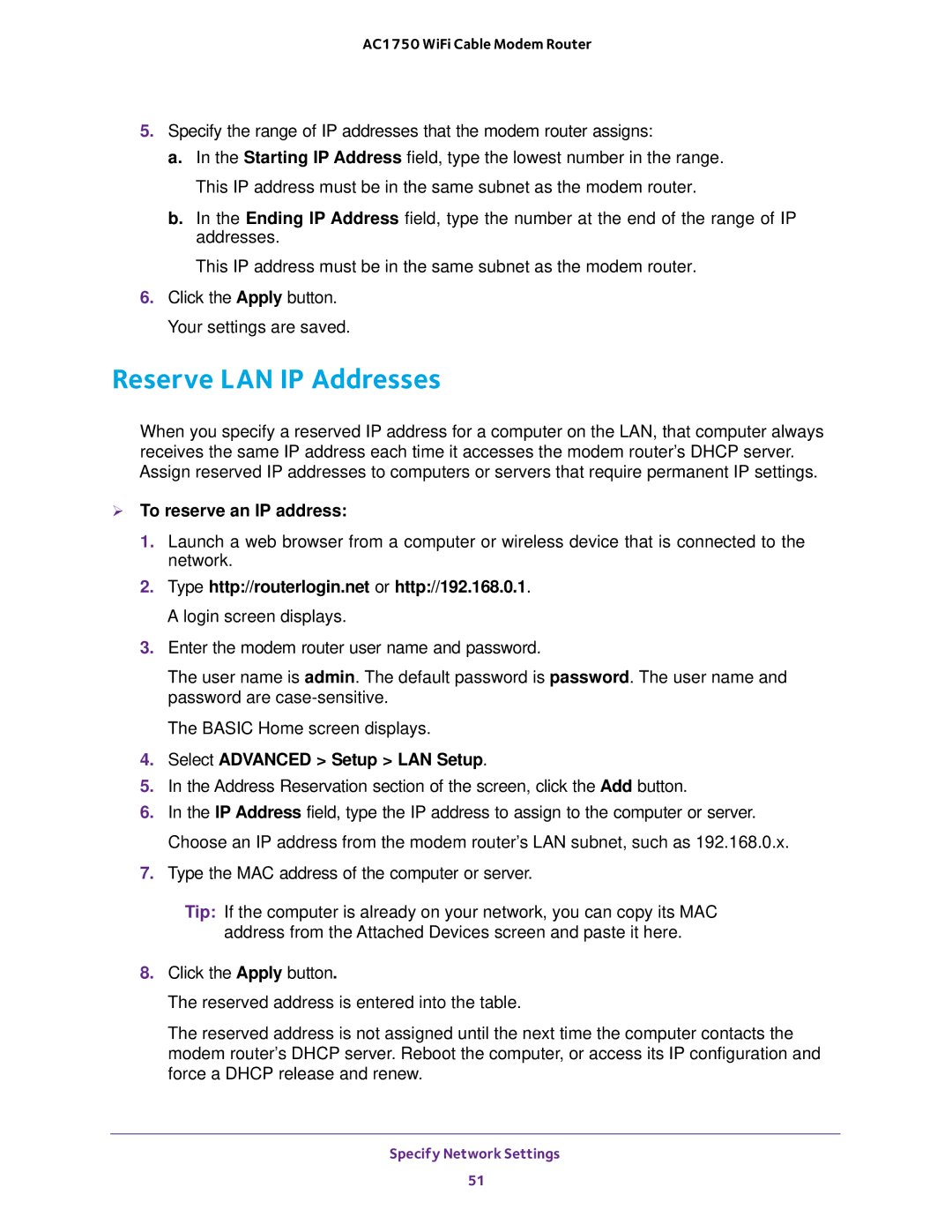AC1750 WiFi Cable Modem Router
5.Specify the range of IP addresses that the modem router assigns:
a.In the Starting IP Address field, type the lowest number in the range. This IP address must be in the same subnet as the modem router.
b.In the Ending IP Address field, type the number at the end of the range of IP addresses.
This IP address must be in the same subnet as the modem router.
6.Click the Apply button. Your settings are saved.
Reserve LAN IP Addresses
When you specify a reserved IP address for a computer on the LAN, that computer always receives the same IP address each time it accesses the modem router’s DHCP server. Assign reserved IP addresses to computers or servers that require permanent IP settings.
To reserve an IP address:
1.Launch a web browser from a computer or wireless device that is connected to the network.
2.Type http://routerlogin.net or http://192.168.0.1. A login screen displays.
3.Enter the modem router user name and password.
The user name is admin. The default password is password. The user name and password are
The BASIC Home screen displays.
4.Select ADVANCED > Setup > LAN Setup.
5.In the Address Reservation section of the screen, click the Add button.
6.In the IP Address field, type the IP address to assign to the computer or server. Choose an IP address from the modem router’s LAN subnet, such as 192.168.0.x.
7.Type the MAC address of the computer or server.
Tip: If the computer is already on your network, you can copy its MAC address from the Attached Devices screen and paste it here.
8.Click the Apply button.
The reserved address is entered into the table.
The reserved address is not assigned until the next time the computer contacts the modem router’s DHCP server. Reboot the computer, or access its IP configuration and force a DHCP release and renew.
Specify Network Settings
51