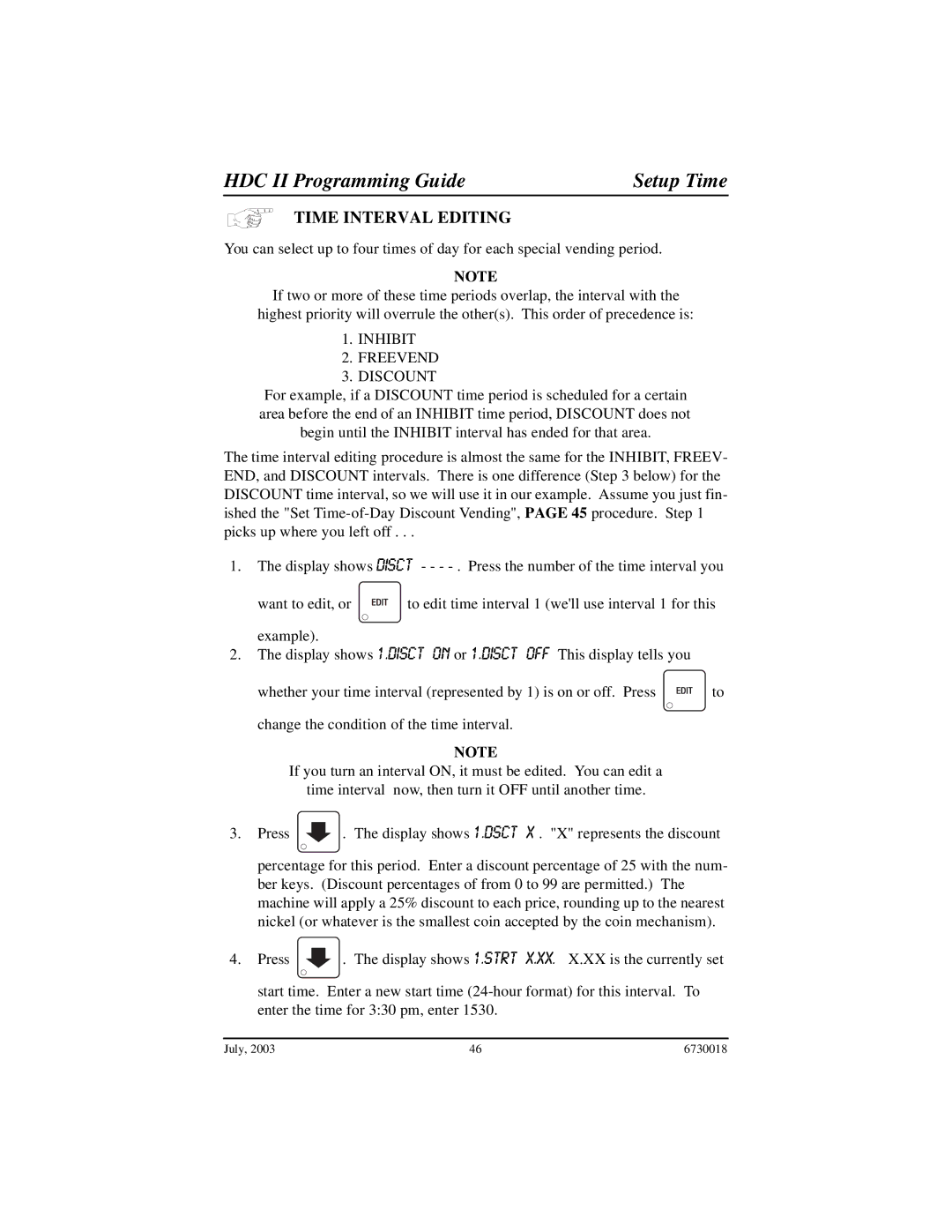675, 673, 677 specifications
Crane Merchandising Systems is a leading provider of advanced vending solutions, and their models 677, 673, and 675 stand out for their innovative features and technologies. These vending machines are designed to meet the evolving demands of consumer engagement and operational efficiency in retail settings.The Crane 677 model is particularly noteworthy for its spacious design and flexible configuration options, allowing operators to customize merchandise selection according to consumer preferences. It comes equipped with an advanced touchscreen interface, which not only enhances user interaction but also enables advertisers to promote products through dynamic digital signage. The integration of cashless payment systems ensures that customers can make purchases conveniently using credit cards, mobile wallets, and other cashless methods, thus broadening the accessibility of the machine.
The 673 model emphasizes energy efficiency without compromising product availability. Its Energy Star rating reflects commitment to sustainability, making it an ideal choice for environmentally-conscious businesses. With a robust refrigeration system, it effectively manages temperature control, keeping perishable items fresh and appealing to customers. The 673 also features an intuitive inventory management system that enables operators to monitor stock levels in real-time, reducing both waste and operational downtime.
The Crane 675 model combines style with functionality, targeting high-traffic areas where aesthetics play a crucial role in attracting customers. Its sleek, modern design is complemented by customizable graphics, allowing operators to align the machine's appearance with branding strategies. Additionally, the 675 is outfitted with advanced telemetry technology, enabling remote monitoring of sales and inventory, helping operators optimize product selection based on real-time sales data.
All three models utilize Crane’s proprietary software that enhances operational capabilities, providing valuable analytics for machine performance, sales tracking, and consumer preferences. This data-driven approach helps operators refine their offerings and improve turnover, ensuring that the machines remain profitable and relevant.
In conclusion, Crane Merchandising Systems 677, 673, and 675 are at the forefront of vending technology, addressing contemporary challenges in consumer engagement and efficient management. Their features, such as touchscreens, energy-efficient designs, and advanced analytics, make them indispensable assets for any retail environment aiming to enhance customer experiences and operational effectiveness.