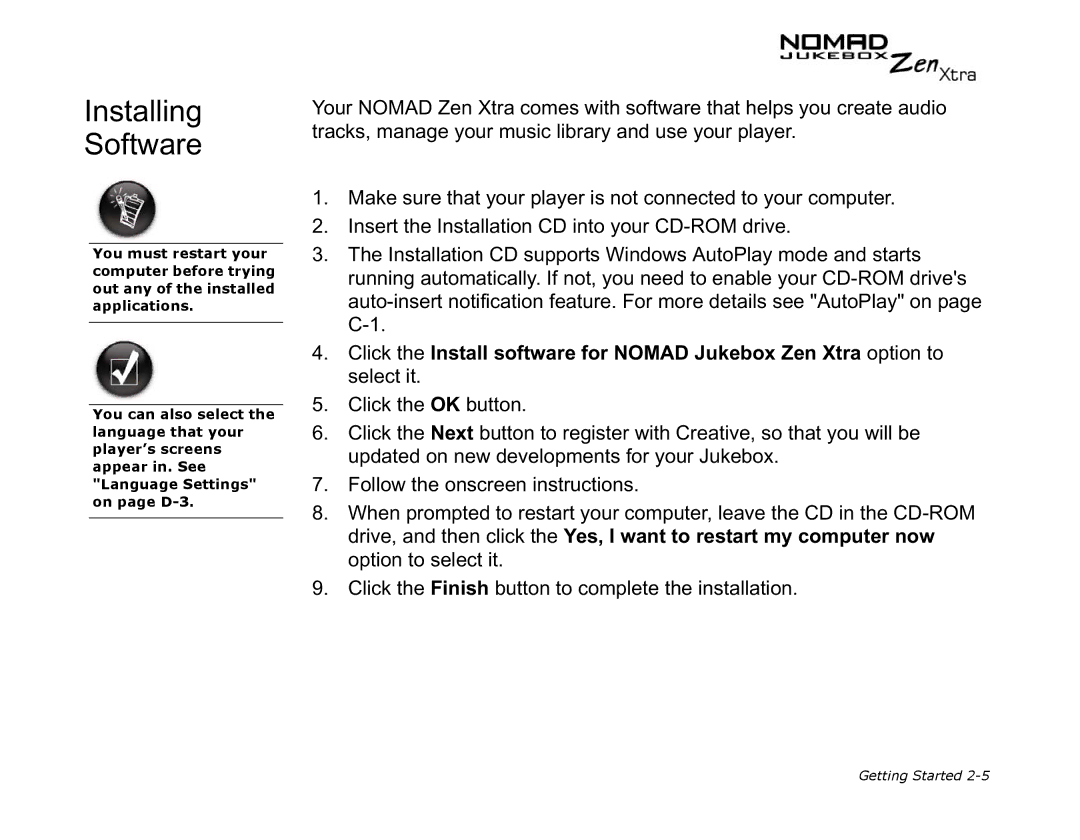Installing
Software
You must restart your computer before trying out any of the installed applications.
You can also select the language that your player’s screens appear in. See "Language Settings" on page
Your NOMAD Zen Xtra comes with software that helps you create audio tracks, manage your music library and use your player.
1.Make sure that your player is not connected to your computer.
2.Insert the Installation CD into your
3.The Installation CD supports Windows AutoPlay mode and starts running automatically. If not, you need to enable your
4.Click the Install software for NOMAD Jukebox Zen Xtra option to select it.
5.Click the OK button.
6.Click the Next button to register with Creative, so that you will be updated on new developments for your Jukebox.
7.Follow the onscreen instructions.
8.When prompted to restart your computer, leave the CD in the
9.Click the Finish button to complete the installation.
Getting Started