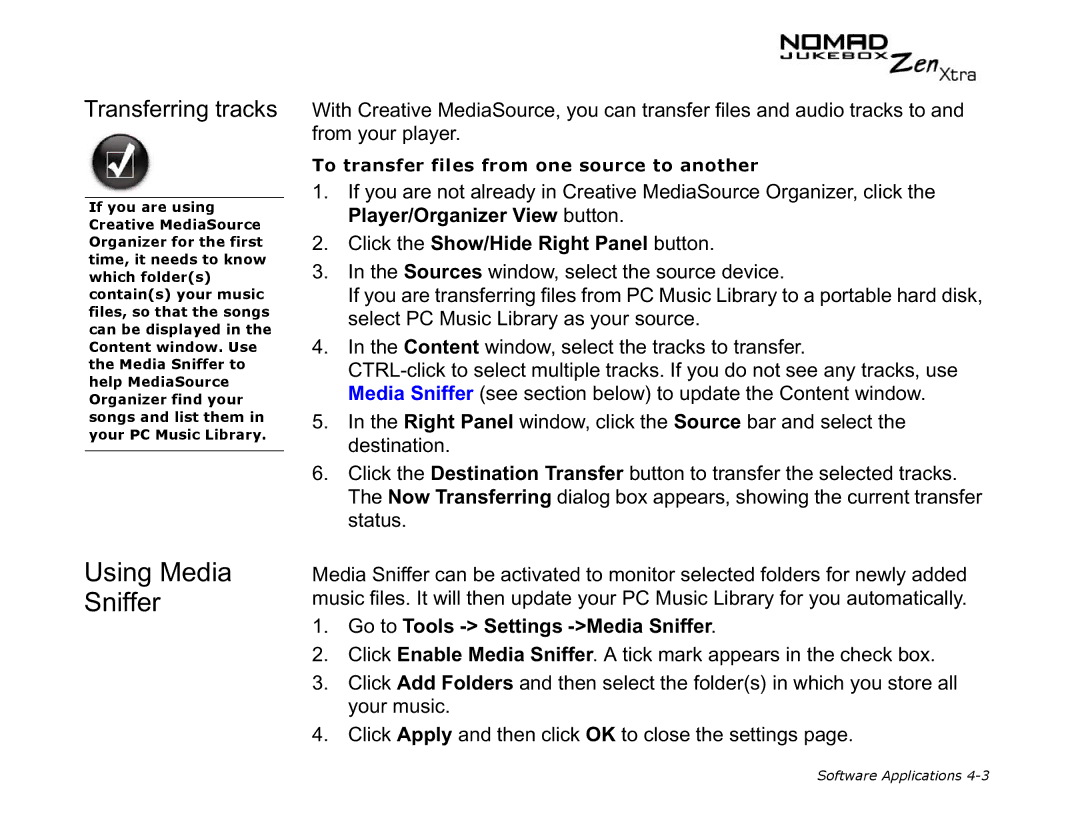Transferring tracks
If you are using Creative MediaSource Organizer for the first time, it needs to know which folder(s) contain(s) your music files, so that the songs can be displayed in the Content window. Use the Media Sniffer to help MediaSource Organizer find your songs and list them in your PC Music Library.
Using Media Sniffer
With Creative MediaSource, you can transfer files and audio tracks to and from your player.
To transfer files from one source to another
1.If you are not already in Creative MediaSource Organizer, click the Player/Organizer View button.
2.Click the Show/Hide Right Panel button.
3.In the Sources window, select the source device.
If you are transferring files from PC Music Library to a portable hard disk, select PC Music Library as your source.
4.In the Content window, select the tracks to transfer.
5.In the Right Panel window, click the Source bar and select the destination.
6.Click the Destination Transfer button to transfer the selected tracks. The Now Transferring dialog box appears, showing the current transfer status.
Media Sniffer can be activated to monitor selected folders for newly added music files. It will then update your PC Music Library for you automatically.
1.Go to Tools -> Settings ->Media Sniffer.
2.Click Enable Media Sniffer. A tick mark appears in the check box.
3.Click Add Folders and then select the folder(s) in which you store all your music.
4.Click Apply and then click OK to close the settings page.
Software Applications