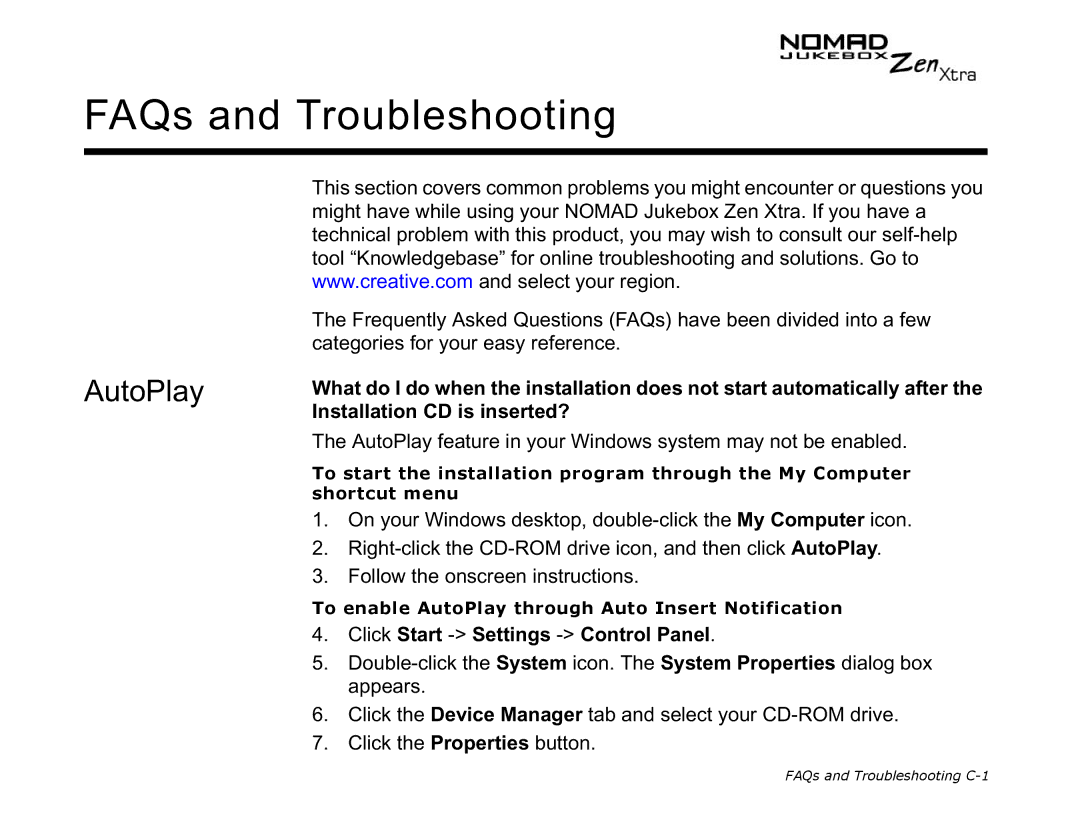FAQs and Troubleshooting
AutoPlay
This section covers common problems you might encounter or questions you might have while using your NOMAD Jukebox Zen Xtra. If you have a technical problem with this product, you may wish to consult our
The Frequently Asked Questions (FAQs) have been divided into a few categories for your easy reference.
What do I do when the installation does not start automatically after the Installation CD is inserted?
The AutoPlay feature in your Windows system may not be enabled.
To start the installation program through the My Computer shortcut menu
1.On your Windows desktop,
2.
3.Follow the onscreen instructions.
To enable AutoPlay through Auto Insert Notification
4.Click Start -> Settings -> Control Panel.
5.
6.Click the Device Manager tab and select your
7.Click the Properties button.
FAQs and Troubleshooting