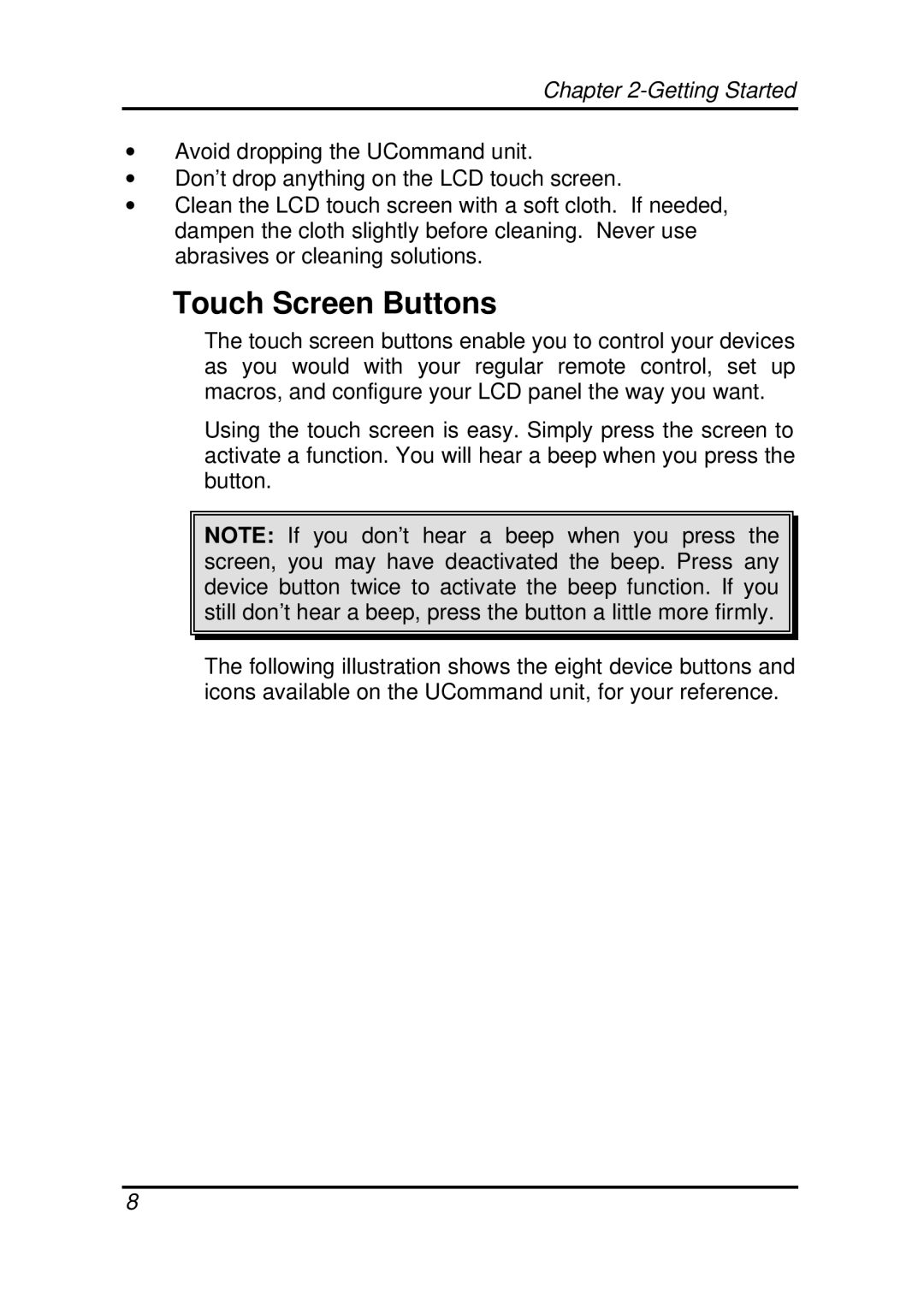Chapter
∙Avoid dropping the UCommand unit.
∙Don’t drop anything on the LCD touch screen.
∙Clean the LCD touch screen with a soft cloth. If needed, dampen the cloth slightly before cleaning. Never use abrasives or cleaning solutions.
Touch Screen Buttons
The touch screen buttons enable you to control your devices as you would with your regular remote control, set up macros, and configure your LCD panel the way you want.
Using the touch screen is easy. Simply press the screen to activate a function. You will hear a beep when you press the button.
NOTE: If you don’t hear a beep when you press the screen, you may have deactivated the beep. Press any device button twice to activate the beep function. If you still don’t hear a beep, press the button a little more firmly.
The following illustration shows the eight device buttons and icons available on the UCommand unit, for your reference.
8