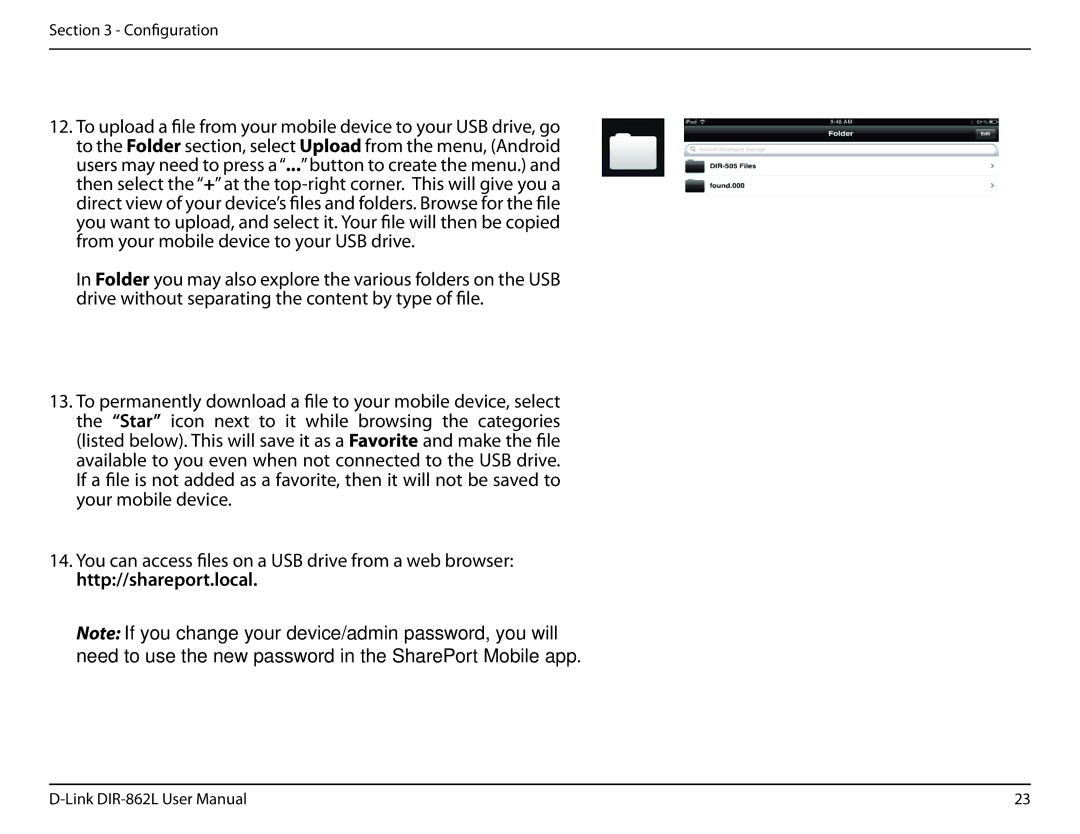Section 3 - Configuration
12.To upload a file from your mobile device to your USB drive, go to the Folder section, select Upload from the menu, (Android users may need to press a “...”button to create the menu.) and then select the “+” at the
you want to upload, and select it. Your file will then be copied from your mobile device to your USB drive.
In Folder you may also explore the various folders on the USB drive without separating the content by type of file.
13.To permanently download a file to your mobile device, select the “Star” icon next to it while browsing the categories (listed below). This will save it as a Favorite and make the file available to you even when not connected to the USB drive. If a file is not added as a favorite, then it will not be saved to your mobile device.
14.You can access files on a USB drive from a web browser: http://shareport.local.
Note: If you change your device/admin password, you will need to use the new password in the SharePort Mobile app.
23 |