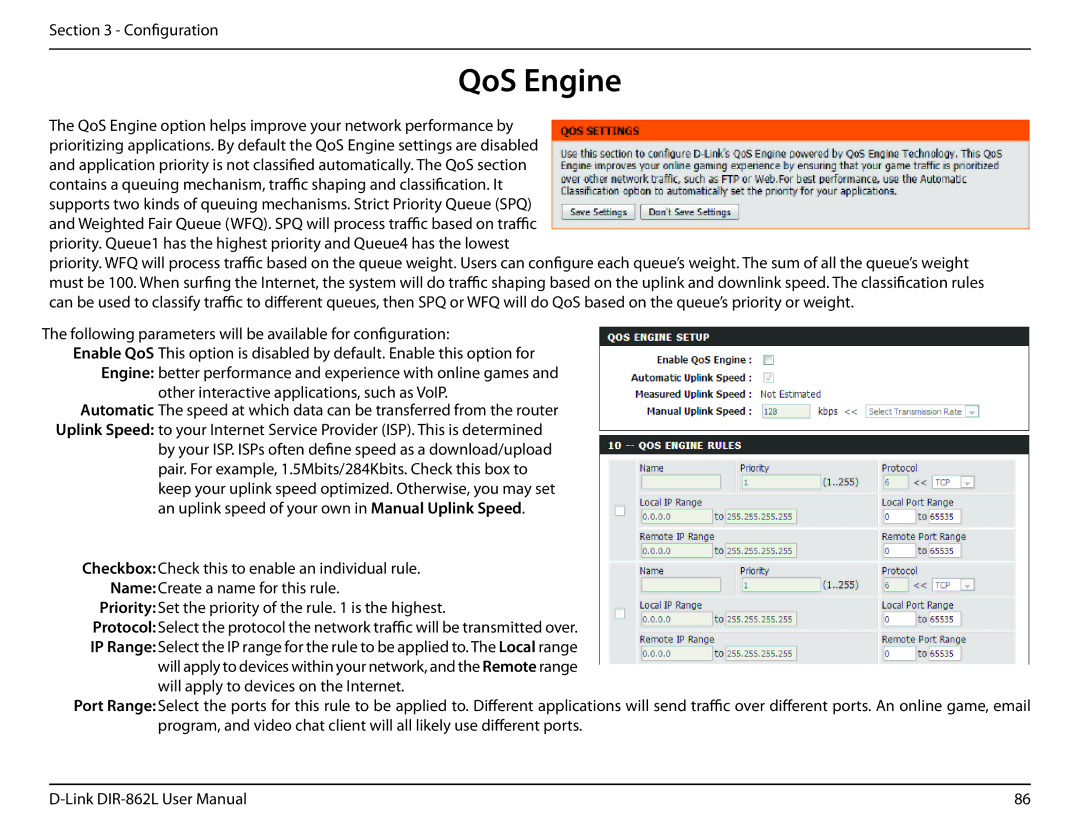Section 3 - Configuration
QoS Engine
The QoS Engine option helps improve your network performance by prioritizing applications. By default the QoS Engine settings are disabled and application priority is not classified automatically. The QoS section contains a queuing mechanism, traffic shaping and classification. It supports two kinds of queuing mechanisms. Strict Priority Queue (SPQ) and Weighted Fair Queue (WFQ). SPQ will process traffic based on traffic priority. Queue1 has the highest priority and Queue4 has the lowest
priority. WFQ will process traffic based on the queue weight. Users can configure each queue’s weight. The sum of all the queue’s weight must be 100. When surfing the Internet, the system will do traffic shaping based on the uplink and downlink speed. The classification rules can be used to classify traffic to different queues, then SPQ or WFQ will do QoS based on the queue’s priority or weight.
The following parameters will be available for configuration:
Enable QoS This option is disabled by default. Enable this option for Engine: better performance and experience with online games and
other interactive applications, such as VoIP.
Automatic The speed at which data can be transferred from the router Uplink Speed: to your Internet Service Provider (ISP). This is determined
by your ISP. ISPs often define speed as a download/upload pair. For example, 1.5Mbits/284Kbits. Check this box to keep your uplink speed optimized. Otherwise, you may set an uplink speed of your own in Manual Uplink Speed.
Checkbox: Check this to enable an individual rule. Name: Create a name for this rule.
Priority: Set the priority of the rule. 1 is the highest.
Protocol: Select the protocol the network traffic will be transmitted over.
IP Range: Select the IP range for the rule to be applied to. The Local range will apply to devices within your network, and the Remote range will apply to devices on the Internet.
Port Range: Select the ports for this rule to be applied to. Different applications will send traffic over different ports. An online game, email program, and video chat client will all likely use different ports.
86 |