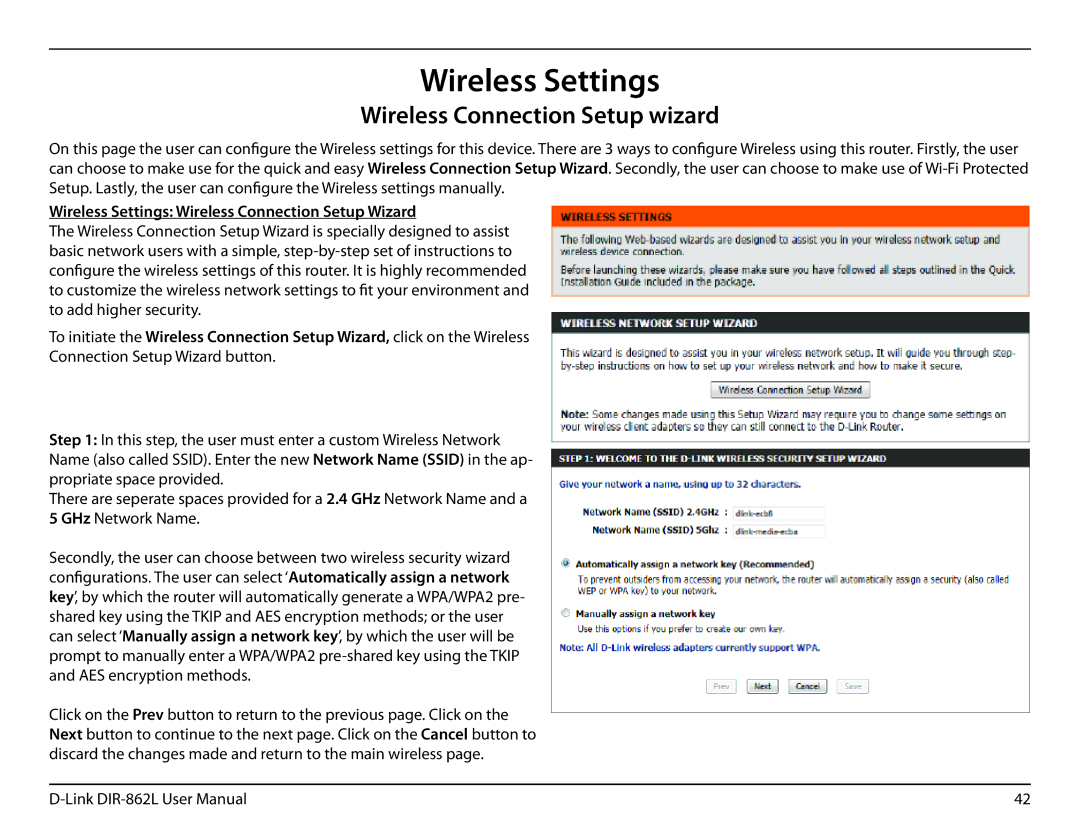Wireless Settings
Wireless Connection Setup wizard
On this page the user can configure the Wireless settings for this device. There are 3 ways to configure Wireless using this router. Firstly, the user can choose to make use for the quick and easy Wireless Connection Setup Wizard. Secondly, the user can choose to make use of
Wireless Settings: Wireless Connection Setup Wizard
The Wireless Connection Setup Wizard is specially designed to assist basic network users with a simple,
To initiate the Wireless Connection Setup Wizard, click on the Wireless Connection Setup Wizard button.
Step 1: In this step, the user must enter a custom Wireless Network Name (also called SSID). Enter the new Network Name (SSID) in the ap- propriate space provided.
There are seperate spaces provided for a 2.4 GHz Network Name and a 5 GHz Network Name.
Secondly, the user can choose between two wireless security wizard configurations. The user can select ‘Automatically assign a network key’, by which the router will automatically generate a WPA/WPA2 pre- shared key using the TKIP and AES encryption methods; or the user can select ‘Manually assign a network key’, by which the user will be prompt to manually enter a WPA/WPA2
Click on the Prev button to return to the previous page. Click on the Next button to continue to the next page. Click on the Cancel button to discard the changes made and return to the main wireless page.
42 |