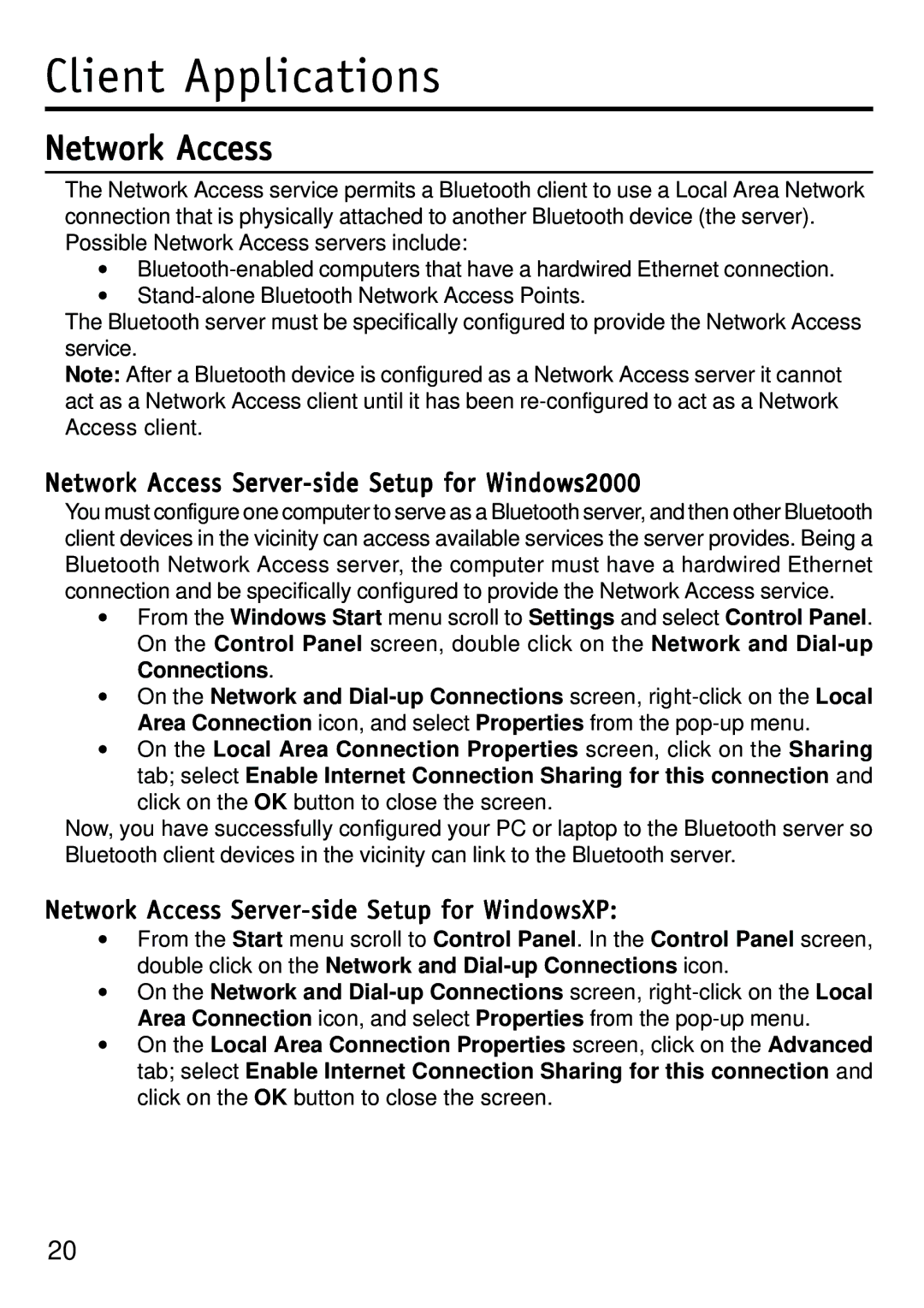Client Applications
Network Access
The Network Access service permits a Bluetooth client to use a Local Area Network connection that is physically attached to another Bluetooth device (the server). Possible Network Access servers include:
•
•
The Bluetooth server must be specifically configured to provide the Network Access service.
Note: After a Bluetooth device is configured as a Network Access server it cannot act as a Network Access client until it has been
Network Access Server-side Setup for Windows2000
You must configure one computer to serve as a Bluetooth server, and then other Bluetooth client devices in the vicinity can access available services the server provides. Being a Bluetooth Network Access server, the computer must have a hardwired Ethernet connection and be specifically configured to provide the Network Access service.
•From the Windows Start menu scroll to Settings and select Control Panel. On the Control Panel screen, double click on the Network and
•On the Network and
•On the Local Area Connection Properties screen, click on the Sharing tab; select Enable Internet Connection Sharing for this connection and click on the OK button to close the screen.
Now, you have successfully configured your PC or laptop to the Bluetooth server so Bluetooth client devices in the vicinity can link to the Bluetooth server.
Network Access Server-side Setup for WindowsXP:
•From the Start menu scroll to Control Panel. In the Control Panel screen, double click on the Network and
•On the Network and
•On the Local Area Connection Properties screen, click on the Advanced tab; select Enable Internet Connection Sharing for this connection and click on the OK button to close the screen.
20