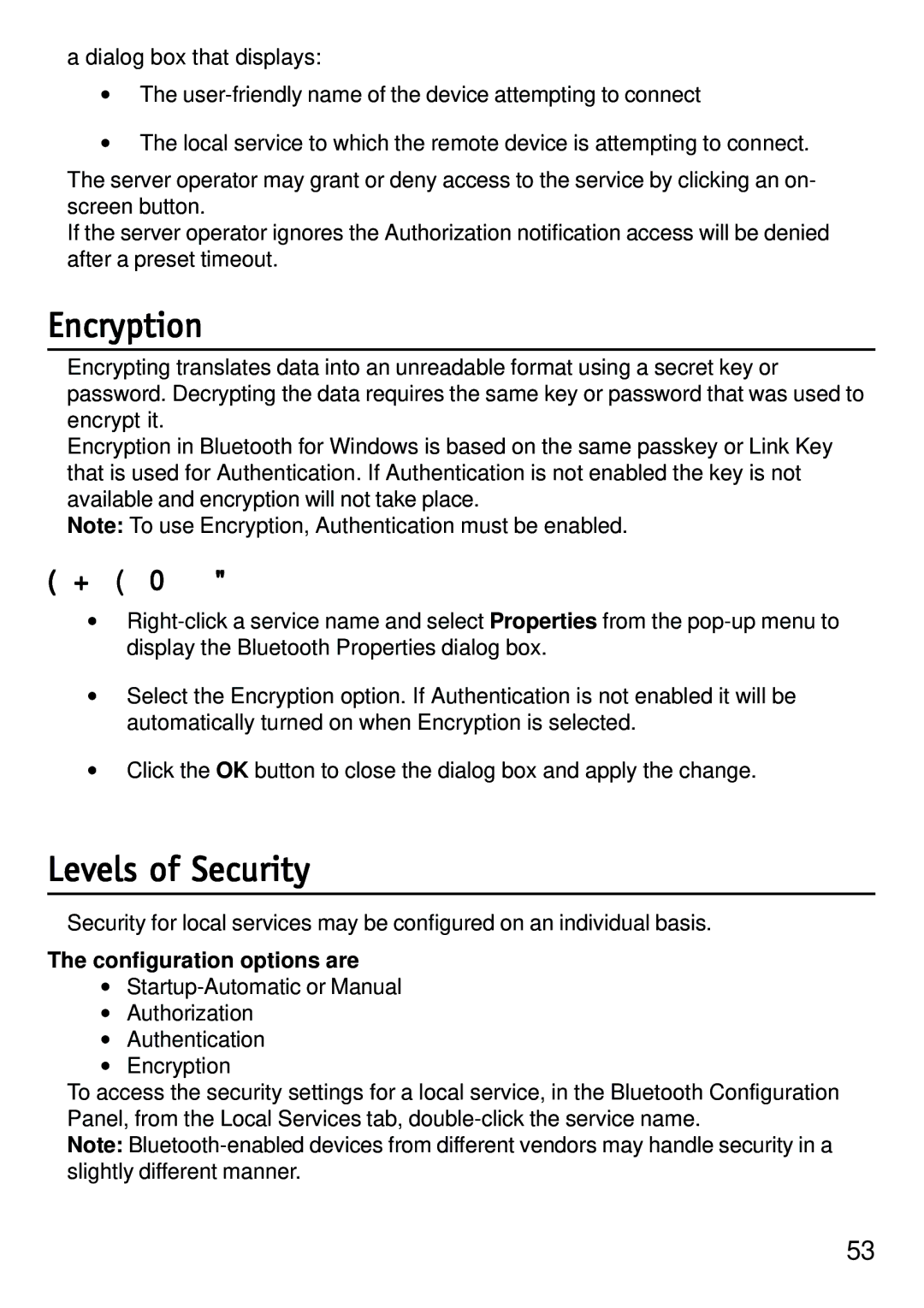a dialog box that displays:
•The
•The local service to which the remote device is attempting to connect.
The server operator may grant or deny access to the service by clicking an on- screen button.
If the server operator ignores the Authorization notification access will be denied after a preset timeout.
Encryption
Encrypting translates data into an unreadable format using a secret key or password. Decrypting the data requires the same key or password that was used to encrypt it.
Encryption in Bluetooth for Windows is based on the same passkey or Link Key that is used for Authentication. If Authentication is not enabled the key is not available and encryption will not take place.
Note: To use Encryption, Authentication must be enabled.
Enable Encryption for a service
•
•Select the Encryption option. If Authentication is not enabled it will be automatically turned on when Encryption is selected.
•Click the OK button to close the dialog box and apply the change.
Levels of Security
Security for local services may be configured on an individual basis.
The configuration options are
•
•Authorization
•Authentication
•Encryption
To access the security settings for a local service, in the Bluetooth Configuration Panel, from the Local Services tab,
Note:
53