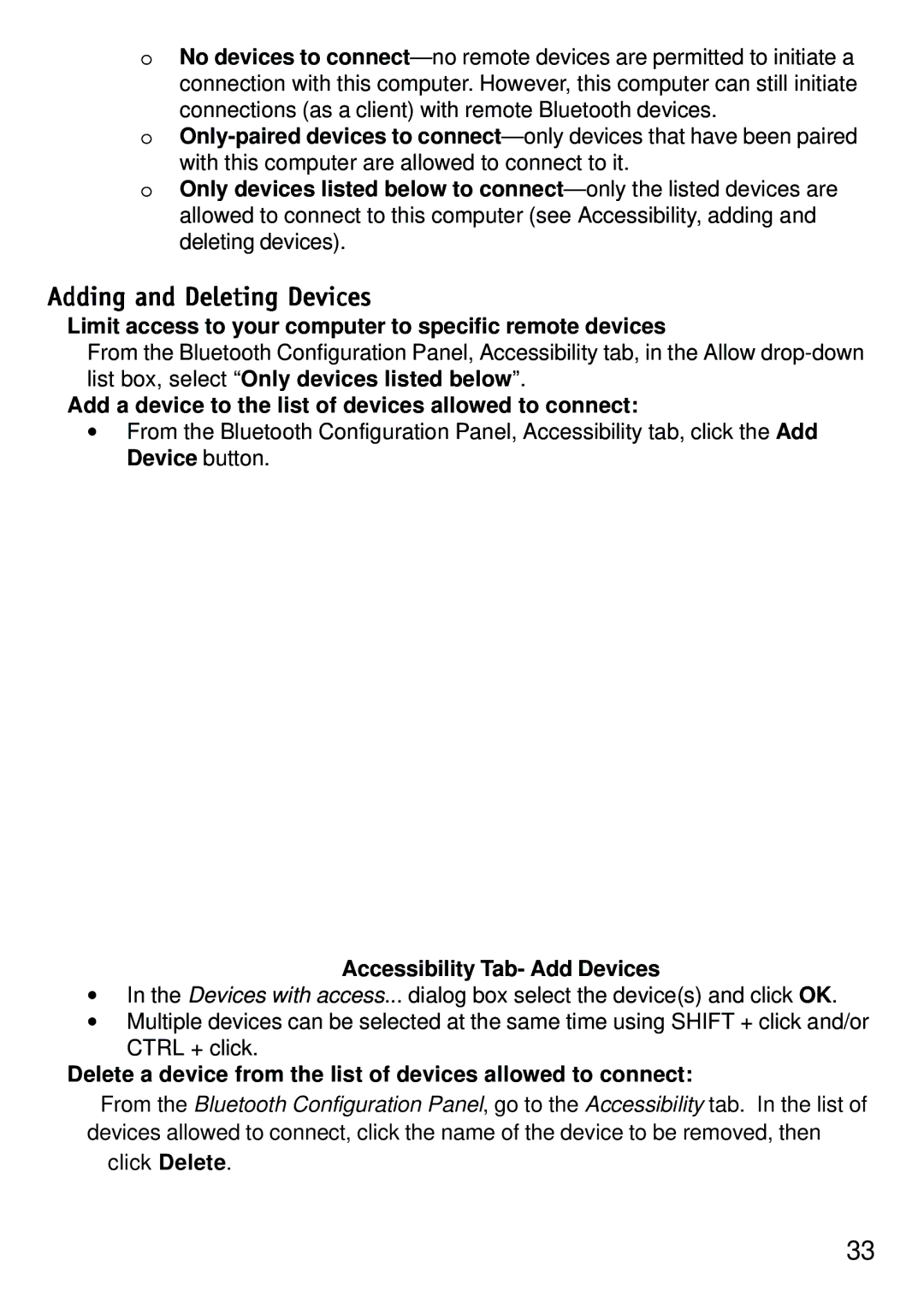oNo devices to
o
with this computer are allowed to connect to it.
oOnly devices listed below to
Adding and Deleting Devices
Limit access to your computer to specific remote devices
From the Bluetooth Configuration Panel, Accessibility tab, in the Allow
Add a device to the list of devices allowed to connect:
•From the Bluetooth Configuration Panel, Accessibility tab, click the Add Device button.
Accessibility Tab- Add Devices
•In the Devices with access... dialog box select the device(s) and click OK.
•Multiple devices can be selected at the same time using SHIFT + click and/or CTRL + click.
Delete a device from the list of devices allowed to connect:
From the Bluetooth Configuration Panel, go to the Accessibility tab. In the list of devices allowed to connect, click the name of the device to be removed, then
click Delete.
33