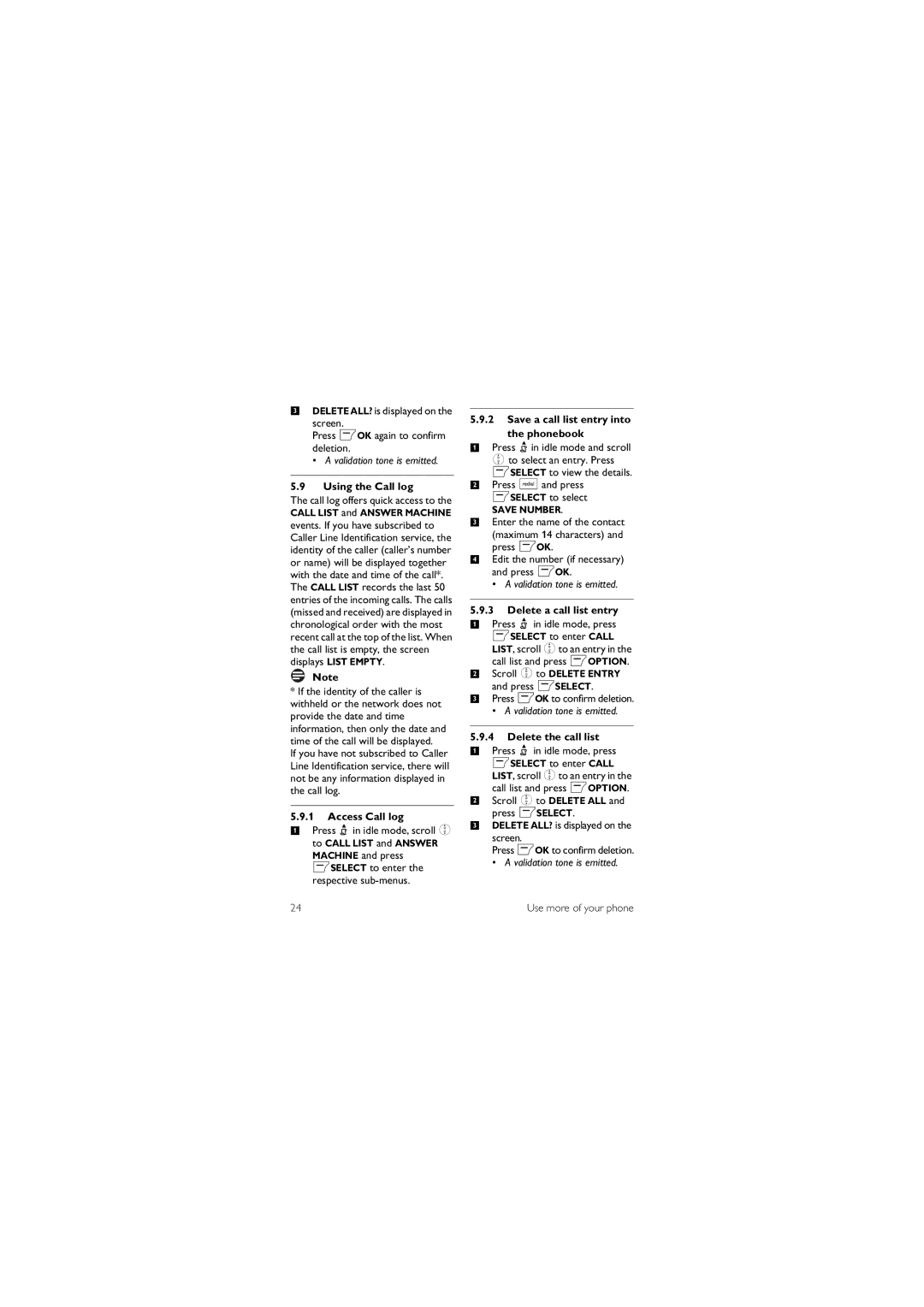3DELETE ALL? is displayed on the
screen.
Press mOK again to confirm deletion.
• A validation tone is emitted.
5.9Using the Call log
The call log offers quick access to the CALL LIST and ANSWER MACHINE events. If you have subscribed to Caller Line Identification service, the identity of the caller (caller’s number or name) will be displayed together with the date and time of the call*. The CALL LIST records the last 50 entries of the incoming calls. The calls (missed and received) are displayed in chronological order with the most recent call at the top of the list. When the call list is empty, the screen displays LIST EMPTY.
Note
*If the identity of the caller is withheld or the network does not provide the date and time information, then only the date and time of the call will be displayed.
If you have not subscribed to Caller Line Identification service, there will not be any information displayed in the call log.
5.9.1Access Call log
1 Press u in idle mode, scroll : to CALL LIST and ANSWER
MACHINE and press mSELECT to enter the respective
5.9.2Save a call list entry into
the phonebook
1 Press uin idle mode and scroll :to select an entry. Press mSELECT to view the details.
2Press aand press mSELECT to select
SAVE NUMBER.
3Enter the name of the contact (maximum 14 characters) and
press mOK.
4Edit the number (if necessary) and press mOK.
•A validation tone is emitted.
5.9.3Delete a call list entry
1 Press u in idle mode, press mSELECT to enter CALL LIST, scroll :to an entry in the call list and press mOPTION.
2 Scroll :to DELETE ENTRY and press mSELECT.
3 Press mOK to confirm deletion.
•A validation tone is emitted.
5.9.4Delete the call list
1Press u in idle mode, press mSELECT to enter CALL LIST, scroll :to an entry in the
call list and press mOPTION.
2Scroll :to DELETE ALL and press mSELECT.
3DELETE ALL? is displayed on the
screen.
Press mOK to confirm deletion.
• A validation tone is emitted.
24 | Use more of your phone |