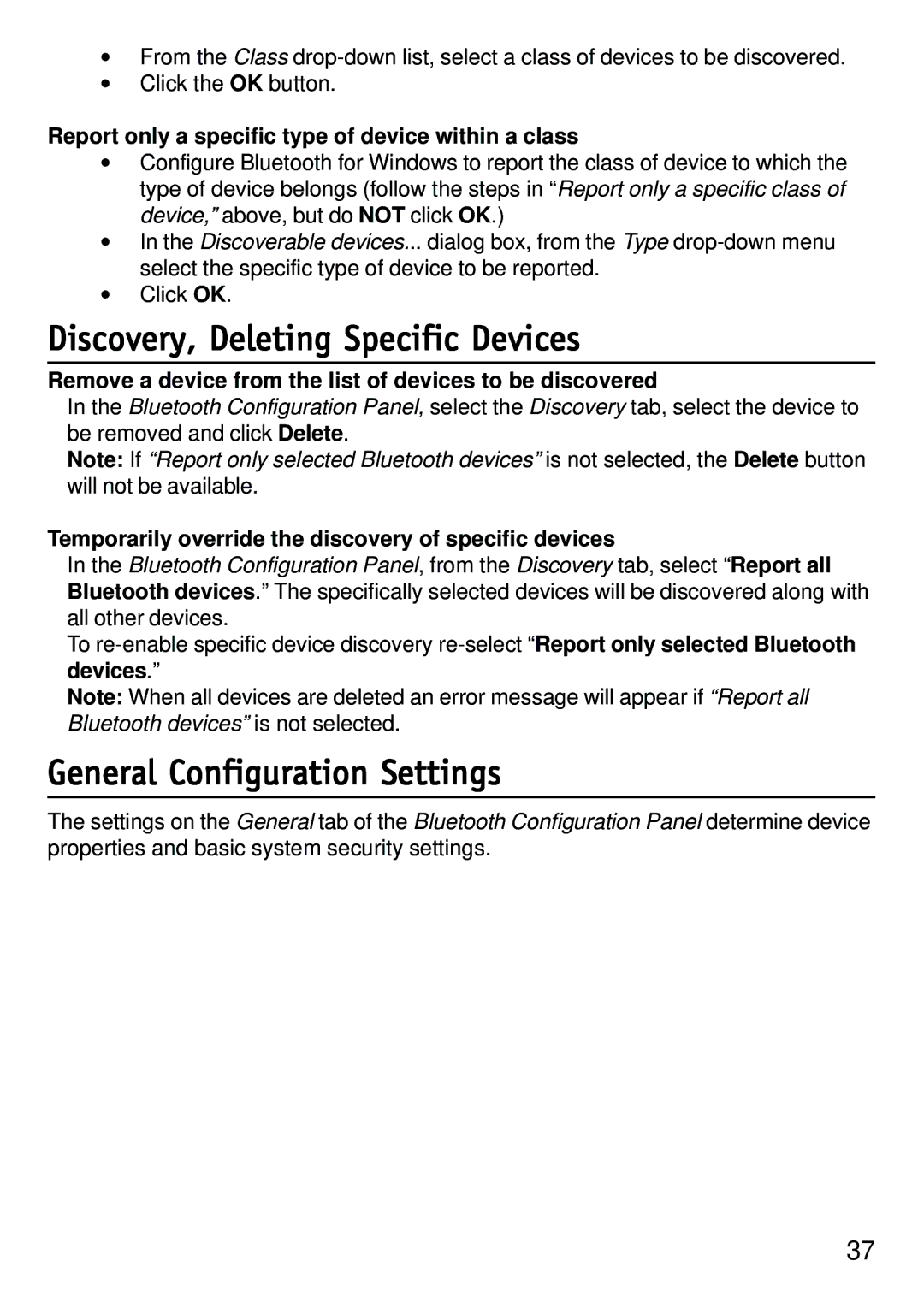•From the Class
•Click the OK button.
Report only a specific type of device within a class
•Configure Bluetooth for Windows to report the class of device to which the type of device belongs (follow the steps in “Report only a specific class of device,” above, but do NOT click OK.)
•In the Discoverable devices... dialog box, from the Type
•Click OK.
Discovery, Deleting Specific Devices
Remove a device from the list of devices to be discovered
In the Bluetooth Configuration Panel, select the Discovery tab, select the device to be removed and click Delete.
Note: If “Report only selected Bluetooth devices” is not selected, the Delete button will not be available.
Temporarily override the discovery of specific devices
In the Bluetooth Configuration Panel, from the Discovery tab, select “Report all Bluetooth devices.” The specifically selected devices will be discovered along with all other devices.
To
Note: When all devices are deleted an error message will appear if “Report all Bluetooth devices” is not selected.
General Configuration Settings
The settings on the General tab of the Bluetooth Configuration Panel determine device properties and basic system security settings.
37