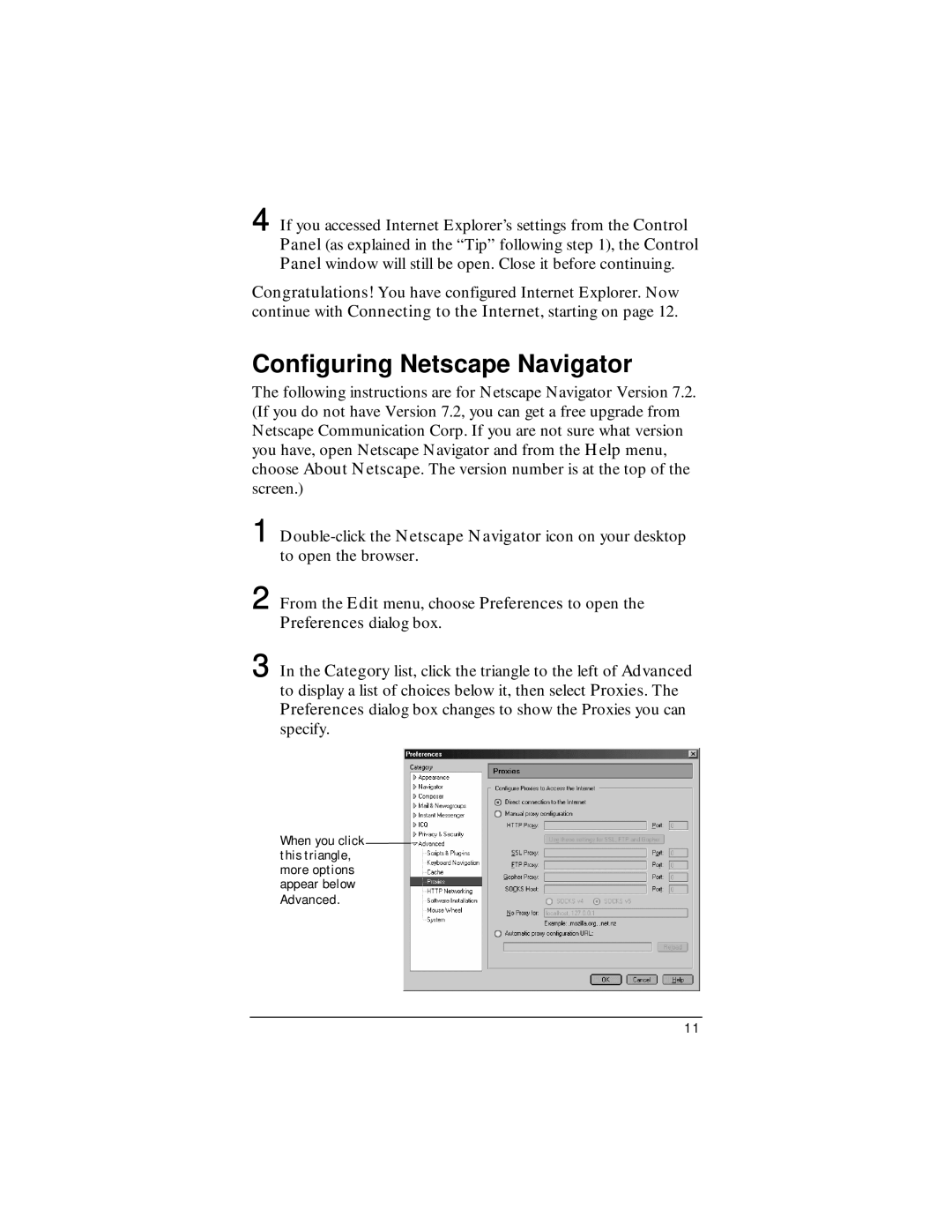4 If you accessed Internet Explorer’s settings from the Control Panel (as explained in the “Tip” following step 1), the Control Panel window will still be open. Close it before continuing.
Congratulations! You have configured Internet Explorer. Now continue with Connecting to the Internet, starting on page 12.
Configuring Netscape Navigator
The following instructions are for Netscape Navigator Version 7.2. (If you do not have Version 7.2, you can get a free upgrade from Netscape Communication Corp. If you are not sure what version you have, open Netscape Navigator and from the Help menu, choose About Netscape. The version number is at the top of the screen.)
1
2 From the Edit menu, choose Preferences to open the Preferences dialog box.
3 In the Category list, click the triangle to the left of Advanced to display a list of choices below it, then select Proxies. The Preferences dialog box changes to show the Proxies you can specify.
When you click this triangle, more options appear below
Advanced.
11