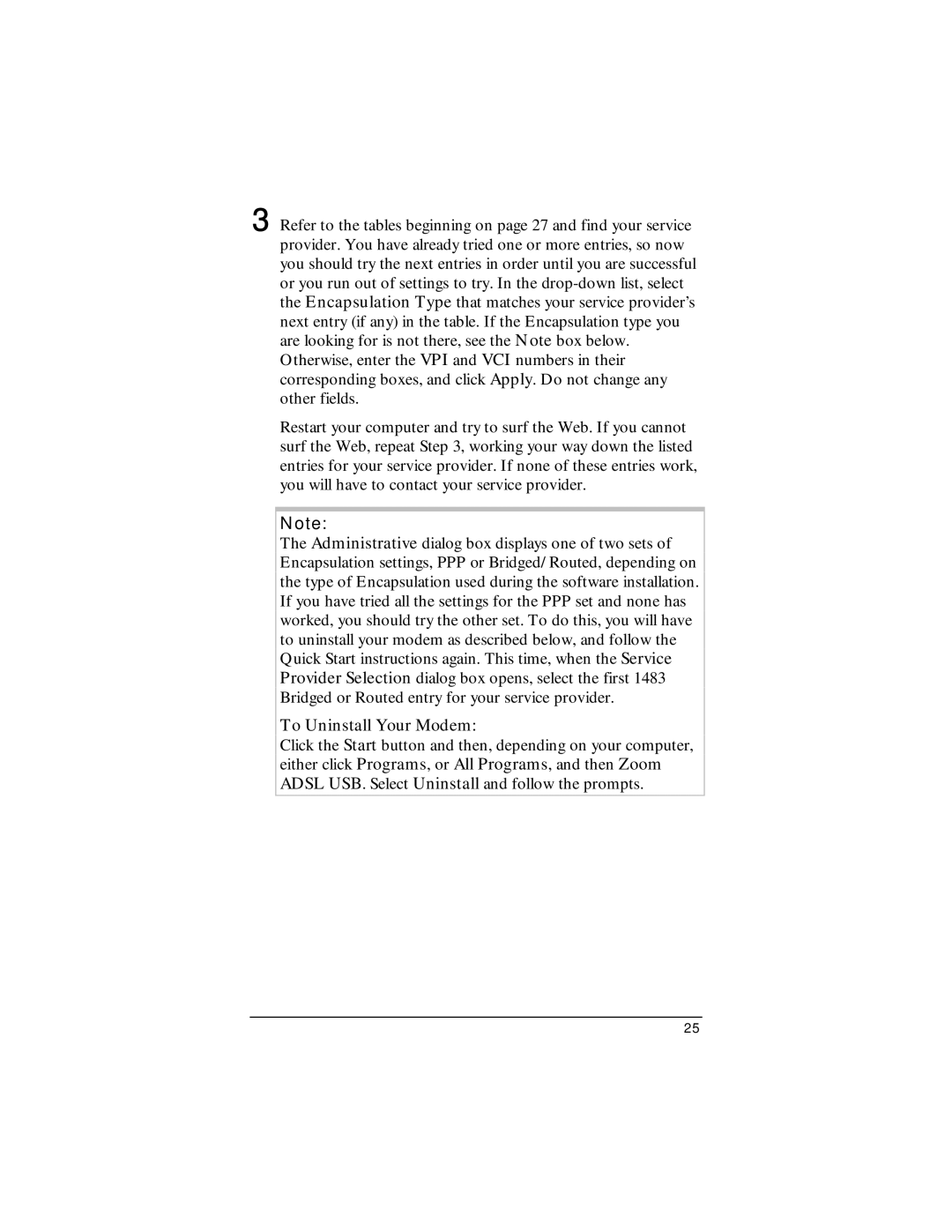3 Refer to the tables beginning on page 27 and find your service provider. You have already tried one or more entries, so now you should try the next entries in order until you are successful or you run out of settings to try. In the
Restart your computer and try to surf the Web. If you cannot surf the Web, repeat Step 3, working your way down the listed entries for your service provider. If none of these entries work, you will have to contact your service provider.
Note:
The Administrative dialog box displays one of two sets of Encapsulation settings, PPP or Bridged/Routed, depending on the type of Encapsulation used during the software installation. If you have tried all the settings for the PPP set and none has worked, you should try the other set. To do this, you will have to uninstall your modem as described below, and follow the Quick Start instructions again. This time, when the Service Provider Selection dialog box opens, select the first 1483 Bridged or Routed entry for your service provider.
To Uninstall Your Modem:
Click the Start button and then, depending on your computer, either click Programs, or All Programs, and then Zoom ADSL USB. Select Uninstall and follow the prompts.
25