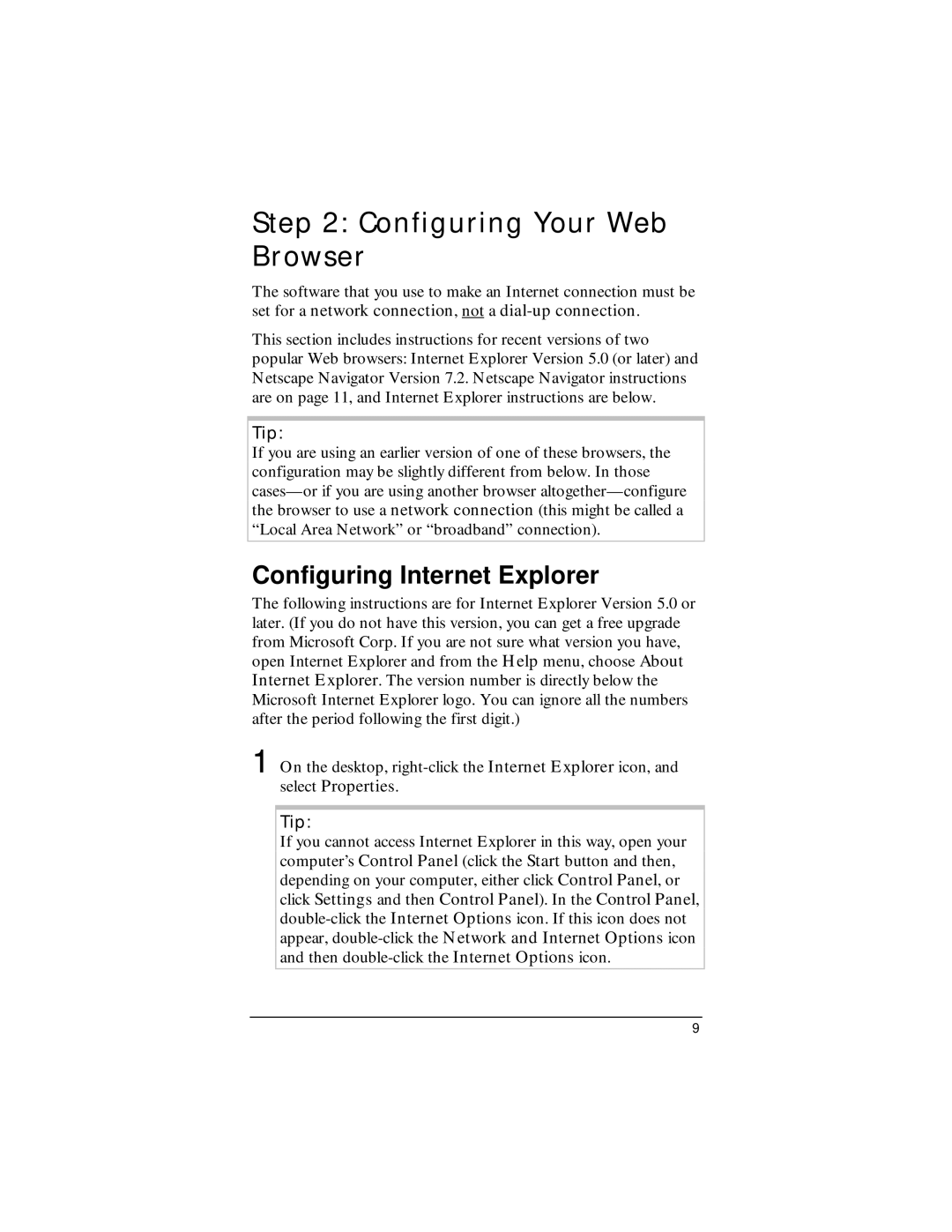Step 2: Configuring Your Web Browser
The software that you use to make an Internet connection must be set for a network connection, not a
This section includes instructions for recent versions of two popular Web browsers: Internet Explorer Version 5.0 (or later) and Netscape Navigator Version 7.2. Netscape Navigator instructions are on page 11, and Internet Explorer instructions are below.
Tip:
If you are using an earlier version of one of these browsers, the configuration may be slightly different from below. In those
Configuring Internet Explorer
The following instructions are for Internet Explorer Version 5.0 or later. (If you do not have this version, you can get a free upgrade from Microsoft Corp. If you are not sure what version you have, open Internet Explorer and from the Help menu, choose About Internet Explorer. The version number is directly below the Microsoft Internet Explorer logo. You can ignore all the numbers after the period following the first digit.)
1 On the desktop,
Tip:
If you cannot access Internet Explorer in this way, open your computer’s Control Panel (click the Start button and then, depending on your computer, either click Control Panel, or click Settings and then Control Panel). In the Control Panel,
9