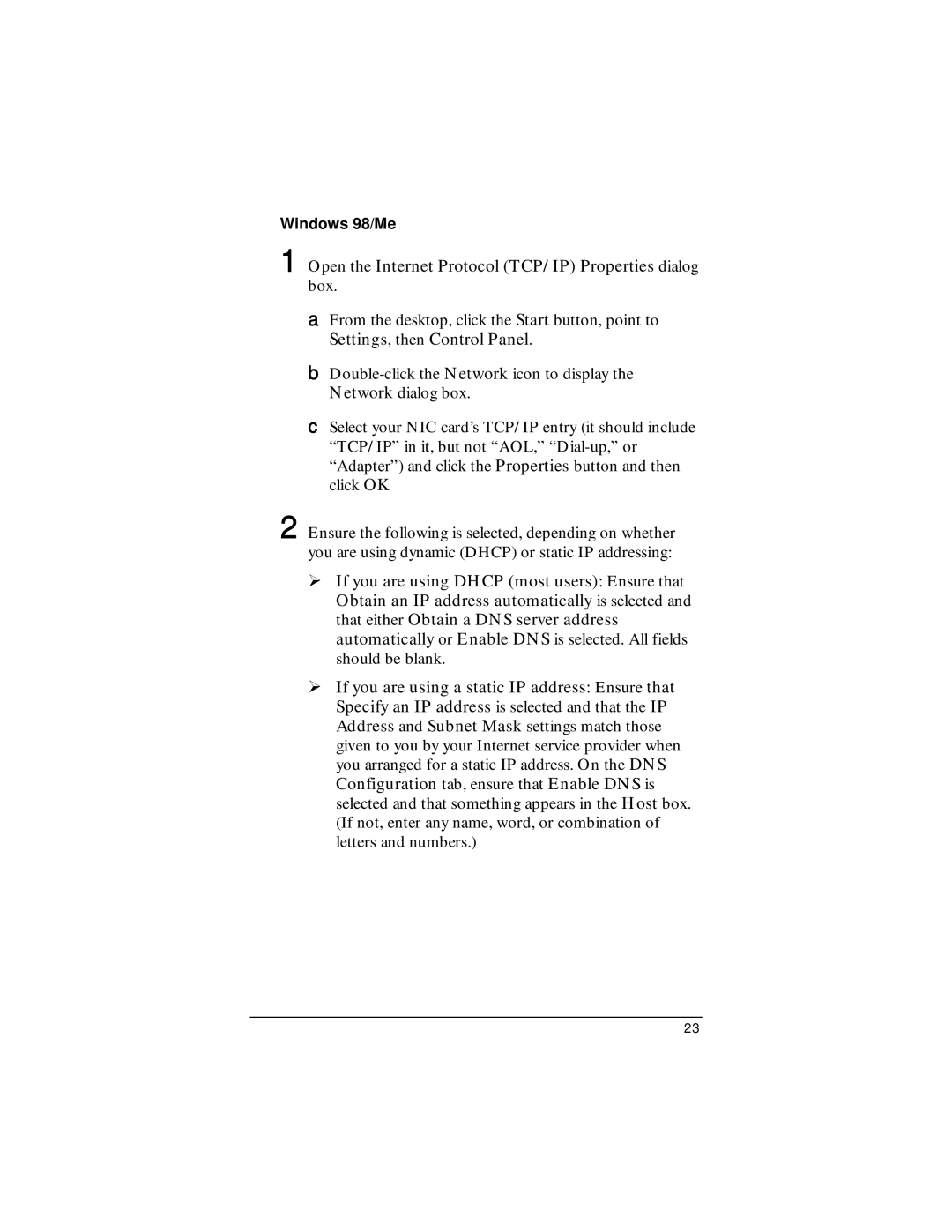Windows 98/Me
1 Open the Internet Protocol (TCP/IP) Properties dialog box.
aFrom the desktop, click the Start button, point to Settings, then Control Panel.
b
cSelect your NIC card’s TCP/IP entry (it should include “TCP/IP” in it, but not “AOL,”
2 Ensure the following is selected, depending on whether you are using dynamic (DHCP) or static IP addressing:
!If you are using DHCP (most users): Ensure that Obtain an IP address automatically is selected and that either Obtain a DNS server address automatically or Enable DNS is selected. All fields should be blank.
!If you are using a static IP address: Ensure that Specify an IP address is selected and that the IP Address and Subnet Mask settings match those given to you by your Internet service provider when you arranged for a static IP address. On the DNS Configuration tab, ensure that Enable DNS is selected and that something appears in the Host box. (If not, enter any name, word, or combination of letters and numbers.)
23