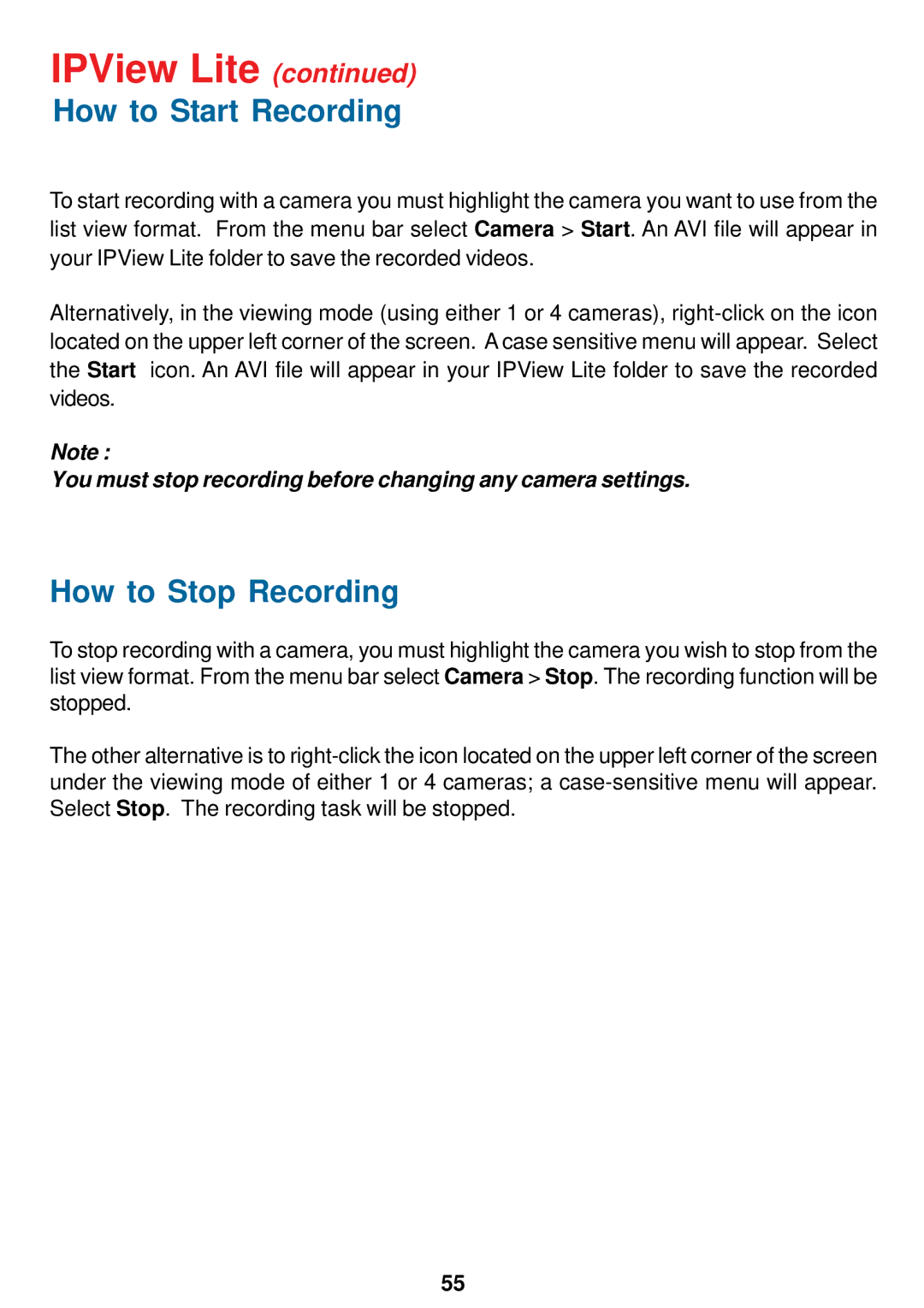IPView Lite (continued)
How to Start Recording
To start recording with a camera you must highlight the camera you want to use from the list view format. From the menu bar select Camera > Start. An AVI file will appear in your IPView Lite folder to save the recorded videos.
Alternatively, in the viewing mode (using either 1 or 4 cameras),
Note :
You must stop recording before changing any camera settings.
How to Stop Recording
To stop recording with a camera, you must highlight the camera you wish to stop from the list view format. From the menu bar select Camera > Stop. The recording function will be stopped.
The other alternative is to
55