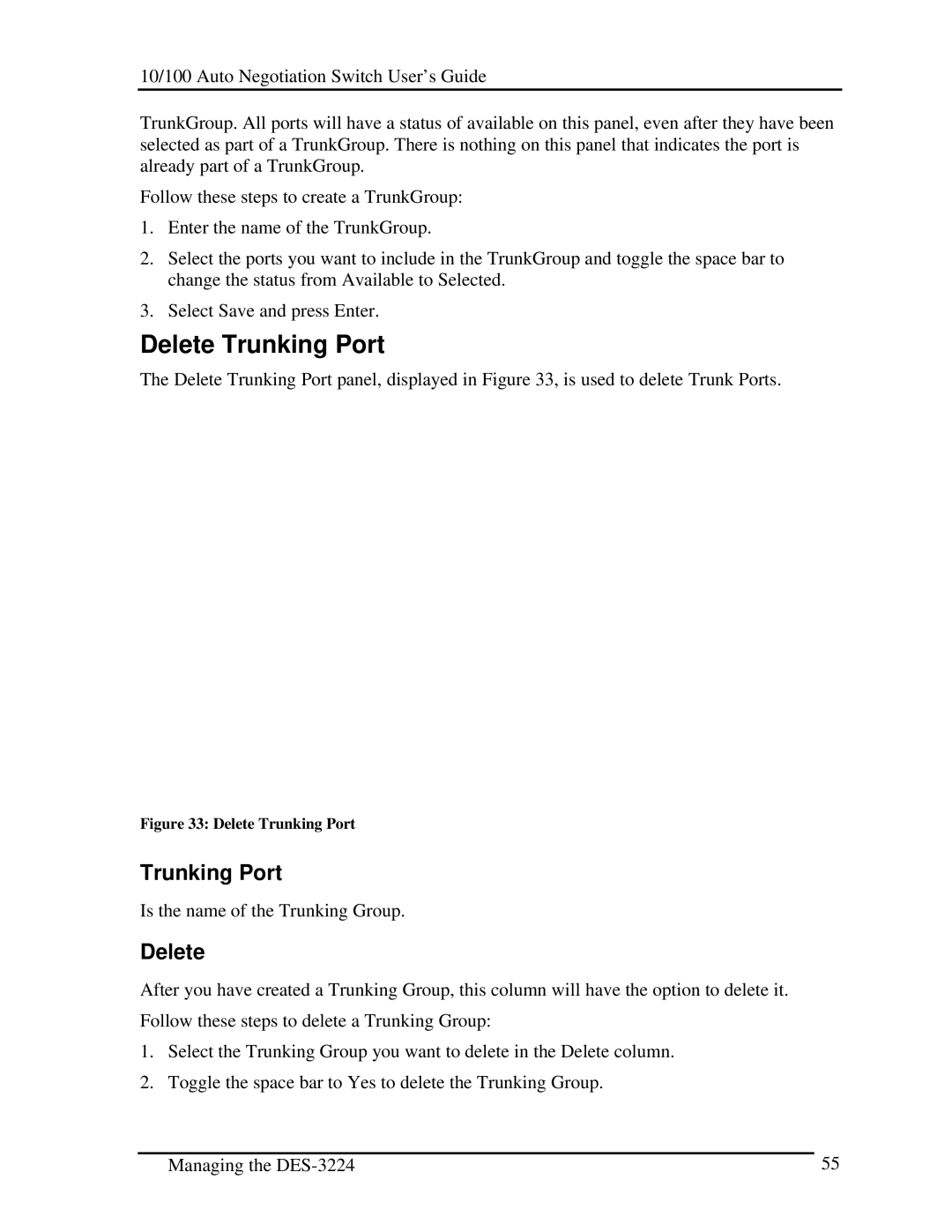10/100 Auto Negotiation Switch User’s Guide
TrunkGroup. All ports will have a status of available on this panel, even after they have been selected as part of a TrunkGroup. There is nothing on this panel that indicates the port is already part of a TrunkGroup.
Follow these steps to create a TrunkGroup:
1.Enter the name of the TrunkGroup.
2.Select the ports you want to include in the TrunkGroup and toggle the space bar to change the status from Available to Selected.
3.Select Save and press Enter.
Delete Trunking Port
The Delete Trunking Port panel, displayed in Figure 33, is used to delete Trunk Ports.
Figure 33: Delete Trunking Port
Trunking Port
Is the name of the Trunking Group.
Delete
After you have created a Trunking Group, this column will have the option to delete it.
Follow these steps to delete a Trunking Group:
1.Select the Trunking Group you want to delete in the Delete column.
2.Toggle the space bar to Yes to delete the Trunking Group.
Managing the | 55 |