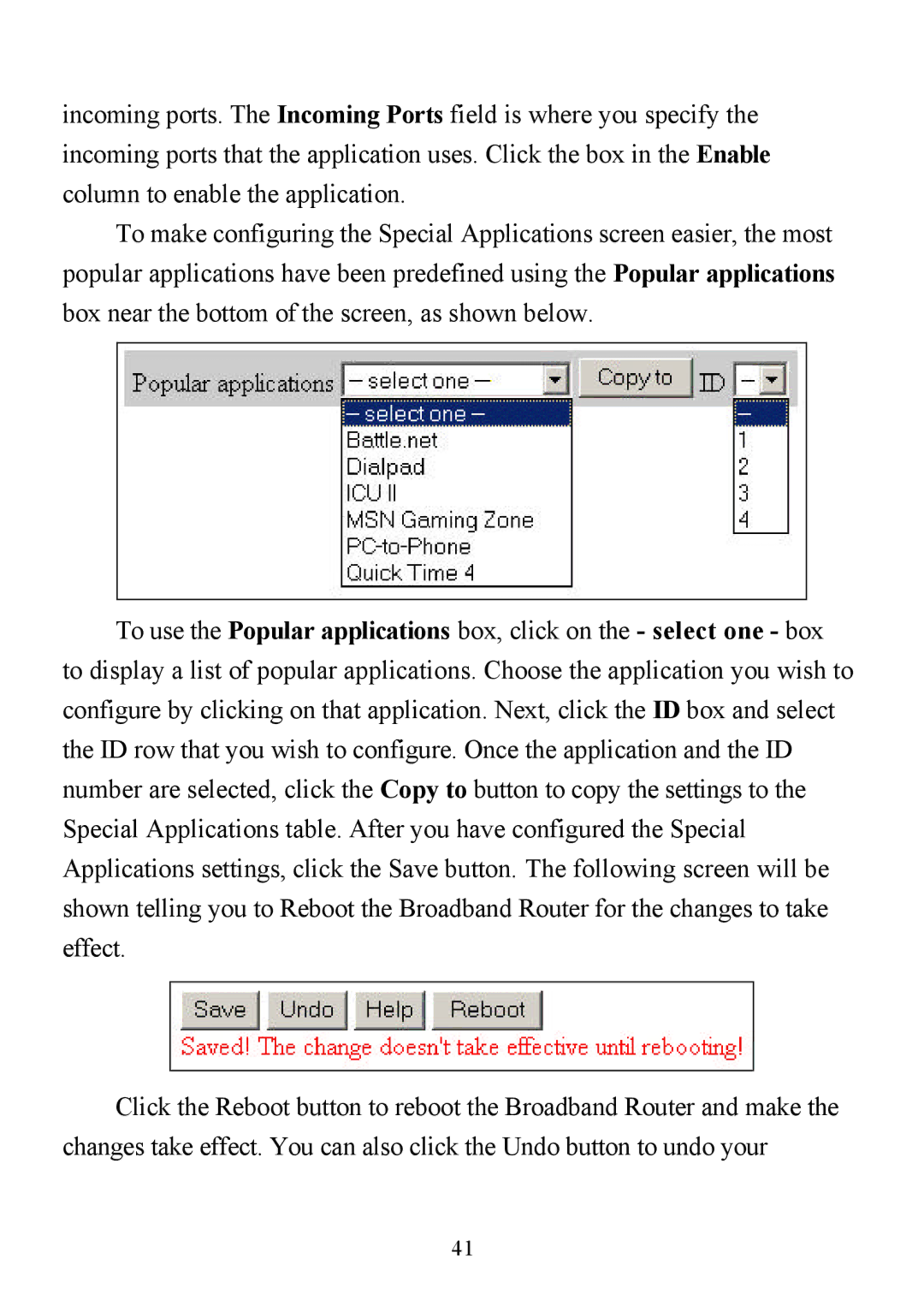incoming ports. The Incoming Ports field is where you specify the incoming ports that the application uses. Click the box in the Enable column to enable the application.
To make configuring the Special Applications screen easier, the most popular applications have been predefined using the Popular applications box near the bottom of the screen, as shown below.
To use the Popular applications box, click on the - select one - box to display a list of popular applications. Choose the application you wish to configure by clicking on that application. Next, click the ID box and select the ID row that you wish to configure. Once the application and the ID number are selected, click the Copy to button to copy the settings to the Special Applications table. After you have configured the Special Applications settings, click the Save button. The following screen will be shown telling you to Reboot the Broadband Router for the changes to take effect.
Click the Reboot button to reboot the Broadband Router and make the changes take effect. You can also click the Undo button to undo your
41