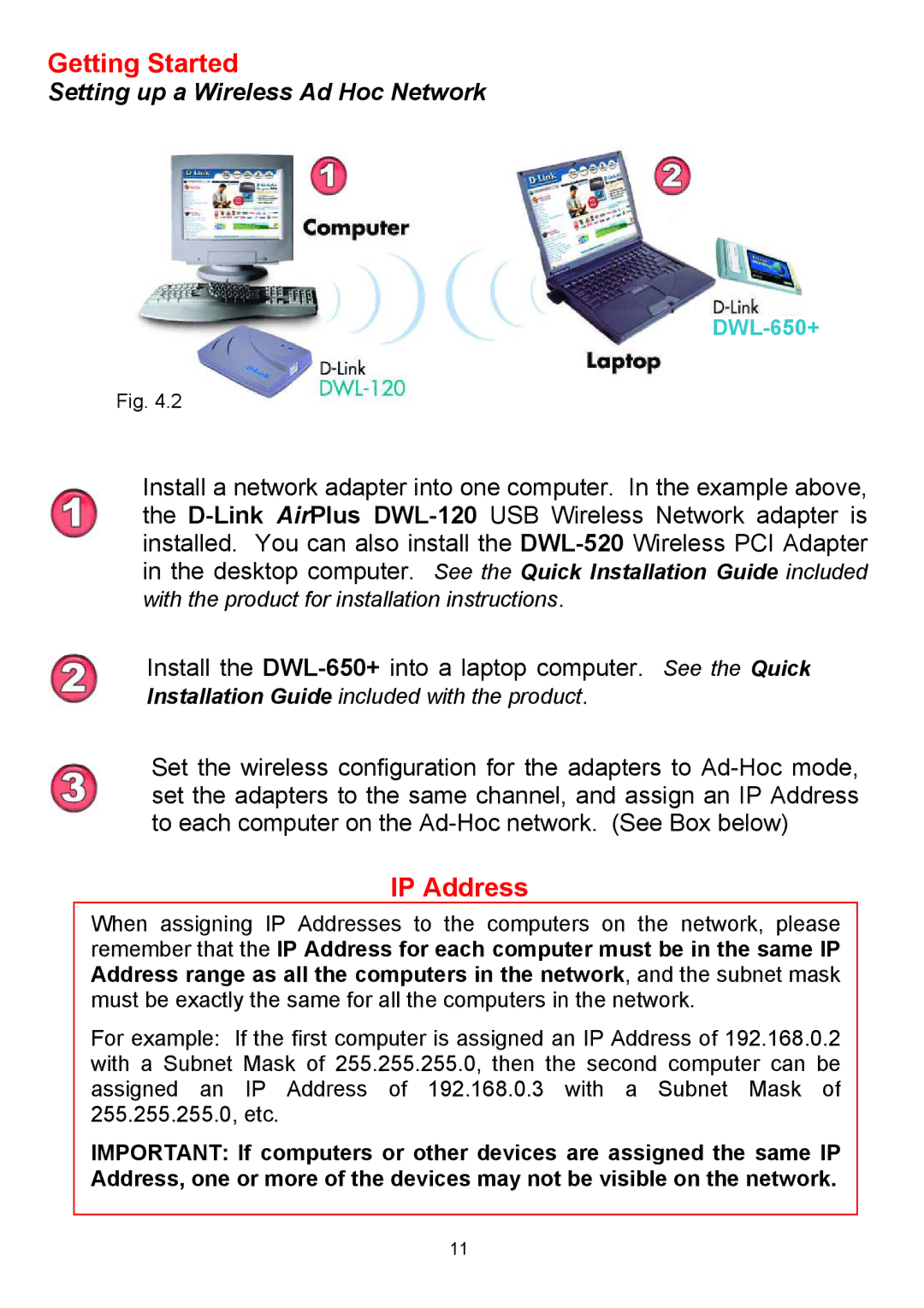Getting Started
Setting up a Wireless Ad Hoc Network
Fig. 4.2
Install a network adapter into one computer. In the example above, the
Install the
Set the wireless configuration for the adapters to
IP Address
When assigning IP Addresses to the computers on the network, please remember that the IP Address for each computer must be in the same IP Address range as all the computers in the network, and the subnet mask must be exactly the same for all the computers in the network.
For example: If the first computer is assigned an IP Address of 192.168.0.2 with a Subnet Mask of 255.255.255.0, then the second computer can be assigned an IP Address of 192.168.0.3 with a Subnet Mask of 255.255.255.0, etc.
IMPORTANT: If computers or other devices are assigned the same IP Address, one or more of the devices may not be visible on the network.
11