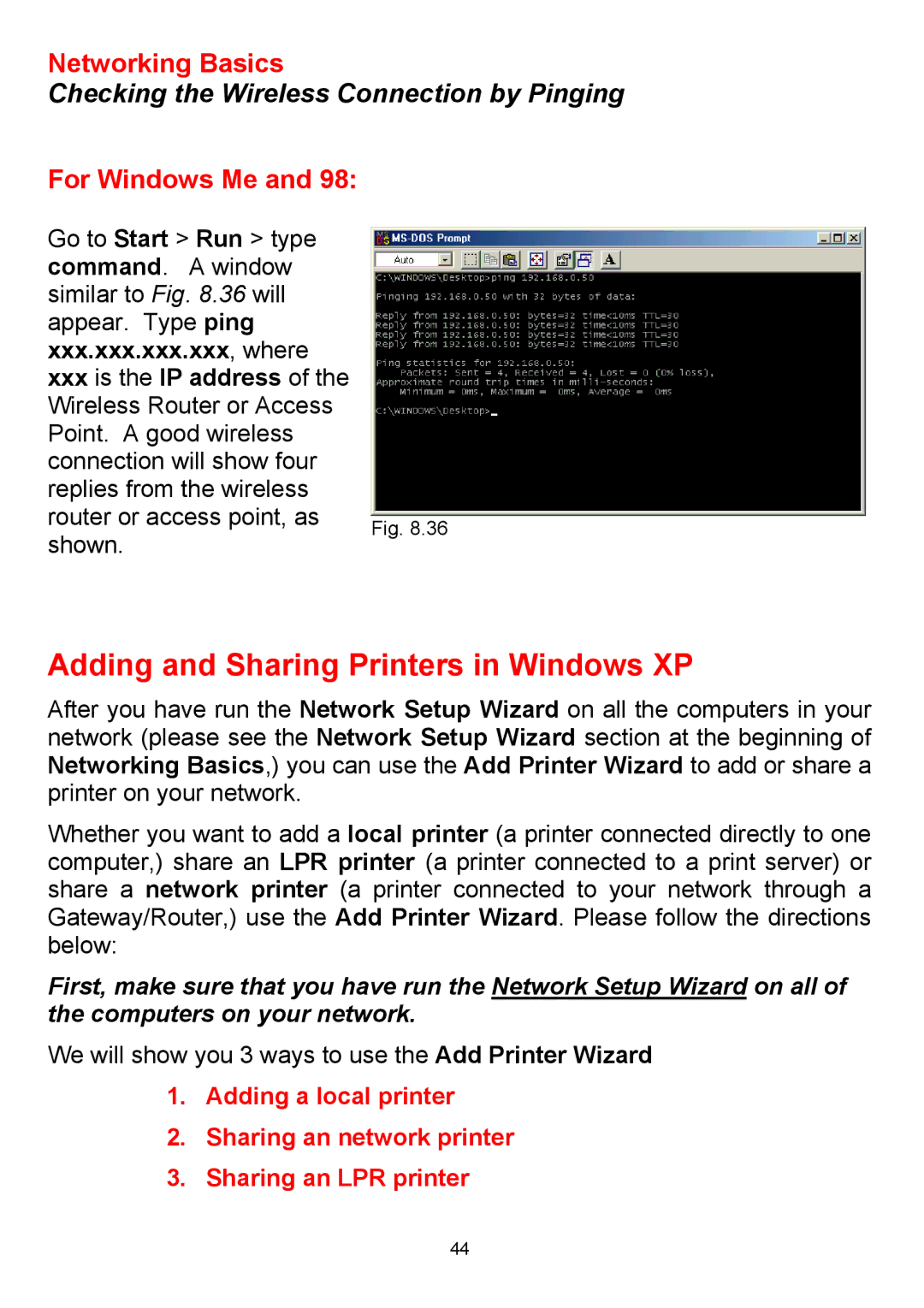Networking Basics
Checking the Wireless Connection by Pinging
For Windows Me and 98:
Go to Start > Run > type command. A window similar to Fig. 8.36 will appear. Type ping xxx.xxx.xxx.xxx, where
xxxis the IP address of the Wireless Router or Access Point. A good wireless connection will show four replies from the wireless
router or access point, as | Fig. 8.36 | |
shown. | ||
|
Adding and Sharing Printers in Windows XP
After you have run the Network Setup Wizard on all the computers in your network (please see the Network Setup Wizard section at the beginning of Networking Basics,) you can use the Add Printer Wizard to add or share a printer on your network.
Whether you want to add a local printer (a printer connected directly to one computer,) share an LPR printer (a printer connected to a print server) or share a network printer (a printer connected to your network through a Gateway/Router,) use the Add Printer Wizard. Please follow the directions below:
First, make sure that you have run the Network Setup Wizard on all of the computers on your network.
We will show you 3 ways to use the Add Printer Wizard
1.Adding a local printer
2.Sharing an network printer
3.Sharing an LPR printer
44