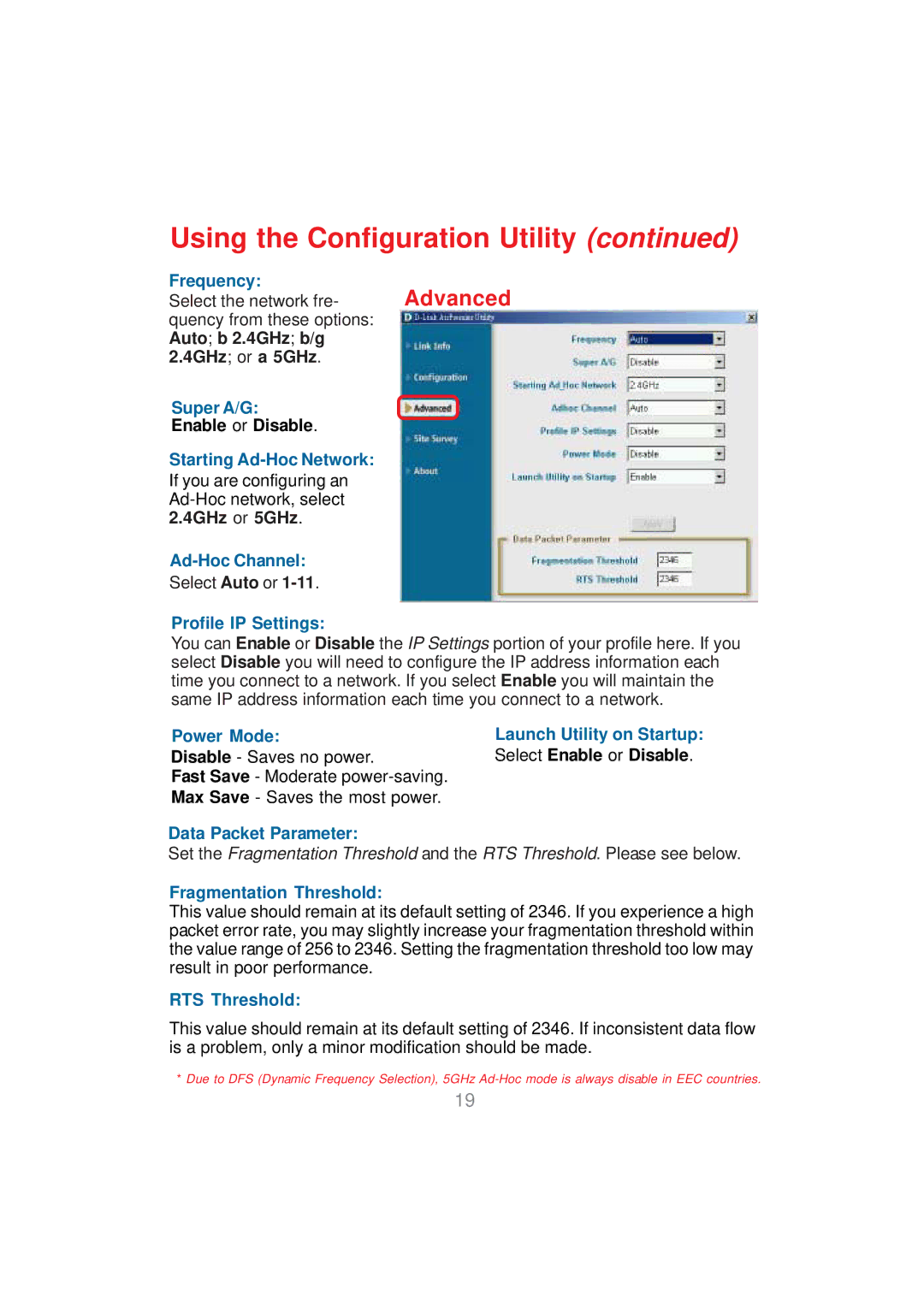Using the Configuration Utility (continued)
Frequency:
Select the network fre- Advanced quency from these options:
Auto; b 2.4GHz; b/g 2.4GHz; or a 5GHz.
-
Super A/G:
Enable or Disable.
Starting Ad-Hoc Network:
If you are configuring an
Ad-Hoc Channel:
Select Auto or
Profile IP Settings:
You can Enable or Disable the IP Settings portion of your profile here. If you select Disable you will need to configure the IP address information each time you connect to a network. If you select Enable you will maintain the same IP address information each time you connect to a network.
Power Mode:
Disable - Saves no power.
Fast Save - Moderate
Data Packet Parameter:
Launch Utility on Startup: Select Enable or Disable.
Set the Fragmentation Threshold and the RTS Threshold. Please see below.
Fragmentation Threshold:
This value should remain at its default setting of 2346. If you experience a high packet error rate, you may slightly increase your fragmentation threshold within the value range of 256 to 2346. Setting the fragmentation threshold too low may result in poor performance.
RTS Threshold:
This value should remain at its default setting of 2346. If inconsistent data flow is a problem, only a minor modification should be made.
*Due to DFS (Dynamic Frequency Selection), 5GHz
19