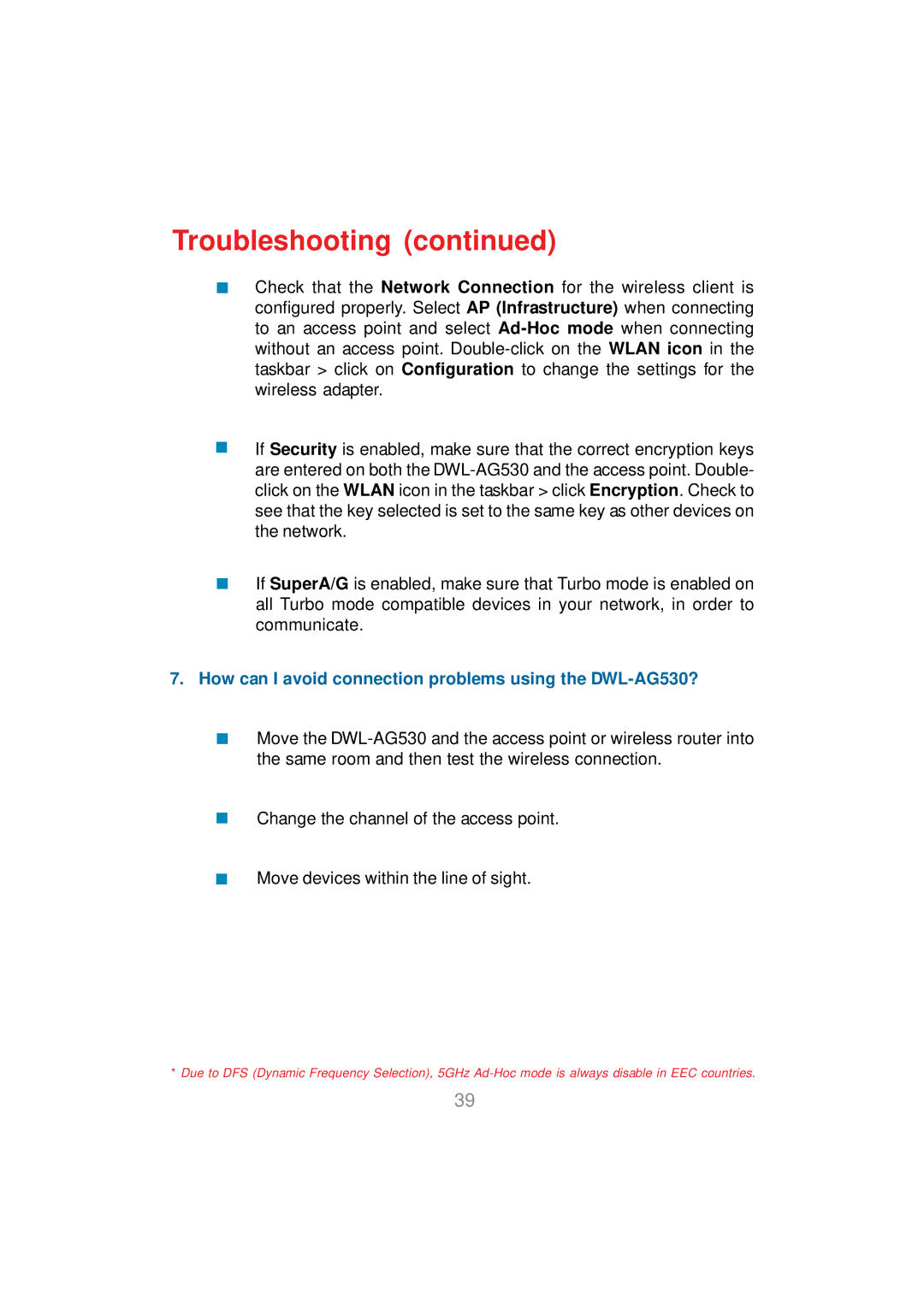Troubleshooting (continued)
Check that the Network Connection for the wireless client is configured properly. Select AP (Infrastructure) when connecting to an access point and select
If Security is enabled, make sure that the correct encryption keys are entered on both the
If SuperA/G is enabled, make sure that Turbo mode is enabled on all Turbo mode compatible devices in your network, in order to communicate.
7.How can I avoid connection problems using the DWL-AG530?
Move the
Change the channel of the access point.
Move devices within the line of sight.
*Due to DFS (Dynamic Frequency Selection), 5GHz
39