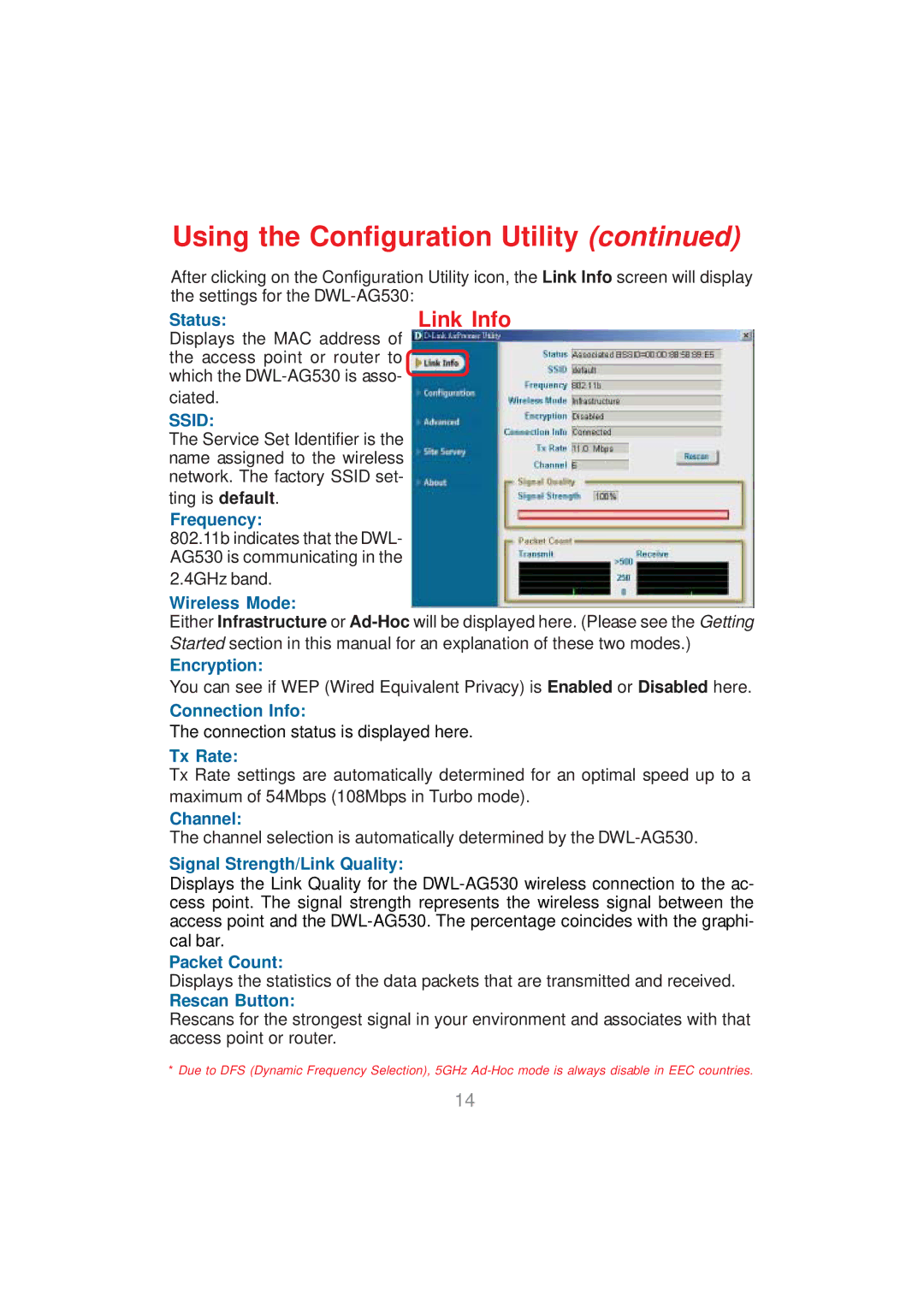Using the Configuration Utility (continued)
After clicking on the Configuration Utility icon, the Link Info screen will display the settings for the
Status: | Link Info |
Displays the MAC address of the access point or router to which the
ciated.
SSID:
The Service Set Identifier is the name assigned to the wireless network. The factory SSID set-
ting is default.
Frequency:
802.11b indicates that the DWL- AG530 is communicating in the
2.4GHz band.
Wireless Mode:
Either Infrastructure or
Encryption:
You can see if WEP (Wired Equivalent Privacy) is Enabled or Disabled here.
Connection Info:
The connection status is displayed here.
Tx Rate:
Tx Rate settings are automatically determined for an optimal speed up to a maximum of 54Mbps (108Mbps in Turbo mode).
Channel:
The channel selection is automatically determined by the
Signal Strength/Link Quality:
Displays the Link Quality for the
Packet Count:
Displays the statistics of the data packets that are transmitted and received.
Rescan Button:
Rescans for the strongest signal in your environment and associates with that access point or router.
*Due to DFS (Dynamic Frequency Selection), 5GHz
14