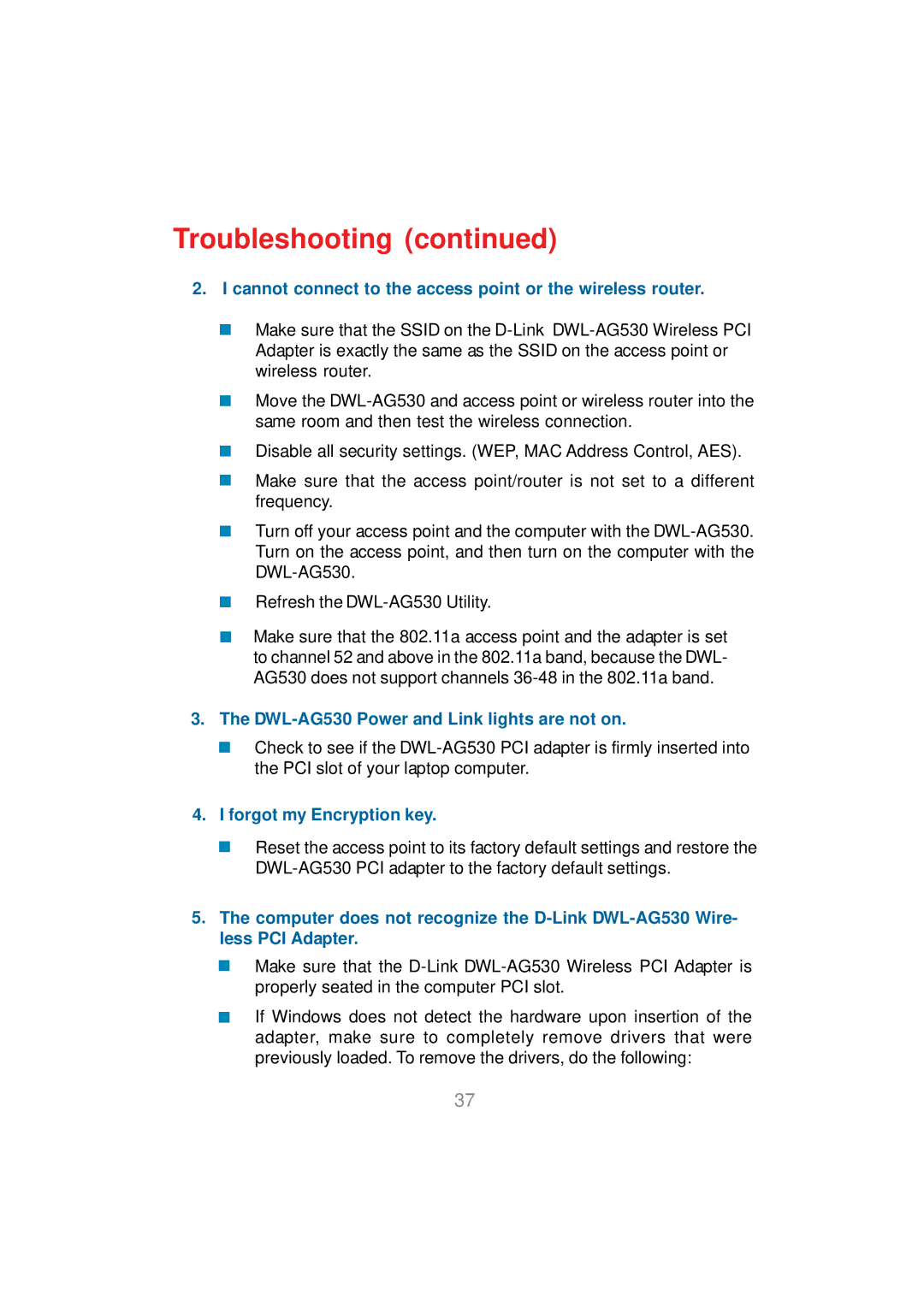Troubleshooting (continued)
2.I cannot connect to the access point or the wireless router.
Make sure that the SSID on the
Move the
Disable all security settings. (WEP, MAC Address Control, AES).
Make sure that the access point/router is not set to a different frequency.
Turn off your access point and the computer with the
Refresh the
Make sure that the 802.11a access point and the adapter is set to channel 52 and above in the 802.11a band, because the DWL- AG530 does not support channels
3.The DWL-AG530 Power and Link lights are not on.
Check to see if the
4.I forgot my Encryption key.
Reset the access point to its factory default settings and restore the
5.The computer does not recognize the
Make sure that the
If Windows does not detect the hardware upon insertion of the adapter, make sure to completely remove drivers that were previously loaded. To remove the drivers, do the following:
37