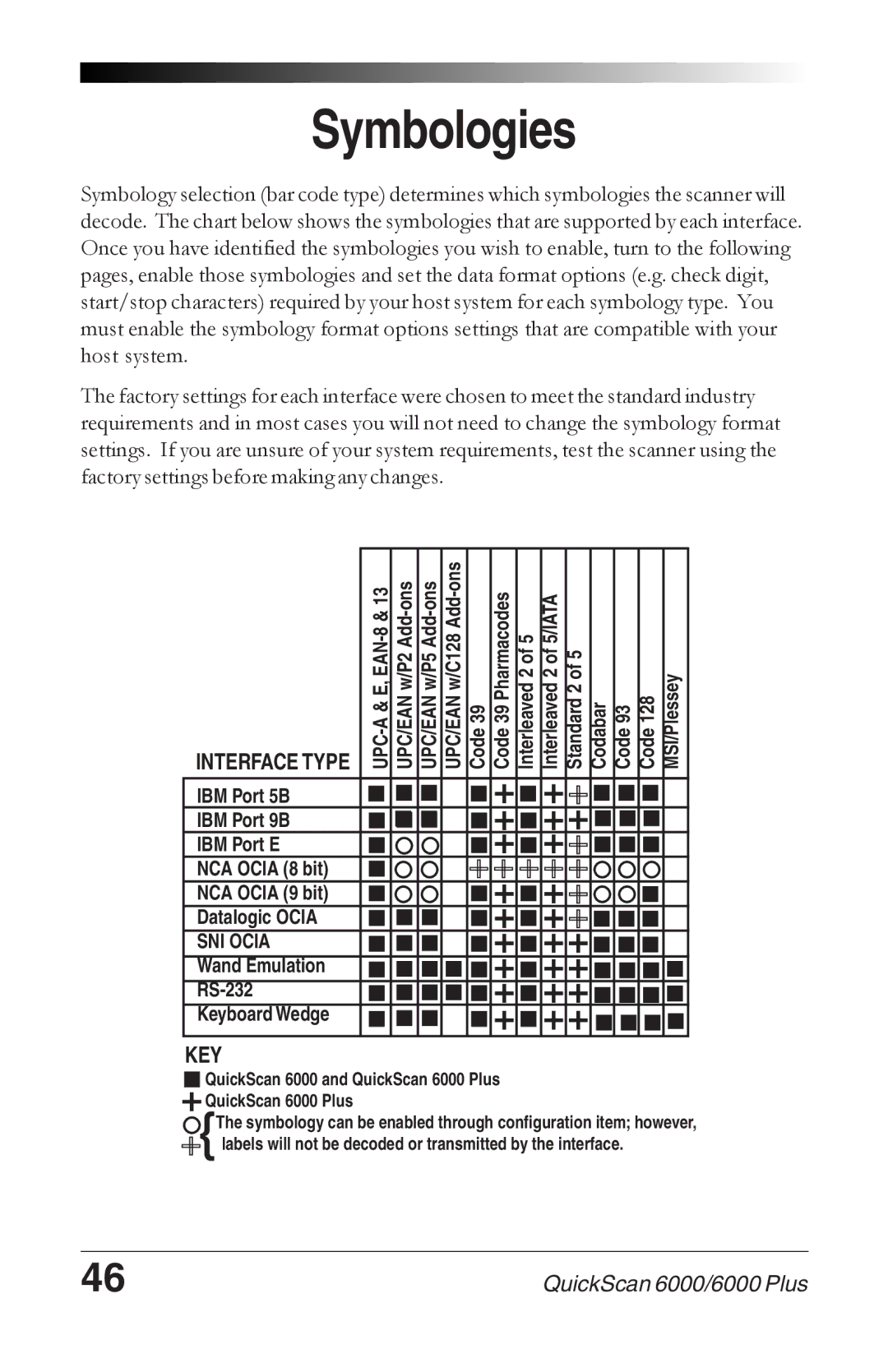Symbologies
Symbology selection (bar code type) determines which symbologies the scanner will decode. The chart below shows the symbologies that are supported by each interface. Once you have identified the symbologies you wish to enable, turn to the following pages, enable those symbologies and set the data format options (e.g. check digit, start/stop characters) required by your host system for each symbology type. You must enable the symbology format options settings that are compatible with your host system.
The factory settings for each interface were chosen to meet the standard industry requirements and in most cases you will not need to change the symbology format settings. If you are unsure of your system requirements, test the scanner using the factory settings before making any changes.
INTERFACE TYPE
IBM Port 5B
IBM Port 9B
IBM Port E
NCA OCIA (8 bit)
NCA OCIA (9 bit)
Datalogic OCIA
SNI OCIA
Wand Emulation
Keyboard Wedge
UPC/EAN w/P2
UPC/EAN w/P5
UPC/EAN w/C128
Code 39
Code 39 Pharmacodes
Interleaved 2 of 5
Interleaved 2 of 5/IATA
Standard 2 of 5
Codabar
Code 93
Code 128
MSI/Plessey
KEY
 QuickScan 6000 and QuickScan 6000 Plus
QuickScan 6000 and QuickScan 6000 Plus
![]()
![]()
![]()
![]() QuickScan 6000 Plus
QuickScan 6000 Plus
![]() {The symbology can be enabled through configuration item; however,
{The symbology can be enabled through configuration item; however, ![]()
![]() labels will not be decoded or transmitted by the interface.
labels will not be decoded or transmitted by the interface.
46 | QuickScan 6000/6000 Plus |