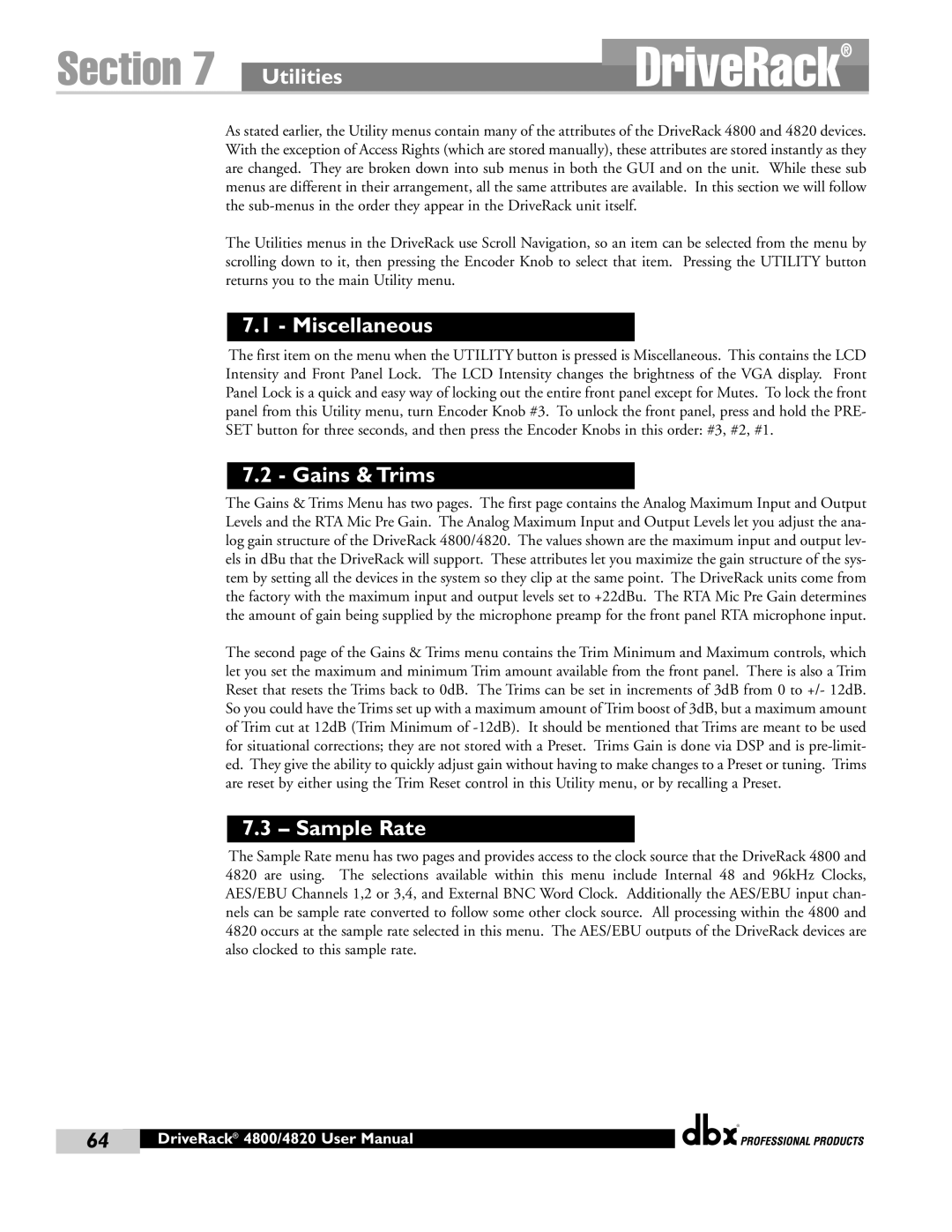Section 7 | Utilities | DriveRack® |
As stated earlier, the Utility menus contain many of the attributes of the DriveRack 4800 and 4820 devices. With the exception of Access Rights (which are stored manually), these attributes are stored instantly as they are changed. They are broken down into sub menus in both the GUI and on the unit. While these sub menus are different in their arrangement, all the same attributes are available. In this section we will follow the
The Utilities menus in the DriveRack use Scroll Navigation, so an item can be selected from the menu by scrolling down to it, then pressing the Encoder Knob to select that item. Pressing the UTILITY button returns you to the main Utility menu.
7.1 - Miscellaneous
The first item on the menu when the UTILITY button is pressed is Miscellaneous. This contains the LCD Intensity and Front Panel Lock. The LCD Intensity changes the brightness of the VGA display. Front Panel Lock is a quick and easy way of locking out the entire front panel except for Mutes. To lock the front panel from this Utility menu, turn Encoder Knob #3. To unlock the front panel, press and hold the PRE- SET button for three seconds, and then press the Encoder Knobs in this order: #3, #2, #1.
7.2 - Gains & Trims
The Gains & Trims Menu has two pages. The first page contains the Analog Maximum Input and Output Levels and the RTA Mic Pre Gain. The Analog Maximum Input and Output Levels let you adjust the ana- log gain structure of the DriveRack 4800/4820. The values shown are the maximum input and output lev- els in dBu that the DriveRack will support. These attributes let you maximize the gain structure of the sys- tem by setting all the devices in the system so they clip at the same point. The DriveRack units come from the factory with the maximum input and output levels set to +22dBu. The RTA Mic Pre Gain determines the amount of gain being supplied by the microphone preamp for the front panel RTA microphone input.
The second page of the Gains & Trims menu contains the Trim Minimum and Maximum controls, which let you set the maximum and minimum Trim amount available from the front panel. There is also a Trim Reset that resets the Trims back to 0dB. The Trims can be set in increments of 3dB from 0 to +/- 12dB. So you could have the Trims set up with a maximum amount of Trim boost of 3dB, but a maximum amount of Trim cut at 12dB (Trim Minimum of
7.3 – Sample Rate
The Sample Rate menu has two pages and provides access to the clock source that the DriveRack 4800 and 4820 are using. The selections available within this menu include Internal 48 and 96kHz Clocks, AES/EBU Channels 1,2 or 3,4, and External BNC Word Clock. Additionally the AES/EBU input chan- nels can be sample rate converted to follow some other clock source. All processing within the 4800 and 4820 occurs at the sample rate selected in this menu. The AES/EBU outputs of the DriveRack devices are also clocked to this sample rate.
®
64 | DriveRack® 4800/4820 User Manual |
|
|