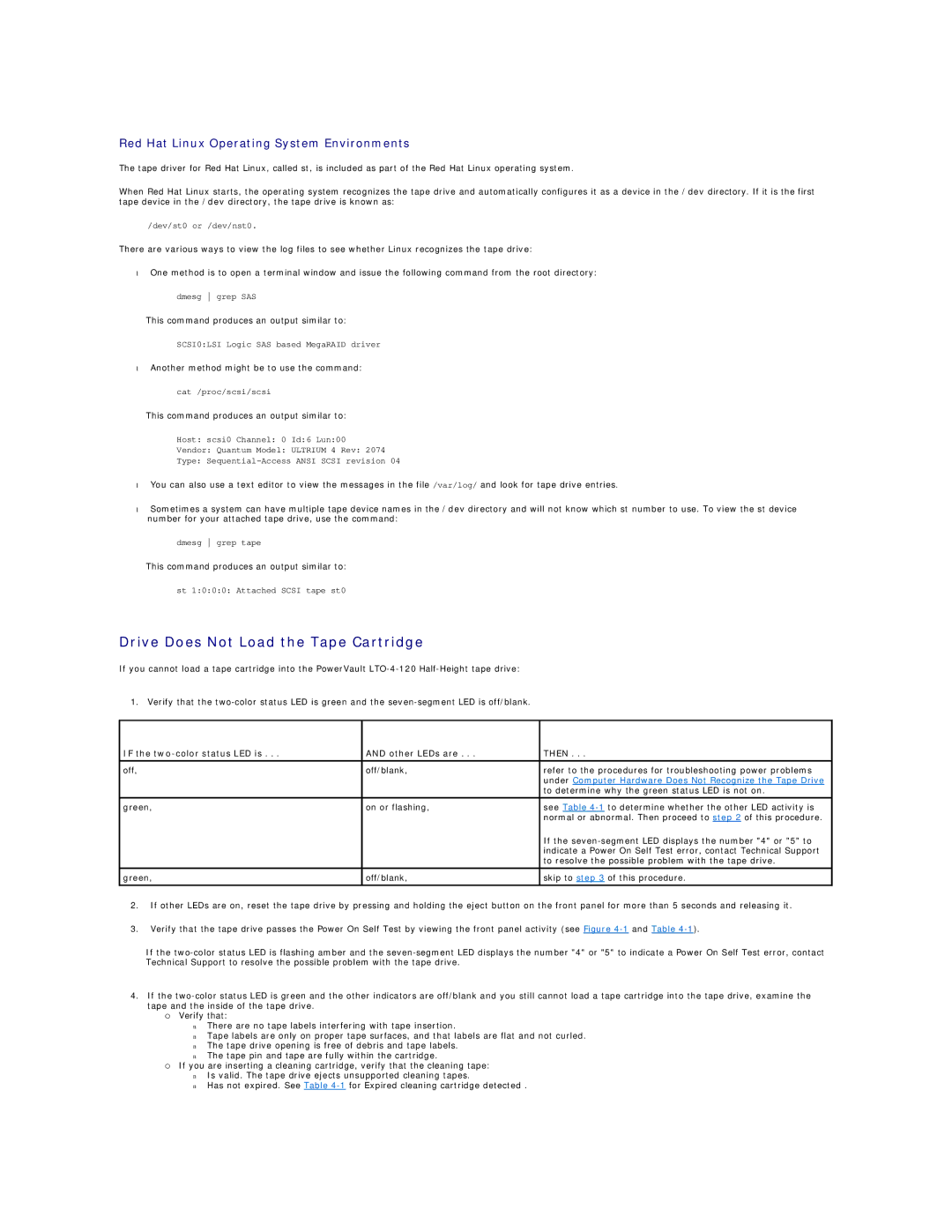Red Hat Linux Operating System Environments
The tape driver for Red Hat Linux, called st, is included as part of the Red Hat Linux operating system.
When Red Hat Linux starts, the operating system recognizes the tape drive and automatically configures it as a device in the /dev directory. If it is the first tape device in the /dev directory, the tape drive is known as:
/dev/st0 or /dev/nst0.
There are various ways to view the log files to see whether Linux recognizes the tape drive:
•One method is to open a terminal window and issue the following command from the root directory:
dmesg grep SAS
This command produces an output similar to:
SCSI0:LSI Logic SAS based MegaRAID driver
•Another method might be to use the command:
cat /proc/scsi/scsi
This command produces an output similar to:
Host: scsi0 Channel: 0 Id:6 Lun:00
Vendor: Quantum Model: ULTRIUM 4 Rev: 2074
Type:
•You can also use a text editor to view the messages in the file /var/log/ and look for tape drive entries.
•Sometimes a system can have multiple tape device names in the /dev directory and will not know which st number to use. To view the st device number for your attached tape drive, use the command:
dmesg grep tape
This command produces an output similar to:
st 1:0:0:0: Attached SCSI tape st0
Drive Does Not Load the Tape Cartridge
If you cannot load a tape cartridge into the PowerVault
1. Verify that the
IF the | AND other LEDs are . . . | THEN . . . |
|
|
|
off, | off/blank, | refer to the procedures for troubleshooting power problems |
|
| under Computer Hardware Does Not Recognize the Tape Drive |
|
| to determine why the green status LED is not on. |
|
|
|
green, | on or flashing, | see Table |
|
| normal or abnormal. Then proceed to step 2 of this procedure. |
|
| If the |
|
| indicate a Power On Self Test error, contact Technical Support |
|
| to resolve the possible problem with the tape drive. |
|
|
|
green, | off/blank, | skip to step 3 of this procedure. |
|
|
|
2.If other LEDs are on, reset the tape drive by pressing and holding the eject button on the front panel for more than 5 seconds and releasing it.
3.Verify that the tape drive passes the Power On Self Test by viewing the front panel activity (see Figure
If the
4.If the
¡Verify that:
nThere are no tape labels interfering with tape insertion.
nTape labels are only on proper tape surfaces, and that labels are flat and not curled.
nThe tape drive opening is free of debris and tape labels.
nThe tape pin and tape are fully within the cartridge.
¡If you are inserting a cleaning cartridge, verify that the cleaning tape:
nIs valid. The tape drive ejects unsupported cleaning tapes.
nHas not expired. See Table