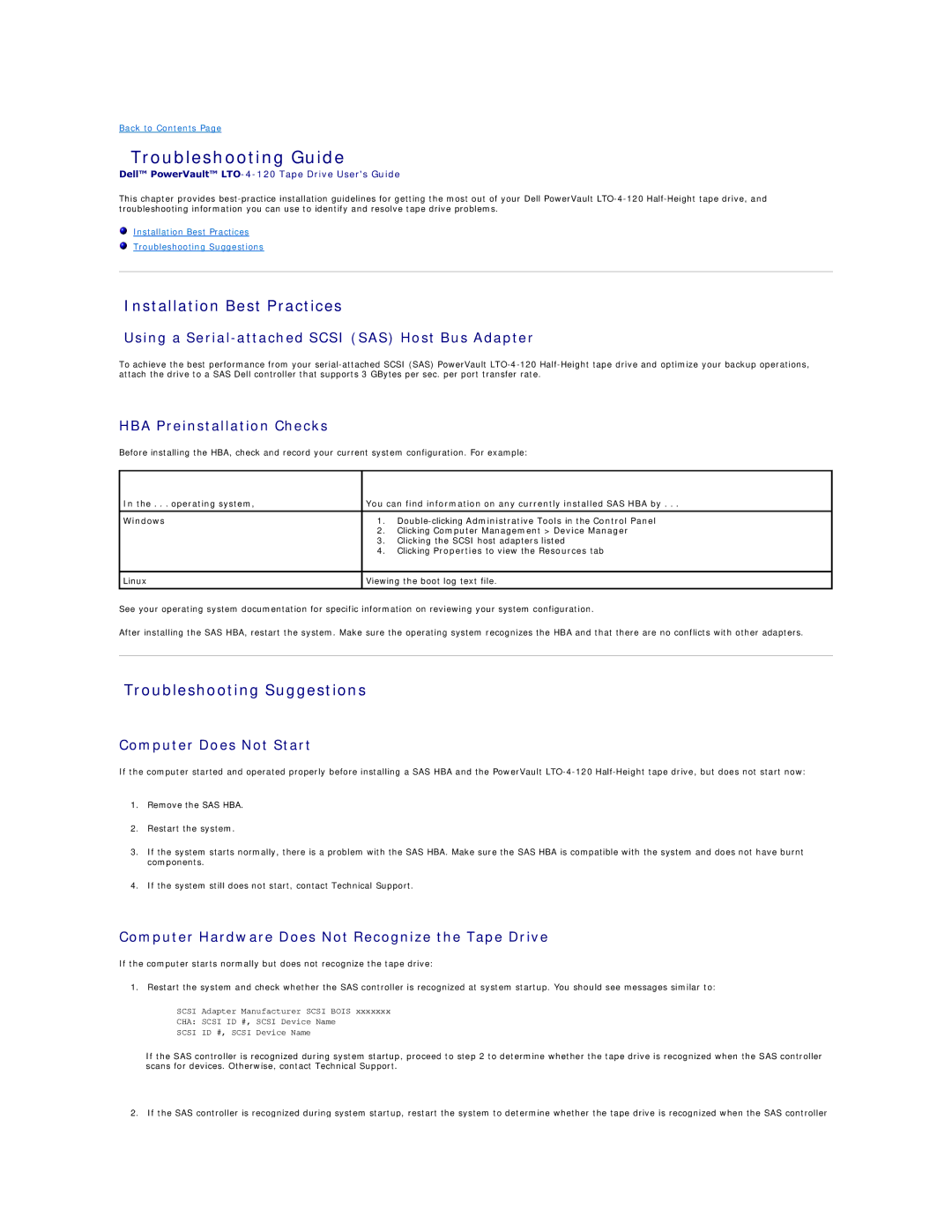Back to Contents Page
Troubleshooting Guide
Dell™ PowerVault™ LTO-4-120 Tape Drive User's Guide
This chapter provides
Installation Best Practices
Troubleshooting Suggestions
Installation Best Practices
Using a Serial-attached SCSI (SAS) Host Bus Adapter
To achieve the best performance from your
HBA Preinstallation Checks
Before installing the HBA, check and record your current system configuration. For example:
In the . . . operating system, | You can find information on any currently installed SAS HBA by . . . | |
|
|
|
Windows | 1. | |
| 2. | Clicking Computer Management > Device Manager |
| 3. | Clicking the SCSI host adapters listed |
| 4. | Clicking Properties to view the Resources tab |
|
| |
Linux | Viewing the boot log text file. | |
|
|
|
See your operating system documentation for specific information on reviewing your system configuration.
After installing the SAS HBA, restart the system. Make sure the operating system recognizes the HBA and that there are no conflicts with other adapters.
Troubleshooting Suggestions
Computer Does Not Start
If the computer started and operated properly before installing a SAS HBA and the PowerVault
1.Remove the SAS HBA.
2.Restart the system.
3.If the system starts normally, there is a problem with the SAS HBA. Make sure the SAS HBA is compatible with the system and does not have burnt components.
4.If the system still does not start, contact Technical Support.
Computer Hardware Does Not Recognize the Tape Drive
If the computer starts normally but does not recognize the tape drive:
1. Restart the system and check whether the SAS controller is recognized at system startup. You should see messages similar to:
SCSI Adapter Manufacturer SCSI BOIS xxxxxxx
CHA: SCSI ID #, SCSI Device Name
SCSI ID #, SCSI Device Name
If the SAS controller is recognized during system startup, proceed to step 2 to determine whether the tape drive is recognized when the SAS controller scans for devices. Otherwise, contact Technical Support.
2. If the SAS controller is recognized during system startup, restart the system to determine whether the tape drive is recognized when the SAS controller