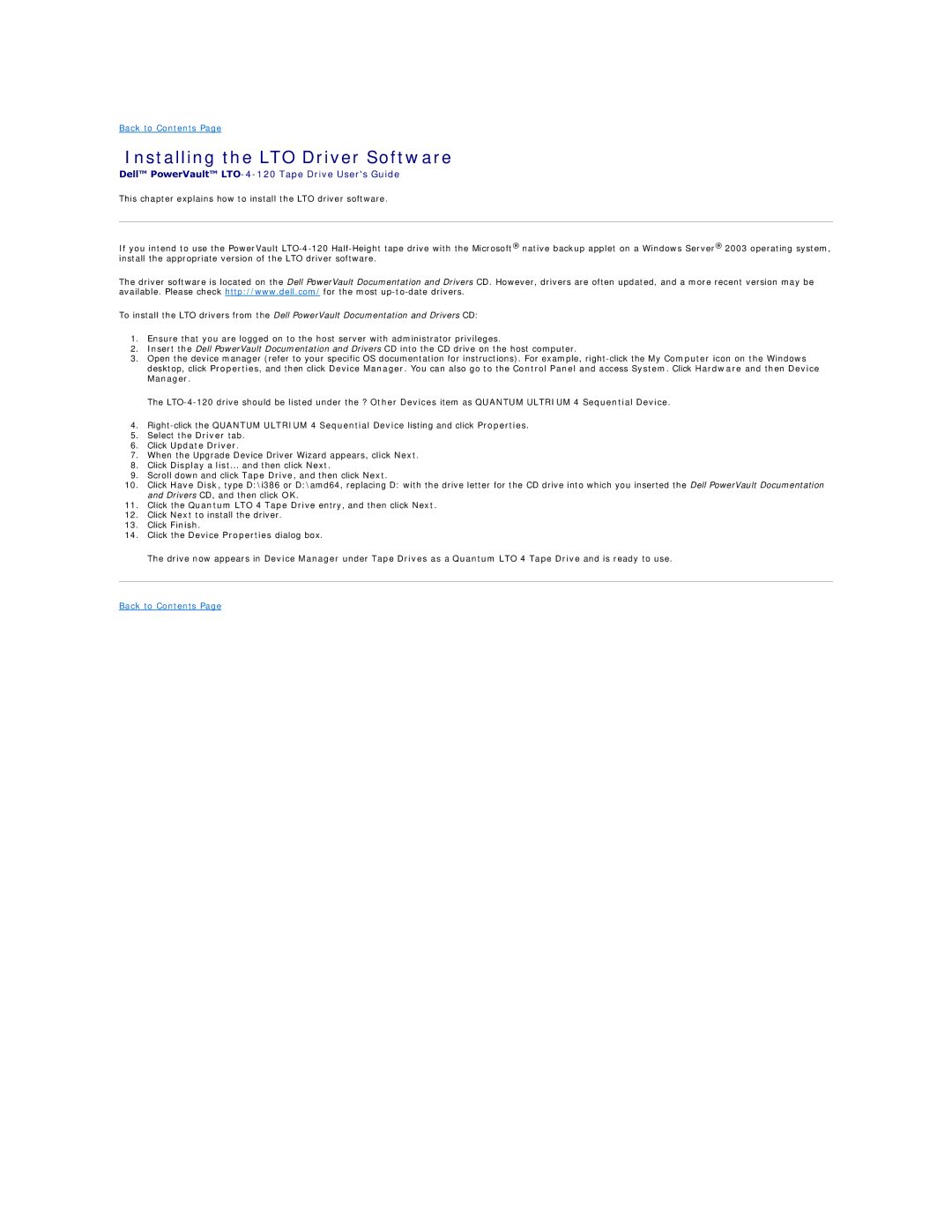
Back to Contents Page
Installing the LTO Driver Software
Dell™ PowerVault™ LTO-4-120 Tape Drive User's Guide
This chapter explains how to install the LTO driver software.
If you intend to use the PowerVault
The driver software is located on the Dell PowerVault Documentation and Drivers CD. However, drivers are often updated, and a more recent version may be available. Please check http://www.dell.com/ for the most
To install the LTO drivers from the Dell PowerVault Documentation and Drivers CD:
1.Ensure that you are logged on to the host server with administrator privileges.
2.Insert the Dell PowerVault Documentation and Drivers CD into the CD drive on the host computer.
3.Open the device manager (refer to your specific OS documentation for instructions). For example,
The
4.
5.Select the Driver tab.
6.Click Update Driver.
7.When the Upgrade Device Driver Wizard appears, click Next.
8.Click Display a list... and then click Next.
9.Scroll down and click Tape Drive, and then click Next.
10.Click Have Disk, type D:\i386 or D:\amd64, replacing D: with the drive letter for the CD drive into which you inserted the Dell PowerVault Documentation and Drivers CD, and then click OK.
11.Click the Quantum LTO 4 Tape Drive entry, and then click Next.
12.Click Next to install the driver.
13.Click Finish.
14.Click the Device Properties dialog box.
The drive now appears in Device Manager under Tape Drives as a Quantum LTO 4 Tape Drive and is ready to use.
Back to Contents Page